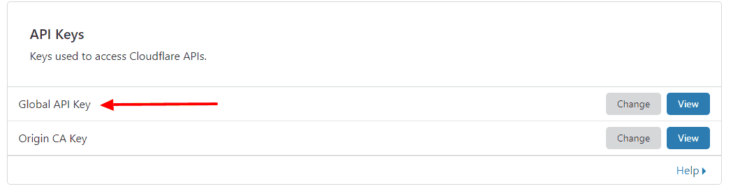Lightweight Alliance Auth Docker Stack (LADDS!)
Explore the docs »
Report Bug
·
Request Feature
- Host Operating System - Debian/Ubuntu Server. Any RPM based distro should be fine too with some minor tweaks.
- Domain Name
- Proper DNS Records - A minimum of 2 records. A record pointing to WAN IP and CNAME record (or a wildcard (*)) pointing to the root domain.
- Cloudflare SSL Settings - Full SSL
- Port 80 and 443 Forwarding for Traefik
You should have the following available on the system you are using to set this up:
- Docker - https://docs.docker.com/get-docker/
- git
- curl
This repo relies on having your DNS behind clouldflare. Will be using the DNS Challenge method to make Traefik get wildcard certificates from LetsEncrypt.
You will need to use the global API key when prompted when running env prepare script.
If you want to use one of the other DNS providers instead of Cloudflare, make sure to include the required configuration parameters in the compose file on line 70.
- Corp Tools - https://github.com/Solar-Helix-Independent-Transport/allianceauth-corp-tools
- Secure Groups - https://github.com/Solar-Helix-Independent-Transport/allianceauth-secure-groups
- AA Prom Client - https://github.com/Solar-Helix-Independent-Transport/allianceauth-prom-client
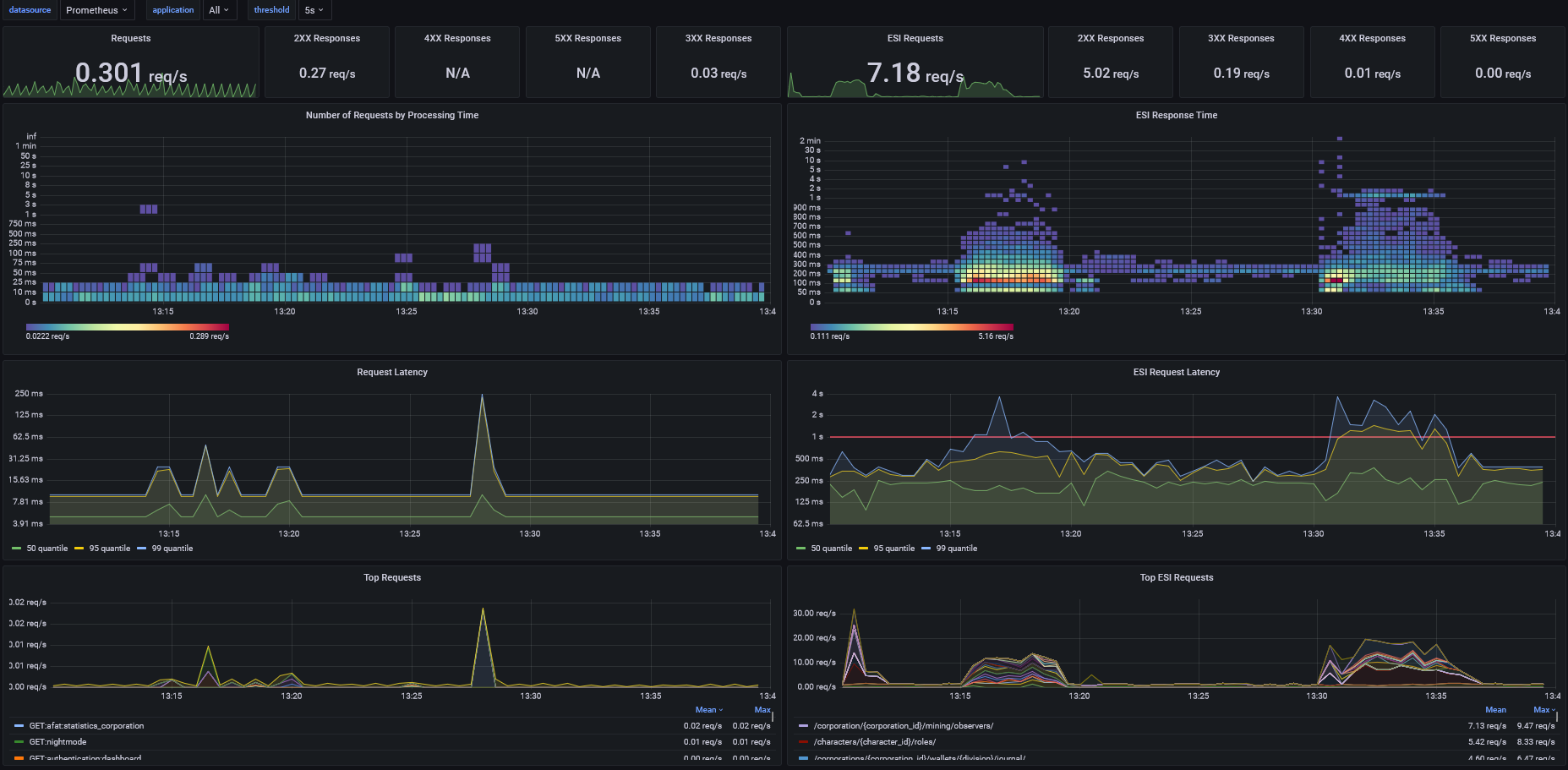
- AA Loki Logging - https://github.com/Solar-Helix-Independent-Transport/allianceauth-loki-logging
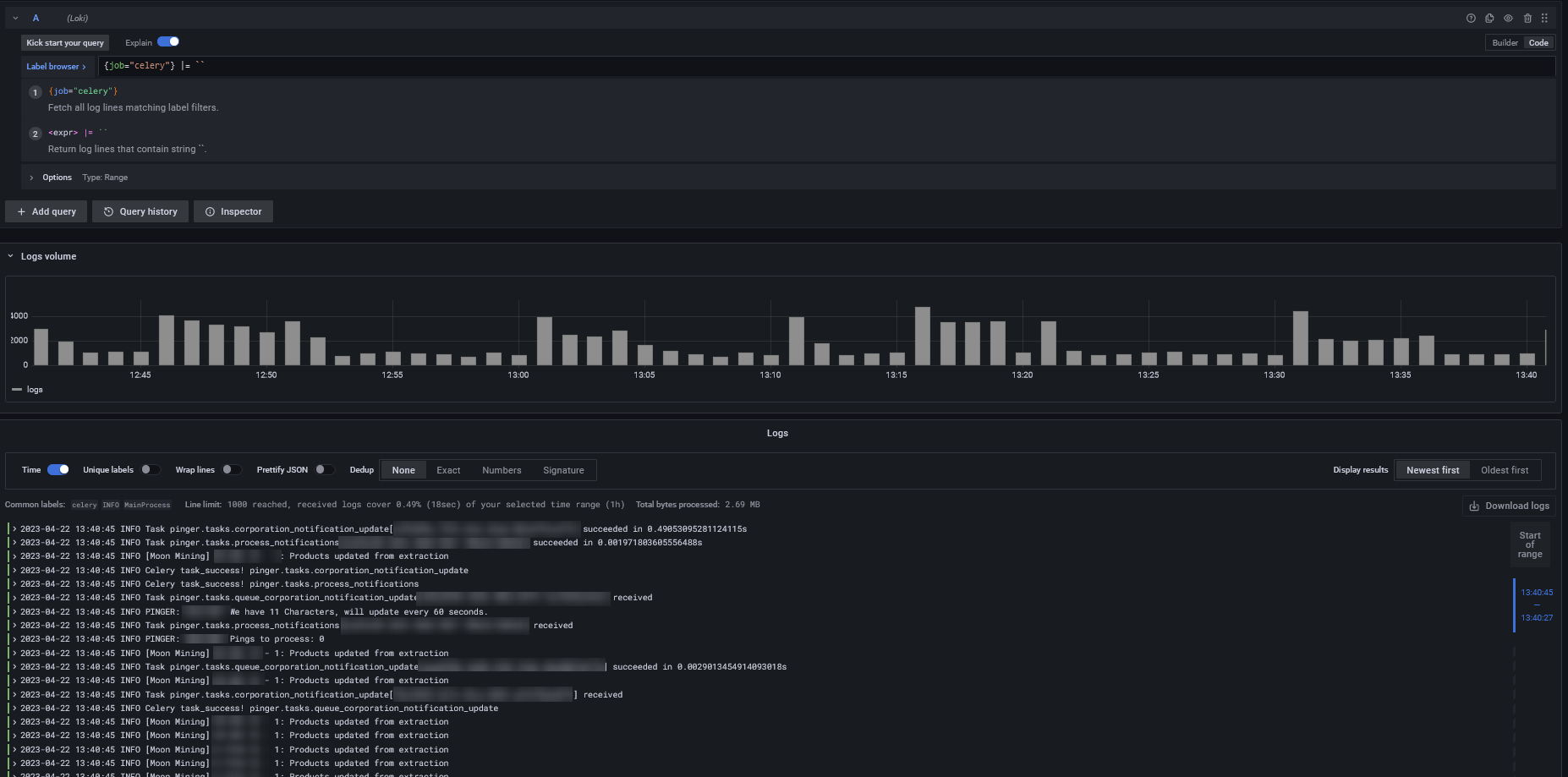
- Mumble
- Discord
This stack assumes you have a discord server already set up if not following the following
- Navigate to the Discord Developers site. Press the plus sign to create a new application.
- Give it a name and description relating to your auth site. Add a redirect to https://auth.example.com/discord/callback/, substituting your domain. Press Create Application.
- Keep a note of the following details
- The server ID (known as
GUILD ID) following this procedure. - From the General Information panel,
DISCORD_APP_IDis the Client/Application ID - From the OAuth2 > General panel,
DISCORD_APP_SECRETis the Client Secret - From the Bot panel,
DISCORD_BOT_TOKENis the Token
Above are snippets from guide on readthedocs Auth Discord Service Guide
- run
./scripts/prepare-env.shto set up your environment - run
docker-compose buildto build the custom images - note on mumble dockerBuilding wheel for zeroc-ice (setup.py): still running...will take a while to load - run
docker-compose --env-file=.env up -d - run
docker-compose exec allianceauth bashto open up a terminal inside your auth container - run
auth migrate - run
auth collectstatic --noinput - run
auth createsuperuser - run
auth ct_setup - run
auth setup_securegroup_task
Navigate to the services page of your Alliance Auth install as the superuser account. At the top there is a big green button labelled Link Discord Server. Click it, then from the drop down select the server you created, and then Authorize.
This adds a new user to your Discord server with a BOT tag, and a new role with the same name as your Discord application. Don’t touch either of these. If for some reason the bot loses permissions or is removed from the server, click this button again.
To manage roles, this bot role must be at the top of the hierarchy. Edit your Discord server, roles, and click and drag the role with the same name as your application to the top of the list. This role must stay at the top of the list for the bot to work. Finally, the owner of the bot account must enable 2 Factor Authentication (this is required from Discord for kicking and modifying member roles). If you are unsure what 2FA is or how to set it up, refer to this support page. It is also recommended to force 2FA on your server (this forces any admins or moderators to have 2fa enabled to perform similar functions on discord).
Note that the bot will never appear online as it does not participate in chat channels.
- Your Mumble SU password will be generated on first boot and printed to the logs. if you wish to change it or forget it.
- open mumble_auth docker shell
docker-compose exec mumble_auth bash - run command
/usr/bin/mumble-server -fg -ini /data/mumble_server_config.ini -supw YouPassHere - run command
supervisorctl restart mumbleserver:mumble - run command
supervisorctl restart mumbleserver:authenticator- Important you restart Mumble first then the authenticator - exit the terminal with
exit
- open mumble_auth docker shell
There are a handful of ways to add packages:
- Running
pip installin the container - Modifying the container's initial command to install packages
- Building a custom Docker image (recommended, and less scary than it sounds!)
This stack is using a custom docker image and is the preferred approach, as it gives you the stability of packages only changing when you tell them to, along with packages not having to be downloaded every time your container restarts
- Add each additional package that you want to install to a single line in
conf/requirements.txt. It is recommended, but not required, that you include a version number as well. This will keep your packages from magically updating. You can lookup packages on https://package.wiki, and copy everything afterpip installfrom the top of the page to use the most recent version. It should look something likeallianceauth-signal-pings==0.0.7. Every entry in this file should be on a separate line - In
docker-compose.yml, comment out theimageline underallianceauth(line 36... ish) and uncomment thebuildsection - run
docker-compose --env-file=.env up -d, your custom container will be built, and auth will have your new packages. Make sure to follow the package's instructions on config values that go inlocal.py - run
docker-compose exec allianceauth bashto open up a terminal inside your auth container - run
allianceauth update myauth - run
auth migrate - run
auth collectstatic
NOTE: It is recommended that you put any secret values (API keys, database credentials, etc) in an environment variable instead of hardcoding them into local.py. This gives you the ability to track your config in git without committing passwords. To do this, just add it to your .env file, and then reference in local.py with os.environ.get("SECRET_NAME")
Whether you're using a custom image or not, the version of auth is dictated by $AA_DOCKER_TAG in your .env file.
- To update to a new version of auth, update the version number at the end (or replace the whole value with the tag in the release notes).
- run
docker-compose pull - run
docker-compose --env-file=.env up -d - run
docker-compose exec allianceauth bashto open up a terminal inside your auth container - run
allianceauth update myauth - run
auth migrate - run
auth collectstatic
NOTE: If you specify a version of allianceauth in your requirements.txt in a custom image it will override the version from the base image. Not recommended unless you know what you're doing
- Update the versions in your
requirements.txtfile - Run
docker-compose build - Run
docker-compose --env-file=.env up -d