Comments (14)
- Could you make sure you have clicked "OK" in the video permission dialog upon the first launch? The video permission dialog will appear when you click the video icon at the bottom.
- Make sure you have the name of your video device at the top-right corner. In my MacBook Pro without any external cameras, "FaceTime HD Camera" has been selected as default.
- If you still can't see your video, please open "View => Toggle Developer Tools" and check if you see any warning or error message. You can share error messages in this issue too.
from amazon-chime-sdk-classroom-demo.
Thank You for the reverting back.
Unfortunately, I am not getting any alerts like this to allow the video permissions. I have also checked the system settings and from privacy settings, I have enabled the video manually. But still there is the same problem.
Note. I am using Mac Catalina OS latest one.
from amazon-chime-sdk-classroom-demo.
I have deployed the code through the cloud9 service also. But it's also not working even after I got the successfully message.
from amazon-chime-sdk-classroom-demo.
@vijayamin83 I removed your demo URL from the comment above and the revision history. If others download your app and use it, you might be charged. To fully remove the URL and associated resources, go to CloudFormation and delete the stack.
In Security & Privacy, make sure you have enabled a checkbox for Camera and Microphone.

For debugging:
- Start your Classroom app.
- Please click "View => Toggle Developer Tools". Logs will appear at the bottom.
- Join a meeting and click the video icon to turn your webcam on.
- Share log messages at the bottom. (Copy and paste all log messages to
.txtfile, zip it, and attach it in this issue. Logs only contain meeting ID and attendee ID.)
from amazon-chime-sdk-classroom-demo.
I have removed the Stacks and everything. Re setup the things, but still getting the same issue. Actually, I am not getting the camera permission for the application in the MAC settings:
See the screen shots:
from amazon-chime-sdk-classroom-demo.
Any Update?
from amazon-chime-sdk-classroom-demo.
When the FaceTime camera on my MacBook (Mojave) stopped working, I ran the following command in the Terminal app to reset my camera:
sudo killall VDCAssistant
Could you share your Classroom demo logs by following these steps? I wonder if SDK throws any specific error messages.
- Start your Classroom app.
- Please click "View => Toggle Developer Tools". Logs will appear at the bottom.
- Join a meeting and click the video icon to turn your webcam on.
- Share log messages at the bottom. (Copy and paste all log messages to .txt file, zip it, and attach it in this issue. Logs only contain meeting ID and attendee ID.)
You can also try out the Chime SDK browser demo and check if the video is working in a browser.
https://github.com/aws/amazon-chime-sdk-js/tree/master/demos/browser
git clone https://github.com/aws/amazon-chime-sdk-js.git
cd amazon-chime-sdk-js/demos/browser
npm run start
Open http://localhost:8080 in your browser, join a meeting, and click the video icon. You should be able to see your own video.
from amazon-chime-sdk-classroom-demo.
so Here I have attached the log.
Note that when I run the command "yarn dev" I am able to see the video, but when I build the app with the deploy command as per README file, it's not working.
from amazon-chime-sdk-classroom-demo.
2020-04-26T16:15:47.743Z [ERROR] SDK - failed to get video device for constraints
{"video":{"deviceId":{"exact":"e6e2713277b5db68eff359f515f56de688d4b9e296bf1a7347b396ba83cbcf54"},"width":960,"height":540,"frameRate":15}}:
Could not start video source
2020-04-26T16:15:47.750Z [ERROR] SDK - no video device chosen, stopping local video tile
2020-04-26T16:15:47.755Z [WARN] SDK - could not acquire video input from current device
When you call chooseVideoInputDevice, Chime SDK invokes navigator.mediaDevices.getUserMedia() in Web API that asks for the camera permission and returns the camera's MediaStream object if you allowed. In the attached log, the getUserMedia() API throws the Could not start video source error (NotReadableError).
Searching NotReadableError: Could not start video source online... This error can happen if:
- another application is using the camera, or
- OS or other applications are preventing the camera access, or
- the hardware is having an issue, or
- Chroimum has a bug
Could you check if any application or tool in your macOS is preventing the Electron/downloaded app from accessing camera? The classroom app should appear in this list:
from amazon-chime-sdk-classroom-demo.
I have tried all possible solutions as above. Downloaded application does not ask for the Camera permissions at all. So, video is not working.
Screen sharing is working properly
Note:
1 Downloaded application does not work in the other MAC also
2 application run with "yarn dev" is working fine.
3 Even in the window system it is not working.
Thanks.
from amazon-chime-sdk-classroom-demo.
Can you change the design when screen share option is enabled. Just like other meeting app?
So, user can view just the stop button at the top of the screen
from amazon-chime-sdk-classroom-demo.
Unfortunately there doesn't appear to be anything we can do in this demo to resolve the camera issue you are experiencing. According to the logs, the application is unable to access the selected device due to some kind of system-level restriction. Usually this is because of a privacy setting, but as @simmkyu there could be other causes as well.
Closing this issue for now. We can re-open this if we later find there is some way to control this behavior from the application or if we can reproduce this.
Can you change the design when screen share option is enabled. Just like other meeting app?
So, user can view just the stop button at the top of the screen
Could you open a new issue for this feature request and provide a little bit more detail on the current behavior compared to the behavior you expect?
from amazon-chime-sdk-classroom-demo.
I'm having the same error with Xiaomi Redmi 4X and Android 7.1.2.
2020-06-05T11:14:39.191Z [ERROR] SDK - failed to get video device for constraints {"video":{"deviceId": "exact":"6b617456ca056c31ab3ec94ca1a1ca8713425a64bda50f040e84a9f7aa43f3a3"},"width":960,"height":540,"frameRate":15}}: Could not start video source
from amazon-chime-sdk-classroom-demo.
Nevermind, I have fixed this issue at my end. You need to make the changes in the .plist file
from amazon-chime-sdk-classroom-demo.
Related Issues (20)
- Couldn't find valid filesystem superblock. HOT 3
- audio not working properly HOT 2
- getting error while video broadcasting HOT 2
- Embed in html with electron HOT 1
- video broadcaste is not working using chrom and safari browser. HOT 2
- on opening endpoint url its showing access denied. also there is node version compatibility error appearing. once i install node v16.3.0 it gets resolved but comes with new error HOT 1
- on opening endpoint url its showing access denied. also there is node version compatibility error appearing. once i install node v16.3.0 it gets resolved but comes with new error HOT 5
- Need help to improve cpu performance HOT 1
- error of react-select and some other modules in the production build, which work well in dev environment HOT 5
- App not compatibe with MacOS BigSur HOT 2
- i have deployed amazon-chime-sdk-classroom-demo and getting a url but its showing access denied after clicking download for windows (zip) HOT 2
- bug - while screen sharing HOT 1
- Did not install on Cloud 9 HOT 9
- Issue in running classroom demo on my local machine HOT 2
- Failed to upload the lms.zip to s3 bucket HOT 7
- Mac Zip File Not Being Created HOT 6
- Can't render video with no wisible errors HOT 1
- Screen Sharing Stop frequently, when call is longer than 30 mins HOT 1
- Wrong Node version in Readme HOT 1
- window size break in multiscreen or multidesktop. HOT 1
Recommend Projects
-
 React
React
A declarative, efficient, and flexible JavaScript library for building user interfaces.
-
Vue.js
🖖 Vue.js is a progressive, incrementally-adoptable JavaScript framework for building UI on the web.
-
 Typescript
Typescript
TypeScript is a superset of JavaScript that compiles to clean JavaScript output.
-
TensorFlow
An Open Source Machine Learning Framework for Everyone
-
Django
The Web framework for perfectionists with deadlines.
-
Laravel
A PHP framework for web artisans
-
D3
Bring data to life with SVG, Canvas and HTML. 📊📈🎉
-
Recommend Topics
-
javascript
JavaScript (JS) is a lightweight interpreted programming language with first-class functions.
-
web
Some thing interesting about web. New door for the world.
-
server
A server is a program made to process requests and deliver data to clients.
-
Machine learning
Machine learning is a way of modeling and interpreting data that allows a piece of software to respond intelligently.
-
Visualization
Some thing interesting about visualization, use data art
-
Game
Some thing interesting about game, make everyone happy.
Recommend Org
-
Facebook
We are working to build community through open source technology. NB: members must have two-factor auth.
-
Microsoft
Open source projects and samples from Microsoft.
-
Google
Google ❤️ Open Source for everyone.
-
Alibaba
Alibaba Open Source for everyone
-
D3
Data-Driven Documents codes.
-
Tencent
China tencent open source team.

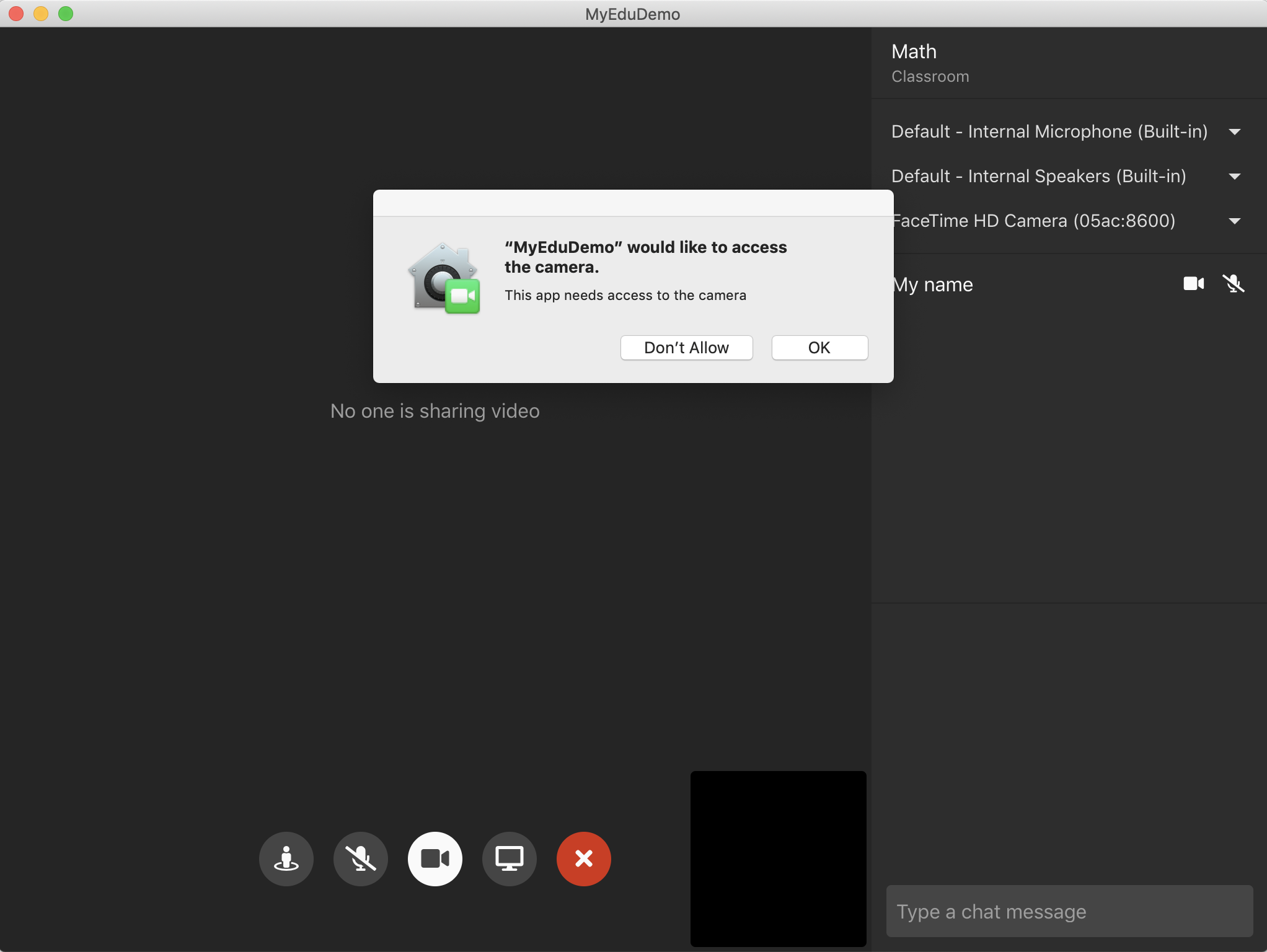





from amazon-chime-sdk-classroom-demo.