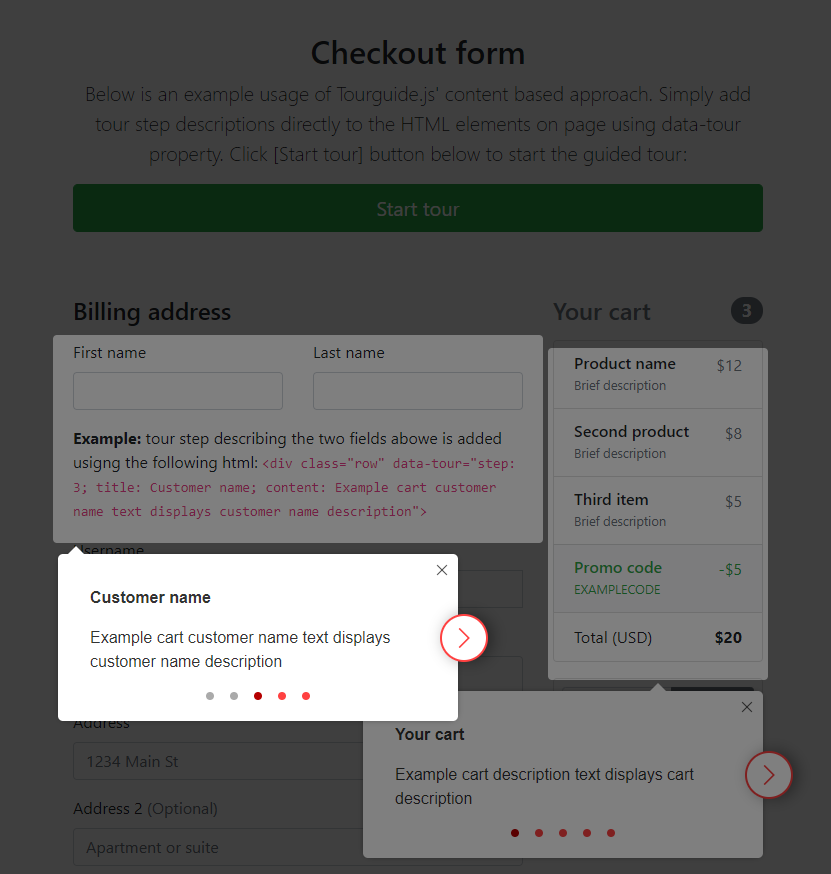A tour guide is a person who provides assistance, information on cultural, historical and contemporary heritage to people on organized tours and individual clients at educational establishments, religious and historical sites, museums, and at venues of other significant interest, attractions sites. [https://en.wikipedia.org/wiki/Tour_guide]
Want to see how it works right away? Try on JSFiddle
You can look at some react examples here: React examples.
npm i tourguidejs
or add it from jsdelivr
https://cdn.jsdelivr.net/npm/[email protected]/tourguide.min.js
https://cdn.jsdelivr.net/npm/[email protected]/tourguide.js
Every time you build you next awesome web app, you sit back and stare lovingly at your handy-work :) But then inevitably someone comes along asking one and the same inconvenient question: "So, how do I use it?"
You try to explain, but people are just not getting it! You write how-tos, lengthy docs, and step-by-step guides, and yet, nothing seems to be enough.
This is why we built Tourguide.js - a simple yet powerful explainer utility, designed to help you make the reply a little bit less painful. Because, let's face it - picture is worth a 1000 words:
There are a few ways you can use Tourguide.js
Want to see how it works right away? Try on JSFiddle
Download tourguide.min.js, add it to your project libraries, and then include it on page:
<script src="tourguide.min.js"></script>
If you use ES modules in your project (Webpack, Rollup) import Tourguide.js like so:
import Tourguide from "tourguidejs";
Before use, Tourguide.js must be instantiated:
var tourguide = new Tourguide({options});
root?<string>: root element the tour steps will attach to; default is document.bodyselector?<string>: if you want to use content based tour approach you can use this option to specify the common selector for the tour steps; default is[data-tour]animationspeed?<number>: speed of all tour built-in animations; default is 120padding?<number>: additional padding to add to step highlighter; default is 5(px)steps?<Array<Step>>: if you choose to take JSON based tour approach provide use this property to provide the data; default is nullsrc?<string>: if you want to load the tour from a remote URL you may specify it here; default is nullpreloadimages?<boolean>: if you want to preload images, you may set this attribute to true; default is falserestoreinitialposition?<boolean>: if you want to restore the scroll position after the tour ended, you may set this attribute to true; default is truecolors<Object>: if you want to customize the color schema of this plugin, use the following properties; the object you passed in will be combine with default values. The defaults are:
{
fontFamily: 'sans-serif',
fontSize: "14px",
tooltipWidth: "40vw",
overlayColor: "rgba(0, 0, 0, 0.5)",
textColor: "#333",
accentColor: "#0d6efd",
focusColor: "auto",
bulletColor: "auto",
bulletVisitedColor: "auto",
bulletCurrentColor: "auto",
stepButtonCloseColor: "auto",
stepButtonPrevColor: "auto",
stepButtonNextColor: "auto",
stepButtonCompleteColor: "auto",
backgroundColor: "#fff",
}
-
keyboardNavigation?<Object>: if you want to enable keyboard navigation, use this attribute. each attribute can be number, string or object. If you want to disable the keyboard navigation, just set this option tofalse.- number - used as
keyCode: DEPRECATED - string - used as
key - object - All KeyboardEvent attribute is accepted including
keyCode,altKey,metaKey,ctrlKeyand etc. View This doc for more details about the KeyboardEvent: https://developer.mozilla.org/en-US/docs/Web/API/KeyboardEvent The defaults are:
{ "next": "ArrowRight", "prev": "ArrowLeft", "first": "Home", "last": "End", "complete": null, "stop": "Escape" } - number - used as
-
request?<Object>: if you want to load the tour from a remote URL you may provide request headers here Defaults are:
{
options: {
mode: "cors",
cache: "no-cache",
},
headers: {
"Content-Type": "application/json",
},
}
actionHandlers?<Array<ActionHandler>>: optional array of custom step action handlers (see Handling tour actions for details)contentDecorators?<Array<ContentDecorator>>: optional array of custom step decoration handlers (see Content decorators for details)onStart?<Function>: callback function triggered when the tour startsonStop?<Function>: callback function triggered when tour stopsonComplete?<Function>: callback triggered when tour completesonStep?<Function>: callback triggered when a tour step is shown
Once instantiated you can use tourguide instance a several different ways:
Simplest approach is to read the descriptions right off the elements on page. This works best if you are using an MVC approach in your application. Simply add tour descriptions to the HTML elements in your page template:
<button aria-label="Collaborate" data-tour="step: 1; title: Step1; content: Lorem ipsum dolor sit amet">
Collaborate
</button>
In this mode you can simply use Tourguide.js as-is:
var tourguide = new Tourguide();
tourguide.start();
About step details, See Step section.
You may also write your own steps definition using JSON notation:
`[`
` {`
` "selector": null,`
` "step": 1,`
` "title": "Lets take a moment and look around Docsie library",`
` "content": "Click a button to advance to the next step of this tour.<br/> To stop this tour at any time click a button in the top-right corner.",`
` "image": "https://somehost.com/image.jpeg"`
` },`
` {`
` "selector": "[data-component=library]:first-of-type",`
` "step": 2,`
` "title": "Shelf",`
` "content": "Just like a real library <mark>Docsie</mark> starts with <dfn>shelves</dfn>. Each <dfn>shelf</dfn> represnts a separate collection of ideas. You may think of them as individual websites, or website sections."`
` }`
`]`
Once you have the complete JSON description for each of your tour steps you will have to initialize Tourguide.js passing your JSON as steps: property:
var steps = [...];
var tourguide = new Tourguide({steps: steps});
tourguide.start();
About step details, See Step section.
You may also want to load the steps remotely. To do so simply provide the target src as one of the Tourguide.js init params:
var tourguide = new Tourguide({src: "https://somedomain.com/tours/guide.json"});
tourguide.start();
About step details, See Step section.
selector?<string>: CSS selector used to find the target element (used on JSON based approach and Remote URL approach)step?<number>: tour step sequence number (when using JSON as data source this property may be omitted)title<string>: tour step titlecontent<string>: write the content Bothtitleandcontentsupport markdown language and content decorators (see Content decorators for details)image?<url>: tour step illustrationwidth?<number>: step width in pixels (computed automatically by default)height?<number>: step height in pixels (computed automatically by default)layout?<enum>: this property can behorizontalorverticaland causes the tour step to be oriented horizontally or vertically (the default isvertical, works only whenimageis defined)placement?<enum>: optional hint on where to place a tour step in relation to the step target; may be one of the following:- top-start
- top
- top-end
- left
- right
- bottom-start
- bottom
- bottom-end
overlay?<boolean>: when set tofalse- hides step overlay (the default istrue)navigation?<boolean>: when set tofalse- hides step control buttons (the default istrue)actions<Action>: an array of step actions to be rendered in step footer (see Handling tour actions for details)
?* indicates the property is optional*
Both step title and content properties support content decorators defined in the following format:
title: "Text ... {placeholder} ... more text.",
content: "Text ... {fontsize,16,text} ... more text."
To render the decorated content you must provide your own custom content decorator when you initialize the tour.
To create a custom decorator simply use the provided Tourguide.ContentDecorator class:
const decorator = new Tourguide.ContentDecorator(
"decorator",
function (text, matches, step, context) {
... do something to the text property
return text;
}
);
Decorator class requires two properties:
match<string | RegExp>: either a plain string or a RegExp object identifying the decorator in textdecoratorFn<Function(text, matches, step, context)>: function decorator will call when match has been foundtext<string>: full text of the step contentmatches<Array<Match>>: an array of matches found in content text
Match {
match: exact decorator string matched
start: position in text where the
length: total length of the matched string
properties?: optional array of additional properties
}
* `step<Step>`: complete current step object
* `context<Tour>`: complete tour object
Say you would like to make your tour more user friendly and display a name of the current user in one of the tour steps:
{
title: "Hi {username},"
}
To render an actual user name in place to the decorator placeholder you need to pass the following decorator into the your Tour initialization options:
contentDecorators: [
new Tourguide.ContentDecorator(
"username",
function (text, matches, step, context) {
let _text = text;
matches.forEach(match => {
_text = _text.substring(0, match.start)
+ "User Name"
+ _text.substring(match.start + match.length);
})
return _text;
}
),
]
It's also possible to use the same technique to change some aspects of tour step text styling:
{
"content": "**Click** the {fontsize,16,button} to see the {fontsize,20,result}"
}
In this example the script will match fontsize and parse two variables: 16 and button. You may then use these in your decorator function:
new Tourguide.ContentDecorator(
"fontsize",
function (text, matches, step, context) {
let _text = text;
matches.forEach(match => {
_text = _text.substring(0, match.start)
+ `<span style="font-size:${match.properties[0]}px">${match.properties[1]}</span>`
+ _text.substring(match.start + match.length);
})
return _text;
}
)
Tour actions provide you with an ability to display and handle additional actions in your tour steps. Action object has the following format:
Action {
label: string;
action: ActionType | string;
primary?: boolean;
[key: string]: any;
}
Passing an array of Action[] into a tour step will result in tour rendering a row of actions in the step footer, where the button label will be the action.label, and tour action may be one of the following:
enum ActionType {
next, // Advance tour progress by one step
previous, // Go back to a previous step, if any
stop // Stop the tour
}
Furthermore you can handle custom actions you may define yourself.
To handle add custom actions to the tour you may use the provided Tourguide.ActionHandler class.
new Tourguide.ActionHandler(actionName, actionHandlerFN);
Where actionName is the name of your action that must match with the action property to passed in your Action array. For instance if you pass {label: "Custom", action: "custom"} you must then pass the following action handler as part of your tour initialization options
actionHandlers: [
new Tourguide.ActionHandler(
"custom",
function (event, action, context) {
... do something
}
)
]
Let's suppose you would like to add a link into a step footer. You may do so by passing the following action into the step object:
{
"actions": [
{
"label": "Go to Google",
"action": "link",
"href": "https://google.ca"
}
]
}
Now to handle this action we need to create a custom handler:
actionHandlers: [
new Tourguide.ActionHandler(
"link",
function (event, action, context) {
event.preventDefault();
window.location = action.href;
}
)
]
Once your tour has started you have several ways to manually control the tour flow:
Start the tour at any time by calling start(). You may optionally provide the step number to start the tour at a specific step (by default a tour always starts at step 1):
tourguide.start(2)
Stop the tour at any moment by calling stop()
Causes tour to go to the next step in the sequence
Causes tour to go to the previous step in the sequence
Causes tour to go to the step specified
tourguide.go(2)
-
tourguide.currentstep: returns the current step object -
tourguide.length: return the number of steps on the tour -
tourguide.steps: returns the tour steps as JSON notation -
tourguide.hasnext: return true if there are steps remaining in the tour, otherwise returns false -
tourguide.options: returns Tourguide.js options object
Tourguide.js supports several helpful callbacks to help you better control the tour. You may optionally pass the callback functions into the tour instance at initialization time:
var tourguide = new Tourguide({
`onStart:function(options){...},`
`onStop:function(options){...},`
`onComplete:function(){...},`
`onStep:function(currentstep, type){...},`
});
Fires when the guided tour is started. The callback function will receive a single param:
options: tour options object
Fires when the guided tour stops. The callback function will receive a single param:
options: tour options object
Fires when the guided tour is complete. The callback function will receives no params.
NOTE: onStop is always fired first, before onComplete is fired
Fires when tour step is activated. The callback function receives two params:
-
currentstep: tour step object -
type: string representing the current direction of the tor; can be one of: "previous" | "next"
Each step of the tour is wrapped into a Step class. This allows you to have a direct access to the individual step properties and actions:
-
target: returns the target element step is attached to -
el: returns the step view element -
show(): show step element -
hide(): hide step element
You can obtain the current step object an any time during the tour execution by calling tourguide.currentstep property:
var currentstep = tourguide.currentstep;
var stepTarget = currentstep.target;
var stepView = currentstep.el;
Tourguide.js is licensed under BSD 3-Clause "New" or "Revised" License
A permissive license similar to the BSD 2-Clause License, but with a 3rd clause that prohibits others from using the name of the project or its contributors to promote derived products without written consent.