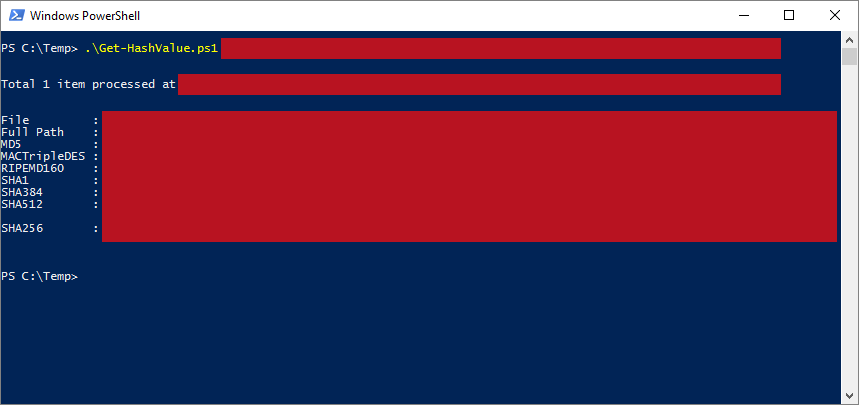| OS: | Windows | ||||||||
| Type: | A Windows PowerShell script | ||||||||
| Language: | Windows PowerShell | ||||||||
| Description: | Get-HashValue uses the inbuilt Get-FileHash cmdlet in machines that have PowerShell version 4 or later installed and .NET Framework in machines that are running PowerShell version 2 or 3 for file analysation and for calculating the hash values. MD5, SHA256, SHA1, SHA384, SHA512, MACTripleDES and RIPEMD160 hash values are automatically displayed for the files that are defined with the -FilePath parameter. To show only a certain hash type or a selection of the aforementioned hash types, the parameter -Algorithm may be added to the launching command.
The -FilePath parameter accepts plain filenames (then the current directory gets searched for the inputted filename) or 'FullPath' filenames, which include the path to the file as well (such as C:\Windows\explorer.exe). To enter multiple files for analysation, please separate each individual entity with a comma. If the filename or the directory name includes space characters, please enclose the whole string (the individual entity in question) in quotation marks (single or double).
If any hash values are successfully calculated, a text file ( hash_values.txt) is created to $env:temp, which points to the current temporary file location and is set in the system (- for more information about $env:temp, please see the Notes section). The default output destination folder may be changed with the -Output parameter. During the possibly invoked text file creation procedure Get-HashValue tries to preserve any pre-existing content rather than overwrite the file, so if the text file already exists in the defined -Output folder, new data is appended to the end of that file. Please note that if any of the parameter values include space characters, the value should be enclosed in quotation marks (single or double) so that PowerShell can interpret the command correctly. |
||||||||
| Homepage: | https://github.com/auberginehill/get-hash-value
Short URL: http://tinyurl.com/gv3n8fn |
||||||||
| Version: | 1.2 | ||||||||
| Sources: |
|
||||||||
| Downloads: | For instance Get-HashValue.ps1. Or everything as a .zip-file. |
| 📐 |
|
|---|---|
|
| ➡️ |
|
||||||
|---|---|---|---|---|---|---|---|
|
|
|
|
| 📖 | To open this code in Windows PowerShell, for instance: | ||||||||||||
|---|---|---|---|---|---|---|---|---|---|---|---|---|---|
|
Find a bug? Have a feature request? Here is how you can contribute to this project:
| Bugs: | Submit bugs and help us verify fixes. | |
| Feature Requests: | Feature request can be submitted by creating an Issue. | |
| Edit Source Files: | Submit pull requests for bug fixes and features and discuss existing proposals. |