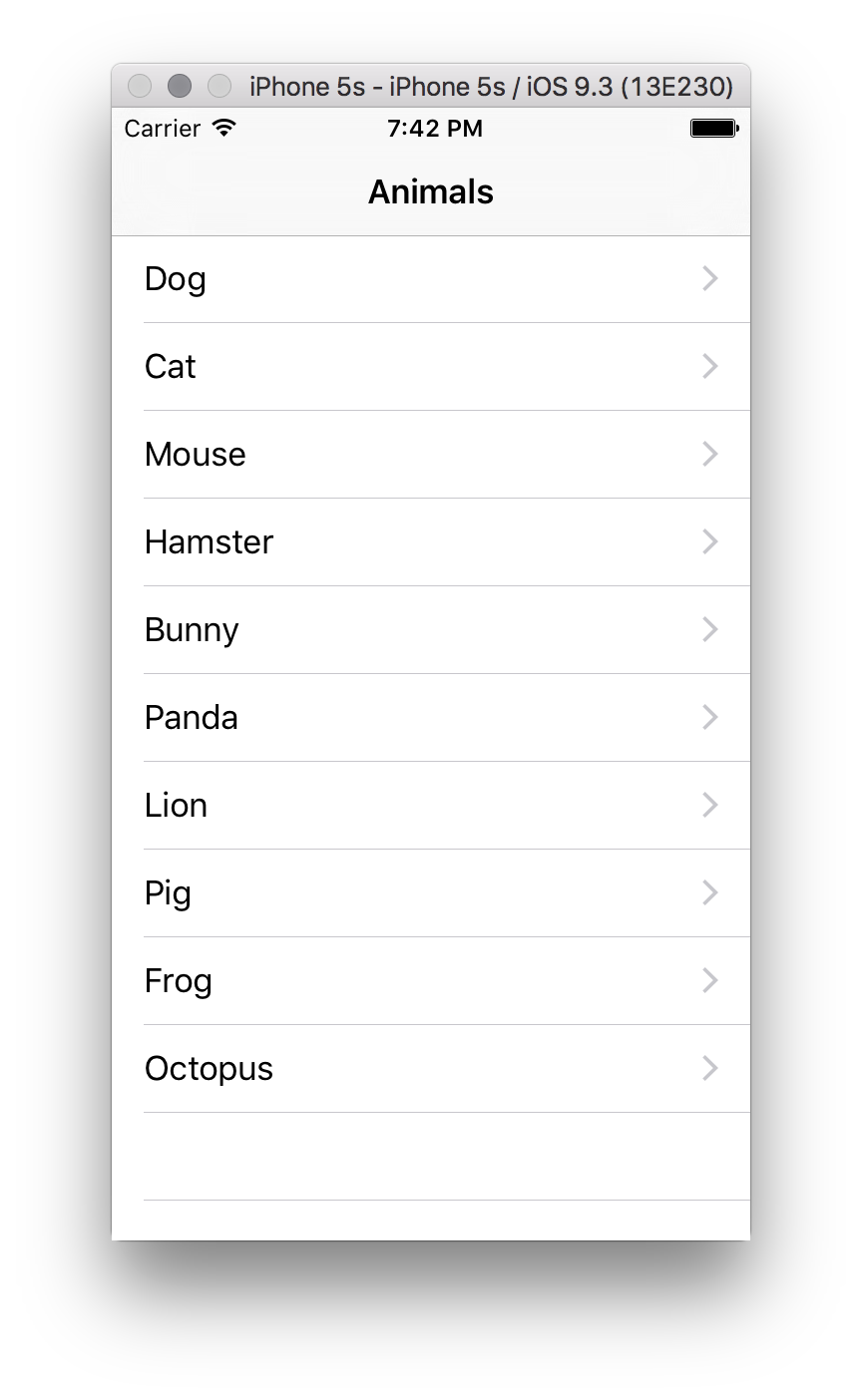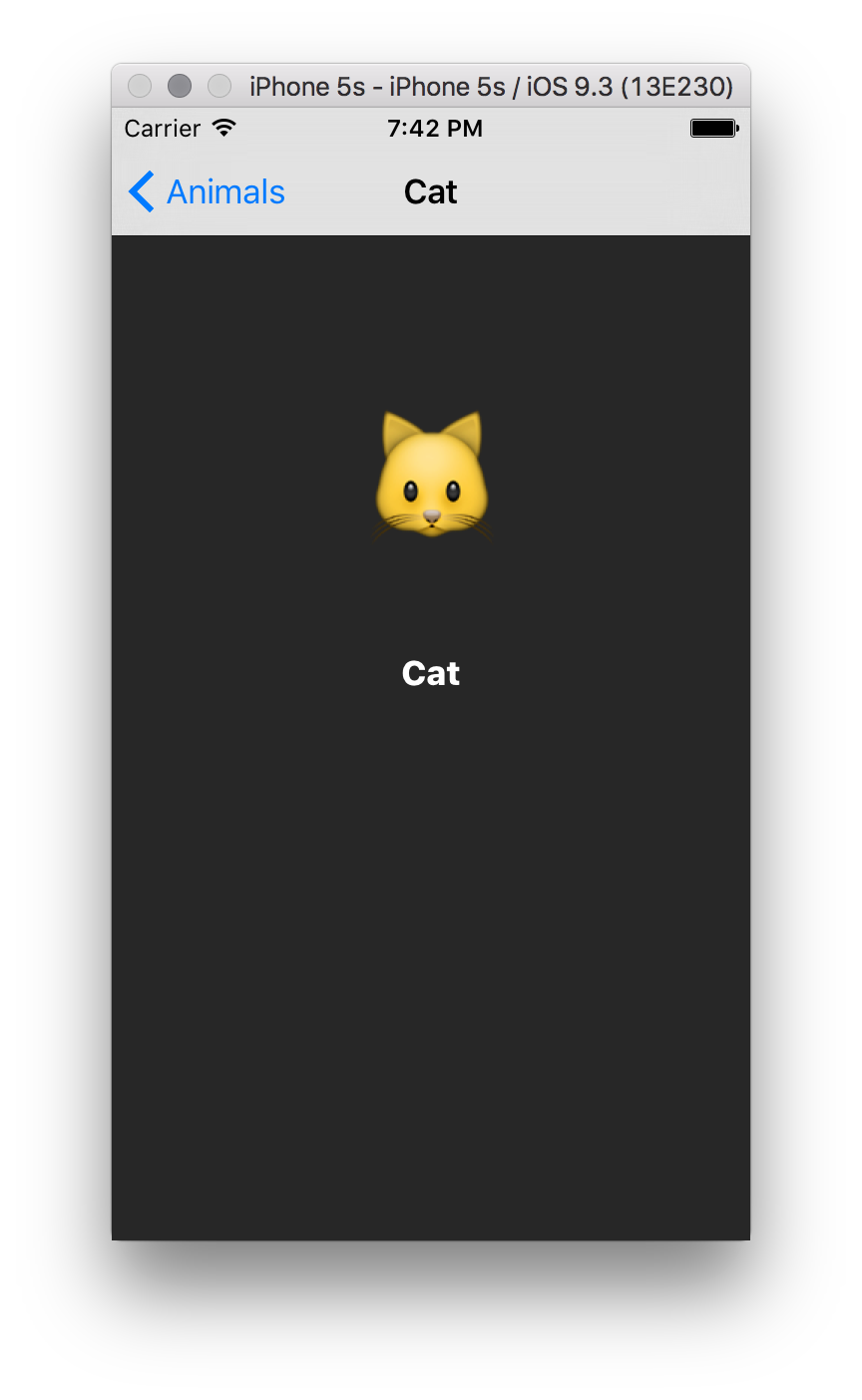Do the one thing you think you cannot do. Fail at it. Try again. Do better the second time. The only people who never tumble are those who never mount the high wire. This is your moment. Own it. -Oprah Winfrey
In this lab you'll create an app that displays a list in a table view.
In this lab, you will create a simple iOS app that displays a list of animals in a table view. Tapping on a cell in the table view will bring up another view that shows the emoji for that animal, as well as the English name of that animal. The nav bar title should be changed to the English name as well.
The main view of your iOS app should look like this:
The detailed view should look like this:
A basic Xcode project has been set up for you in the file Animals/Animal.xcodeproj in this repo, but the rest is up to you to implement. Here are the steps you must complete to finish this lab:
- Drag a new table view controller to
Main.storyboard. - Set the new table view controller to be the initial view controller in its Attributes Inspector.
- Set the reuse identifier for the table view's cells to "AnimalCell" using the Attributes Inspector.
- Embed a navigation controller in the storyboard. Select Table View Controller Scene. From the Editor Menu, open the Embed In submenu and select Navigation Controller.
- Set the nav bar title of the table view to "Animals".
- Set the class of the table view to
AnimalListViewController. - Add another view controller to
Main.storyboard. Find a View Controller in the object library and drag it onto the storyboard. - Set the class of the new view controller you just created to
AnimalViewController. - Set the background color of your new view controller's view to dark grey using the Attributes Inspector.
- Drag a new label onto the
AnimalViewControllerscene. Drop it roughly in the center (but a bit above). Center the text. Set the text size to 72 and its color to white. (These attributes can all be set in the Attributes Inspector.) - Drag another label onto the
AnimalViewControllerscene. Put this label a bit below the one you created in Step 10. Use the Attributes Inspector to center the text and make it white. - Create a segue between the table view and the detail view you just arranged. This is a bit tricky, since you haven't done this at all before, but it's pretty easy. Select the area of the table view marked Prototype Cells. Hold down Control and drag a connection to the
AnimalViewControllerscene. A popup menu will appear. Under Selection Segue, select Push. Congratulations! You've created your first segue! Easy, huh? - Select the segue icon and bring up its Attributes Inspector. Change the identifier of the segue to "AnimalDetailView".
- Now it's time to implement the table view controller. Open up
AnimalListViewController.swiftin the Xcode editor. The first thing you must do is create an instance variable to store the list of animals to display in the table view. These animals are:- Dog
- Cat
- Mouse
- Hamster
- Bunny
- Panda
- Lion
- Pig
- Frog
- Octopus
- Implement the method
numberOfSections(in:). (If you need help, take a look at the previous lessons to give you a hint.) - Implement the method
tableView(_:numberOfRowsInSection:). (Again, if you some help, take a look at the previous lessons.) - Now you need to add the IB outlets for the
AnimalViewControllerscene. Switch back toMain.storyboardand select the Animal View Controller Scene, then open upAnimalViewControllerin the assistant editor. Control-drag to add IB oulets for both labels toAnimalViewController. - Open up
AnimalViewController.swiftin Xcode's editor. Add an instance variable for the animal being represented in this view, so it can be set by the table view when preparing the segue. (Remember: This variable initially won't be set when the view controller is created. What type should it be?) - Implement
viewWillAppear(_:)inAnimalViewController. This method will have to do three things:- Set the smaller text label to the English name of the animal represented in this view.
- Set the larger text label to the emoji corresponding to the animal. (You may want to create a helper method to map the English name of the animal to its emoji.)
- Set the nav bar title to the English name of the animal.
- One last thing: You need to prepare the segue. Switch back to
AnimalViewListController.swiftand implement the methodprepare(for:sender:). This method should get the destination view controller (an instance ofAnimalViewController) and the currently-selected table cell, and set the destination view controller'sanimalproperty to the name of the current table selection. Refer back to the previous lesson if you need help implementing this method.
That's it! You should now have a fully-functional version of this application. Congratulations! You're well on your way to becoming an expert in iOS segues.