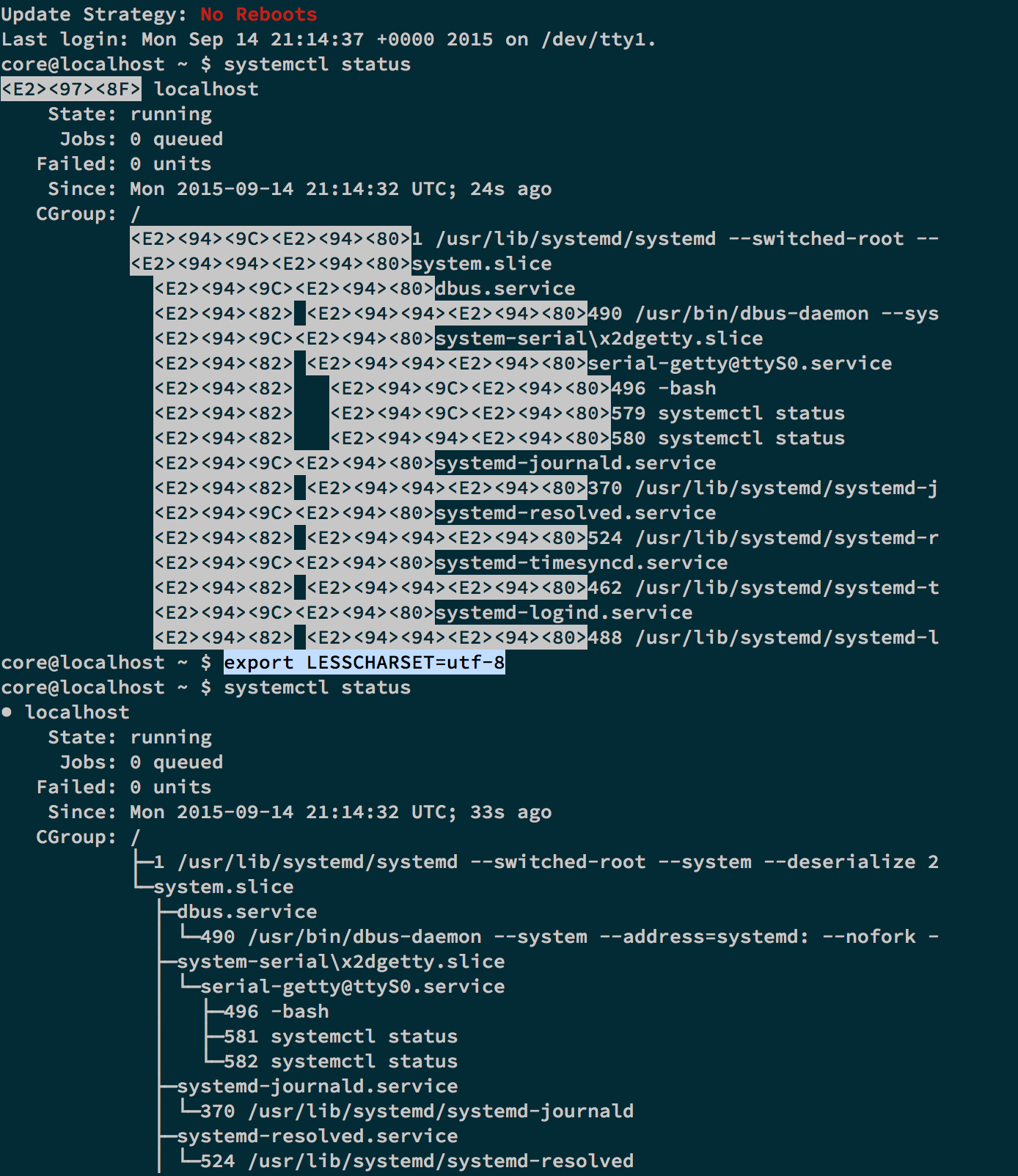CoreOS + xhyve
- xhyve is a very new project, expect bugs! You must be running OS X 10.10.3 Yosemite or later and 2010 or later Mac for this to work.
- if you use any version of VirtualBox prior to 5.0 then xhyve will crash your system either if VirtualBox is running or had been run previously after the last reboot (see xhyve's issues #5 and #9 for the full context). So, if you are unable to update VirtualBox to version 5, or later, and were using it in your current session please do restart your Mac before attempting to run xhyve.
from homebrew (recommended)
$ brew install xhyve
or from source
$ git clone https://github.com/mist64/xhyve
$ cd xhyve
$ make
$ sudo cp build/xhyve /usr/local/bin/
$ xhyve -h
Usage: xhyve [-behuwxACHPWY] [-c vcpus] [-g <gdb port>] [-l <lpc>] ...
By default, the following commands will fetch the latest CoreOS Alpha image available, verify it (if you have gpg installed in your system) with the build public key, and then run it under xhyve.
coreos-xhyve-fetch
sudo coreos-xhyve-run
In your terminal you should see something like this:
This is localhost (Linux x86_64 4.0.3) 02:59:17
SSH host key: 92:2e:78:25:8e:81:f3:74:61:c7:3b:79:db:3b:0f:c2 (DSA)
SSH host key: 55:19:07:2c:44:9d:0c:f8:61:9e:95:97:61:ab:c5:c5 (ED25519)
SSH host key: ba:69:da:37:7e:c2:b6:26:e4:72:b5:94:d4:b8:97:bb (RSA)
eth0: 192.168.64.1 fe80::24d7:36ff:fe1d:cf32
localhost login: core (automatic login)
CoreOS stable (695.0.0)
Update Strategy: No Reboots
Last login: Thu Jun 11 02:59:17 +0000 2015 on /dev/tty1.
core@localhost ~ $
Now you can try to ssh in:
$ ssh [email protected]
Or try out docker:
$ brew install docker
$ docker -H 192.168.64.1:2375
Or try out rkt:
$ systemd-run rkt --insecure-skip-verify run coreos.com/etcd,version=v2.0.10 -- --listen-client-urls 'http://0.0.0.0:2379,http://0.0.0.0:4001'
And test from your laptop:
$ curl 192.168.64.1:2379/version
etcd 2.0.10
The coreos-xhyve-fetch and coreos-xhyve-run behavior can be customized
through the following environment variables:
-
XHYVE
defaults toxhyve.
sets the absolute location (or name, in which case it will search in the $PATH) of the default xhyve binary to use. -
CHANNEL
defaults toalpha.
available alternatives arestableandbeta -
VERSION
defaults tolatest. -
CPUS
defaults to1. -
MEMORY
defaults to1024.
value is understood as being in MB. -
UUID defaults to a random
uuid.
set to a constant value in order to achieve the same IP address across VM reboots. -
SSHKEY
defaults tononeif set it will add, on startup, the given SSH public key to the core user's authorized_keys file (it is usually in ~/.ssh/id_rsa.pub).sudo coreos-xhyve-run SSHKEY="ssh-rsa AAAAB3...== [email protected]" ... -
ROOT_HDD
defaults tonone. if set to the absolute path of a pre-formated ext4 disk image, then the provided image will be used for a writable root partition, allowing data to persist across reboots of the VM.creating a disk image:
dd if=/dev/zero of=./xhyve.img bs=1M count=5000 /usr/local/opt/e2fsprogs/sbin/mkfs.ext4 -L ROOT xhyve.imgnote: this requires you to install e2fsprogs (
brew install e2fsprogs) -
EXTRA_ARGS
defaults tonone.
used to manually set additional VM parameters that do not fit elsewhere (tap devices, etc). -
CLOUD_CONFIG
defaults tohttps://raw.githubusercontent.com/coreos/coreos-xhyve/master/cloud-init/docker-only.txt
has to be a valid, reachable, URL, pointing to a valid cloud-config file.tip:
see here for how to host your custom cloud-config locally, so that you can run CoreOS locally without any online dependencies, then on/etc/apache2/users/<YourUsername>.confreplaceAllow from localhostbyAllow from localhost, 192.168.0.0/255.255.0.0.
usage would be something like...
CLOUD_CONFIG=http://192.168.64.1/~am/coreos-xhyve/xhyve.cloud-init ./coreos-xhyve-run
For any given VM you can define all your custom settings in a file and then
just consume it like coreos-xhyve-run -f custom.conf.
See here for an example.