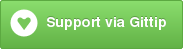AccountsTemplates is a suite of packages for the Meteor.js platform. It provides highly customizable user accounts UI templates for many different front-end frameworks. At the moment it includes forms for sign in, sign up, forgot password, reset password, change password, enroll account, and link or remove of many 3rd party services.
The package useraccounts:core contains all the core logic and templates' helpers and events used by dependant packages providing styled versions of the accounts UI.
This means that developing a version of the UI with a different styling is just a matter of writing a few dozen of html lines, nothing more!
Thanks to accounts-t9n you can switch to your preferred language on the fly! Available languages are now: Arabic, Czech, French, German, Italian, Polish, Portuguese, Russian, Slovenian, Spanish, Swedish and Vietnamese.
It also uses iron-router for basic routing and content protection.
You can get a better idea about this heading to http://accounts-templates.meteor.com/ and then, on your choice, to:
- http://accounts-templates-bootstrap.meteor.com/
- http://accounts-templates-foundation.meteor.com/
- http://accounts-templates-semantic-ui.meteor.com/
Any comments, suggestions, testing efforts, and PRs are very very welcome! Please use the repository issues tracker for reporting bugs, problems, ideas, discussions, etc..
Aren't you on the list?! If you have a production app using accounts templates, let me know! I'd like to add your link to the above ones.
# Documentation- Features
- Quick Start
- Basic Customization
- Advanced Customization
- Wrapping Up for Famo.us
- Side Notes
- Contributing
- fully customizable
- security aware
- internationalization support thanks to accounts-t9n
- custom sign-up fields
- robust server side sign-up field validation
- easy content protection
- return to previous route after sign-in (even for random sign in choice and not only after required sign-in)
- fully reactive, Blaze fast!
- no use of
Sessionobject - very easily stylizable for different font-end frameworks
- ...wrap it up for famo.us with a simple meteor line!
- useraccounts:unstyled with plain html and no CSS rules
- useraccounts:bootstrap styled for Twitter Bootstrap
- useraccounts:foundation styled for Zurb Foundation
- useraccounts:semantic-ui styled for Semantic UI
- plus others coming soon...
Just choose one of the packages among the available styled versions and install it via meteorite:
meteor add useraccounts:bootstrapWarning: You don't have to add useraccounts:core to your app! It is automatically added when you add useraccounts:<something>...
Then add at least one login service:
meteor add accounts-password
meteor add accounts-facebook
meteor add accounts-google
...Note: 3rd party services need to be configured... more about this here
And finally call AccountsTemplates.init() at meteor startup, on both the client and the server: the easiest way is to put the call inside a file shared between both. For example your file lib/config/at_config.js should contain at least the following lines:
Meteor.startup(function(){
AccountsTemplates.init();
});And that's it!
...but don't expect to see much without doing something more ;-) This is to let you configure your app exactly the way you wish, without imposing anything beforehand!
### TemplatesThere is only one template which is used to reactively draw appropriate sign in, sign up, forgot password, reset password, change password, and enroll account forms!
It is atForm and can be used anywhere you wish like this:
{{> atForm}}Its design is as transparent as possible making it play nicely with themes and personal css customizations! What more, it is not wrapped inside any container so that you can put it everywhere, including complex multi-column layouts.
In case you wish to lock the template to a particular state, you can also use, e.g.,
{{> atForm state='signUp'}}this will prevent the template to change its content. See internal states for more details...
## Basic Customization ### I18n Supporti18n is achieved using accounts-t9n. The only thing you have to do is ensure
T9n.setLanguage('<lang>');is called somewhere, whenever you want to switch language.
### Configuration APIThere are basically few different ways to interact with AccountsTemplates for basic configuration:
- AccountsTemplates.configureRoute(route_code, options);
- AccountsTemplates.configure(options);
- AccountsTemplates.init();
There is no specific order for the above calls to be effective, and you can do many of them possibly in different files, but AccountsTemplates.init(); should always come last!
After .init() is called no more changes are allowed...
The only other requirement is to make exactly the same calls on both the server and the client. As already suggested, the best thing is to put everything inside a file shared between both. I suggest you use something like lib/config/at_config.js
By calling AccountsTemplates.configure(options) you can specify a bunch of choices regarding both visual appearance and behaviour.
The following is a complete example of options configuration (with fields in alphabetical order):
AccountsTemplates.configure({
// Behaviour
confirmPassword: true,
enablePasswordChange: true,
forbidClientAccountCreation: false,
overrideLoginErrors: true,
sendVerificationEmail: false,
// Appearance
showAddRemoveServices: false,
showForgotPasswordLink: true,
showLabels: true,
showPlaceholders: true,
// Client-side Validation
continuousValidation: false,
negativeFeedback: false,
negativeValidation: true,
positiveValidation: true,
positiveFeedback: true,
// Privacy Policy and Terms of Use
privacyUrl: 'privacy',
termsUrl: 'terms-of-use',
// Redirects
homeRoutePath: '/home',
redirectTimeout: 4000,
// Texts
texts: {
button: {
signUp: "Register Now!"
},
socialSignUp: "Register",
title: {
forgotPwd: "Recover Your Passwod"
},
},
});Details for each of them follow.
| Option | Type | Default | Description |
|---|---|---|---|
| Behaviour | |||
| confirmPassword | Boolean | true | Specifies whether to ask the password twice for confirmation. This has no effect on the sign in form. |
| defaultState | String | "signIn" | Specifies the state to be used initially when atForm is rendered. This is not considered when rendering atForm on configured routes. |
| enablePasswordChange | Boolean | false | Specifies whether to allow to show the form for password change. Note: In case the changePwd route is not configures, this is to be done manually inside some custom template. |
| enforceEmailVerification | Boolean | false | When set to true together with sendVerificationEmail, forbids user login unless the email address is verified. Warning: experimental! Use it only if you have accounts-password as the only service!!! |
| forbidClientAccountCreation | Boolean | false | Specifies whether to forbid user registration from the client side. In case it is set to true, neither the link for user registration nor the sign up form will be shown. |
| overrideLoginErrors | Boolean | true | Asks to show a general Login Forbidden on a login failure, without specifying whether it was for a wrong email or for a wrong password. |
| sendVerificationEmail | Boolean | false | Specifies whether to send the verification email after successful registration. |
| redirectTimeout | Number | 2000 | Specifies a timeout time for the redirect after successful form submit on enrollAccount, forgotPwd, resetPwd, and verifyEmail routes. |
| Appearance | |||
| defaultLayout | String | undefined | Possibly specify the default layout to be used to render configured routes (see Routing. |
| hideSignInLink | Boolean | false | When set to true, asks to never show the link to the sign in page |
| hideSignUpLink | Boolean | false | When set to true, asks to never show the link to the sign up page |
| showAddRemoveServices | Boolean | false | Tells whether to show social account buttons also when the user is signed in. In case it is set to true, the text of buttons will change from 'Sign in With XXX' to 'Add XXX' or 'Remove XXX' when the user signs in. 'Add' will be used if that particular service is still not associated with the current account, while 'Remove' is used only in case a particular service is already used by the user and there are at least two services available for sign in operations. Clicks on 'Add XXX' trigger the call to Meteor.loginWithXXX, as usual, while click on 'Remove XXX' will call the method ATRemoveService provided by AccountsTemplates. This means you need to have some additional logic to deal with the call Meteor.loginWithXXX in order to actually add the service to the user account. One solution to this is to use the package accounts-meld which was build exactly for this purpose. |
| showForgotPasswordLink | Boolean | false | |
| showLabels | Boolean | true | Specifies whether to display text labels above input elements. |
| showPlaceholders | Boolean | true | Specifies whether to display place-holder text inside input elements. |
| Texts | |||
| texts | Object | Permits to specify texts to be shown on the atForm for each of its states (see below). | |
| Client-side Validation | |||
| continuousValidation | Boolean | false | Specifies whether to continuously validate fields' value while the user is typing. It is performed client-side only to save round trips with the server. |
| negativeFeedback | Boolean | false | Specifies whether to highlight input elements in case of negative validation. |
| negativeValidation | Boolean | false | Specifies whether to highlight input elements in case of positive validation. |
| positiveValidation | Boolean | false | Specifies whether to display negative validation feed-back inside input elements. |
| positiveFeedback | Boolean | false | Specifies whether to display positive validation feed-back inside input elements. |
| Links | |||
| homeRoutePath | String | '/' | Path for the home route, to be possibly used for redirects after successful form submission. |
| privacyUrl | String | undefined | Path for the route displaying the privacy document. In case it is specified, a link to the page will be displayed at the bottom of the form (when appropriate). |
| termsUrl | String | undefined | Path for the route displaying the document about terms of use. In case it is specified, a link to the page will be displayed at the bottom of the form (when appropriate). |
There are no routes provided by default. But you can easily configure routes for sign in, sign up, forgot password, reset password, change password, enroll account using AccountsTemplates.configureRoute. This is done internally relying on the awesome Iron-Router package.
The simplest way is to make the call passing just the route code (available codes are: changePwd, enrollAccount, forgotPwd, resetPwd, signIn, signUp):
AccountsTemplates.configureRoute('signIn');This will set up the sign in route with a full-page form letting users access your app.
But you can also pass in more options to adapt it to your needs with:
AccountsTemplates.configureRoute(route_code, options);The following is a complete example of a route configuration:
AccountsTemplates.configureRoute('signIn', {
name: 'signin',
path: '/login',
template: 'myLogin',
layoutTemplate: 'myLayout',
redirect: '/user-profile',
});Fields name, path, template, and layoutTemplate are passed down directly to Router.map (see the official iron router documentation here for more details), while redirect permits to specify where to redirect the user after successful form submit. Actually, redirect can be a function so that, for example, the following:
AccountsTemplates.configureRoute('signIn', {
redirect: function(){
var user = Meteor.user();
if (user)
Router.go('/user/' + user._id);
}
});will redirect to, e.g., '/user/ae8WQQk6DrtDzA2AZ' after succesful login :-)
All the above fields are optional and fall back to default values in case you don't provide them. Default values are as follows:
| purpose | Code | Route | Path | Template | Redirect after Timeout |
|---|---|---|---|---|---|
| change password | changePwd | atChangePwd | /change-password | fullPageAtForm | |
| enroll account | enrollAccount | atEnrolAccount | /enroll-account | fullPageAtForm | X |
| forgot password | forgotPwd | atForgotPwd | /forgot-password | fullPageAtForm | X |
| reset password | resetPwd | atResetPwd | /reset-password | fullPageAtForm | X |
| sign in | signIn | atSignIn | /sign-in | fullPageAtForm | |
| sign up | signUp | atSignUp | /sign-up | fullPageAtForm | |
| verify email | verifyEmail | atVerifyEmail | /verify-email | fullPageAtForm | X |
If layoutTemplate is not specified, it falls back to what is currently set up with Iron-Router.
If redirect is not specified, it default to the previous route (obviously routes set up with AccountsTemplates.configureRoute are excluded to provide a better user experience). What more, when the login form is shown to protect private content (see Content Protection, the user is redirect to the protected page after successful sign in or sign up, regardless of whether a redirect parameter was passed for signIn or signUp route configuration or not.
When navigating in code, you would use the Route name like Rounter.go('atSignIn')
There is a method which permits to prompt for the sign in form for the pages requiring the user to be signed in. It is:
AccountsTemplates.ensureSignedInIt behaves nicely letting the required route path inside the address bar and bringing you back to the same route once logged in.
In case you want to protect about all of your routes you might want to set up your Router this way:
Router.onBeforeAction(AccountsTemplates.ensureSignedIn, {
except: ['home', 'atSignIn', 'atSignUp', 'atForgotPassword']
});if, instead, it's only a bunch of routes to be protected you could do:
Router.onBeforeAction(AccountsTemplates.ensureSignedIn, {
only: ['profile', 'privateStuff']
});Another possibility is to set up single routes one after the another. For example:
Router.map(function() {
this.route('home', {
path: '/',
template: 'homeMain'
});
this.route('aboutPage', {
path: '/about',
template: 'about'
});
this.route('private1', {
path: '/private1',
template: 'privatePage1',
onBeforeAction: AccountsTemplates.ensureSignedIn
});
this.route('private2', {
path: '/private2',
template: 'privatePage2',
onBeforeAction: function(pause){
AccountsTemplates.ensureSignedIn.call(this, pause);
// Some more stuff to check advanced permission an the like...
}
});
});In this case only private1 and private2 routes are protected with sign-in access. Please note that ensureSignedIn is called through the call method passing this (the Router object) and pause as parameters inside onBeforeAction for route private2 in order to achieve correct functioning (see here).
possibly have a look at the iron-router documentation for more details.
## Advanced Customization ## Configuring TextsIn case you wish to change texts on atForm, you can call:
AccountsTemplates.configure({
texts: {
optionalField: "optional",
pwdLink_pre: "",
pwdLink_link: "forgotPassword",
pwdLink_suff: "",
sep: "OR",
signInLink_pre: "ifYouAlreadyHaveAnAccount",
signInLink_link: "signin",
signInLink_suff: "",
signUpLink_pre: "dontHaveAnAccount",
signUpLink_link: "signUp",
signUpLink_suff: "",
socialAdd: "add",
socialConfigure: "configure",
socialRemove: "remove",
socialSignIn: "signIn",
socialSignUp: "signUp",
socialWith: "with",
termsPreamble: "clickAgree",
termsPrivacy: "privacyPolicy",
termsAnd: "and",
termsTerms: "terms",
}
};the above example asks to change all available text configurations, but you can specify only a subset of them leaving default values unchanged. To learn how to change title, button, info, and errors text read below.
#### Form TitleIn case you wish to change form titles, you can call:
AccountsTemplates.configure({
texts: {
title: {
changePwd: "Password Title",
enrollAccount: "Enrol Title",
forgotPwd: "Forgot Pwd Title",
resetPwd: "Reset Pwd Title",
signIn: "Sign In Title",
signUp: "Sign Up Title",
}
}
});the above example asks to change the title for all possible form states, but you can specify only a subset of them leaving default values unchanged.
#### Button TextIn case you wish to change the text appearing inside the submission button, you can call:
AccountsTemplates.configure({
texts: {
button: {
changePwd: "Password Text",
enrollAccount: "Enroll Text",
forgotPwd: "Forgot Pwd Text",
resetPwd: "Reset Pwd Text",
signIn: "Sign In Text",
signUp: "Sign Up Text",
}
}
});the above example asks to change the button text for all possible form states, but you can specify only a subset of them leaving default values unchanged.
#### Info TextIn case you wish to change the info text appearing inside the results box, you can call:
AccountsTemplates.configure({
texts: {
info: {
emailSent: "info.emailSent",
pwdChanged: "info.passwordChanged",
pwdReset: "info.passwordReset",
pwdSet: "info.passwordReset",
singUpVerifyEmail: "Registration Successful! Please check your email and follow the instructions.",
}
}
});The above calls simply set all values as the current default ones.
#### Errors TextIn case you wish to change the text for erros appearing inside the error box, you can call:
AccountsTemplates.configure({
texts: {
errors: {
mustBeLoggedIn: "error.accounts.Must be logged in",
pwdMismatch: "error.pwdsDontMatch",
}
}
});The above calls simply set all values as the current default ones. Note: The above list of errors refres to those set directly by AccountsTemplates only! Errors which comes from the Accounts packages cannot be overwritten (at least not easily...) Please have a look at Form Fields Configuration to lear how to set validation errors on a field basis.
### Disabling Client-side Accounts CreationAccountsTemplates disables by default accounts creation on the client. This is done to use a dedicated method called ATCreateUserServer (sending the password on the wire already hashed as usual...) to create the new users server-side.
This way a bulletproof profile fields full validation can be performed.
But there is one more parameter to set in case you'd like to forbid client-side accounts creation, which is the following:
forbidClientAccountCreation- (Boolean, default true) Specifies whether to forbid accounts creation from the client.
it is exactly the same provided by the Accounts object, so this means you need to do:
AccountsTemplates.config({
forbidClientAccountCreation: true
});instead of the usual:
Accounts.config({
forbidClientAccountCreation : true
});Every input field appearing inside AccountsTemplates forms can be easily customized both for appearance and validation behaviour. One of the most interesting part is that custom additional sign up fields can be also added to the sign up form!
Each field object is represented by the following properties:
| Property | Type | Required | Description |
|---|---|---|---|
| _id | String | X | A unique field's id / name (internal use only) to be also used as attribute name into Meteor.user().profile in case it identifies an additional sign up field. Usually all lower-case letters. |
| type | String | X | Specifies the input element type: at the moment supported inputs are: password, email, text, tel, url, checkbox, select, radio. |
| required | Boolean | When set to true the corresponding field cannot be left blank | |
| displayName | String or obj | The field name to be shown as text label above the input element. In case nothing is specified, the capitalized _id is used. The text label is shown only if displayFormLabels options is set to true. |
|
| placeholder | String or obj | Specifies the place-holder text to be shown inside the input element. In case nothing is specified, the capitalized _id will be used. The place-holder is shown only if showPlaceholders option is set to true. |
|
| select | list of obj | Lets you specify the list of choices to be displayed for select and radio inputs. See example below. | |
| minLength | Integer | If specified requires the content of the field to be at least minLength characters. |
|
| maxLength | Integer | If specified require the content of the field to be at most maxLength characters. |
|
| re | RegExp | Possibly specifies the regular expression to be used for field's content validation. Validation is performed both client-side (at every input change iff continuousValidation option is set to true) and server-side on form submit. |
|
| func | Function | Custom function to be used for validation. | |
| errStr | String | Error message to be displayed in case re or func validation fail. | |
| trim | Boolean | Specifies whether to trim the input value or not. | |
| lowercase | Boolean | Specifies whether to convert the input value to lowercase or not. | |
| uppercase | Boolean | Specifies whether to convert the input value to uppercase or not. |
displayName, placeholder, and errStr can also be an accounts-t9n registered key, in which case it will be translated based on the currently selected language.
In case you'd like to specify a key which is not already provided by accounts-t9n you can always map your own keys. To learn how to register new labels, please refer to the official documentation.
Furthermore, you can pass an object for displayName, placeholder to specify different texts for different form states. The matched pattern is:
{
default: Match.Optional(String),
changePwd: Match.Optional(String),
enrollAccount: Match.Optional(String),
forgotPwd: Match.Optional(String),
resetPwd: Match.Optional(String),
signIn: Match.Optional(String),
signUp: Match.Optional(String),
}which permits to specify a different text for each different state, or a default value to be used for states which are not explicitely provided. For example:
AccountsTemplates.addField({
_id: 'password',
type: 'password',
placeholder: {
signUp: "At least six characters"
},
required: true,
minLength: 6,
re: /(?=.*\d)(?=.*[a-z])(?=.*[A-Z]).{6,}/,
errStr: 'At least 1 digit, 1 lowercase and 1 uppercase',
});asks AccountsTemplates to display "At least six characters" as the placeholder for the password field when the sign up form is display, and to display "Password" (the capitalized _id_) in any other case.
Custom validation can be achieved by providing a regular expression or a function. In case you go for the function solution, this:
AccountsTemplates.addField({
_id: 'name',
type: 'text',
displayName: "Name",
func: function(value){return value === 'Full Name';},
errStr: 'Only "Full Name" allowed!',
});
will require the name input to be exactly "Full Name" (though this might not be that interesting...). If instead you do something along the following line:
AccountsTemplates.addField({
_id: 'phone',
type: 'tel',
displayName: "Phone",
required: true,
func: function (number) {
if (Meteor.isServer){
return isValidPhone(number);
}
return true;
},
errStr: 'Invalid Phone number!',
});supposing isValidPhone is available only server-side, you will be validating the field only server-side, on form submission.
If, differently you do it this way:
if (Meteor.isServer){
Meteor.methods({
validatePhone: function (number) {
return isValidPhone(number);
},
});
}
AccountsTemplates.addField({
_id: 'phone',
type: 'tel',
displayName: "Phone",
required: true,
func: function(val){
Meteor.call('validatePhone', val, function (error, valid) {
if (error) {
console.log(error.reason);
} else {
if (valid)
AccountsTemplates.setFieldError('phone', false);
else
AccountsTemplates.setFieldError('phone', 'Invalid Phone number!');
}
});
return true;
},
errStr: 'Invalid Phone number!',
});you can achieve also client-side validation, even if there will be a bit of delay before getting the error displayed...
Note: AccountsTemplates.setFieldError(fieldName, value) is the method used internally to deal with inputs' validation states. A null value means non-validated, false means correctly validated, no error, and any other value evaluated as true (usually strings specifying the reason for the validation error), are finally interpreted as error and displayed where more appropriate.
This is an example about how to add Checkboxes, Selects, and Radios to the sign up fields:
AccountsTemplates.addField({
_id: "gender",
type: "select",
displayName: "Gender",
select: [
{
text: "Male",
value: "male",
},
{
text: "Female",
value: "female",
},
],
});
AccountsTemplates.addField({
_id: "fruit",
type: "radio",
displayName: "Preferred Fruit",
select: [
{
text: "Apple",
value: "aa",
}, {
text: "Banana",
value: "bb",
}, {
text: "Carrot",
value: "cc",
},
],
});
AccountsTemplates.addField({
_id: "mailing_list",
type: "checkbox",
displayName: "Subscribe me to mailing List",
});please note the select list which lets you specify the values for the choice.
The value value of corresponding selected text will be picked up and added into the profile field of the user object.
There are a number of special ids used for basic input fields. These are:
- username
- username_and_email
- password
- password_again
- current_password
- new_password
- new_password_again
Any other id will be interpreted as an additional sign up field. In case a special field is not explicitly added, it will be automatically inserted at initialization time (with appropriate default properties).
You can use AccountsTemplates.addField(options) to configure an input field. This apply for both special fields and custom ones.
For example you can do:
AccountsTemplates.addField({
_id: 'phone',
type: 'tel',
displayName: "Landline Number",
});The above snippet asks AccountsTemplates to draw an additional input element within the sign-up form.
Another possibility is to add many additional fields at once using addFields:
AccountsTemplates.addFields([
{
_id: 'phone',
type: 'tel',
displayName: "Landline Number",
},
{
_id: 'fax',
type: 'tel',
displayName: "Fax Number",
}
]);There is also a removeField method which can be used to remove predefined required fields and adding them again specify different options.
AccountsTemplates.removeField('password');
AccountsTemplates.addField({
_id: 'password',
type: 'password',
required: true,
minLength: 6,
re: "(?=.*\\d)(?=.*[a-z])(?=.*[A-Z]).{6,}",
errStr: 'At least 1 digit, 1 lower-case and 1 upper-case',
});In order to let the user register with both a username and an email address and let him the possibility to log in using one of them, both the username and email fields must be added.
This is an example about how to configure such a behaviour:
AccountsTemplates.removeField('email');
AccountsTemplates.addFields([
{
_id: "username",
type: "text",
displayName: "username",
required: true,
minLength: 5,
},
{
_id: 'email',
type: 'email',
required: true,
displayName: "email",
re: /.+@(.+){2,}\.(.+){2,}/,
errStr: 'Invalid email',
}
]);This will trigger the automatic insertion of the special field username_and_email to be used for the sign in form.
If you wish to further customize the username_and_email field you can add it together with the other two:
AccountsTemplates.removeField('email');
AccountsTemplates.addFields([
{
_id: "username",
type: "text",
displayName: "username",
required: true,
minLength: 5,
},
{
_id: 'email',
type: 'email',
required: true,
displayName: "email",
re: /.+@(.+){2,}\.(.+){2,}/,
errStr: 'Invalid email',
},
{
_id: 'username_and_email',
type: 'text',
required: true,
displayName: "Login",
}
]);The main atForm is build up of several pieces, appearing and disappearing based on configuration options as well as the current internal status.
Each of these blocks is wrapped inside a div with class at-<something>: this should made your life easier if you're trying to write your own CSS rules to change templates' appearance.
Social login buttons (button.at-social-btn) have an id in the form at-<servicename> and name <servicename>.
Input fields for the password service form are wrapped inside a div with class at-input. The same div gets classes has-error, has-success, and has-feedback in case of negative validation result, positive validation and validation with feedback respectively.
The input element itself has id and name in the form at-field-<field_id>.
Note: has-error, has-success, and has-feedback names might change from framework to framework. These are valid for the unstyled and bootstrap versions...
Below is a html snapshot of an over-complete atForm taken from the unstyled version in which you can find all elements possibly shown under different configurations and circumstances.
<div class="at-form">
<!-- Title -->
<div class="at-title">
<h3>Create an Account</h3>
</div>
<!-- Social Buttons for Oauth Sign In / Sign Up-->
<div class="at-oauth">
<button class="at-social-btn" id="at-facebook" name="facebook">
<i class="fa fa-facebook"></i> Sign in with Facebook
</button>
<button class="at-social-btn" id="at-twitter" name="twitter">
<i class="fa fa-twitter"></i> Sign in with Twitter
</button>
</div>
<!-- Services Separator -->
<div class="at-sep">
<strong>OR</strong>
</div>
<!-- Global Error -->
<div class="at-error">
<p>Login forbidden</p>
</div>
<!-- Global Resutl -->
<div class="at-result">
<p>Email Sent!</p>
</div>
<!-- Password Service -->
<div class="at-pwd-form">
<form role="form" id="at-pwd-form" novalidate="">
<!-- Input -->
<div class="at-input">
<label for="at-field-username">
Username
</label>
<input type="text" id="at-field-username" name="at-field-username" placeholder="Username" autocapitalize="none" autocorrect="off">
</div>
<!-- Input with Validation Error -->
<div class="at-input has-error">
<label for="at-field-email">
Email
</label>
<input type="email" id="at-field-email" name="at-field-email" placeholder="Email" autocapitalize="none" autocorrect="off">
<span>Invalid email</span>
</div>
<!-- Input with Successful Validation -->
<div class="at-input has-success">
<label for="at-field-password">
Password
</label>
<input type="password" id="at-field-password" name="at-field-password" placeholder="Password" autocapitalize="none" autocorrect="off">
</div>
<!-- Forgot Password Link -->
<div class="at-pwd-link">
<p>
<a href="/forgot-password" id="at-forgotPwd" class="at-link at-pwd">Forgot your password?</a>
</p>
</div>
<!-- Form Submit Button -->
<button type="submit" class="at-btn submit disabled" id="at-btn">
Register
</button>
</form>
</div>
<!-- Link to Sign In -->
<div class="at-signin-link">
<p>
If you already have an account
<a href="/sign-in" id="at-signIn" class="at-link at-signin">sign in</a>
</p>
</div>
<!-- Link to Sign Up -->
<div class="at-signup-link">
<p>
Don't have an account?
<a href="/sign-up" id="at-signUp" class="at-link at-signup">Register</a>
</p>
</div>
<!-- Link to Privacy Policy and Terms of use -->
<div class="at-terms-link">
<p>
By clicking Register, you agree to our
<a href="/privacyPolicy">Privacy Policy</a>
and
<a href="/termsOfUse">Terms of Use</a>
</p>
</div>
</div>By simply typing
meteor add useraccounts:famous-wrapperyou'll be able to turn your preferred flavour of accounts templates into a package ready to be used within a famous-views + Famo.us application.
This means you can get an animated version of the atForm template without any effort! :-)
To learn how to make animations you might want to check the following links:
- http://famous-views.meteor.com
- http://famous-views.meteor.com/examples/animate
- http://famo.us/university/lessons/#/famous-101/animating/1
- http://famo.us/guides/layout
- http://famo.us/guides/animations
- http://famo.us/docs/modifiers/StateModifier
- http://famo.us/docs/transitions/Transitionable
...well, actually it might be that you don't like the default animations so you might consider to use AccountsTemplates.configureAnimations (provided by the wrapper...) to specify your custom animation functions.
This is an example showing how to do it:
var Transform;
var Easing;
if (Meteor.isClient){
FView.ready(function(require) {
Transform = famous.core.Transform;
Easing = famous.transitions.Easing;
});
}
var slideLeftDestroy = function(fview){
fview.modifier.setTransform(
Transform.translate(-$(window).width(),0),
{ duration : 250, curve: Easing.easeOutSine },
function() { fview.destroy();}
);
};
AccountsTemplates.configureAnimations({
destroy: {
atSignupLink: slideLeftDestroy,
}
});this asks AT to use slideLeftDestroy to animate the template atSignupLink when it is to be destroyed.
As you've just seen configureAnimations take an options object as parameter:
AccountsTemplates.configureAnimations(options);this options object can have three different keys at the first level:
var options = {
render: {
// more stuff here...
},
destroy: {
// more stuff here...
},
state_change: {
// more stuff here...
},
animQueueDelay: 100,
animQueueStartDelay: 200,
setStateDelay: 300,
};
AccountsTemplates.configureAnimations(options);they are render, destroy, state_change, animQueueDelay, animQueueStartDelay, and setStateDelay.
The first three, what a surprise, they let you specify what to do when one of the templates building up the atForm is rendered, destroyed or when the form's state changes (respectively).
...at the second level you can specify which animation has to be applied to which template:
var options = {
render: {
default: animA,
atTitle: animB,
atSocial: animC,
atSep: animC,
atError: animB,
atResult: animB,
atPwdForm: null,
atSigninLink: null,
atSignupLink: animB,
atTermsLink: animD,
},
// ...
};the above one is the full list of available animated templates...
The value you specify can be null (to remove a default animation...) or a function.
If you specify a function it should be like the following:
var animFunc = function(fview){
fview.modifier.setTransform(
Transform.<some_transform>( ... ),
{ duration : <millisecs>, curve: Easing.<some_curve> }
);
};the fview parameter actually let you access the famous view associated with the template (so feel free to do whatever you wish with it...).
Warning: when you specify an animation to be used on destroy you must take care of the actual destroy!
...usually it is enough to call fview.destroy() when the animation completes:
var animFunc = function(fview){
fview.modifier.setTransform(
Transform.<some_transform>( ... ),
{ duration : <millisecs>, curve: Easing.<some_curve> },
function(){ fview.destroy();}
);
};Warning2: At the moment the animation for the state change is supposed to last for double the setStateDelay duration, and the state change is actually postponed by setStateDelay milliseconds. This let you divide your animation in two different part (so, e.g., you can hide things and show them again with the new content...).
The following is the default animations used on state change:
vFlip = function(fview){
fview.modifier.setTransform(
Transform.rotate(Math.PI-0.05,0,0),
{
duration : AccountsTemplates.animations.setStateDelay,
curve: "easeIn",
},
function() {
fview.modifier.setTransform(
Transform.rotate(-0.1,0,0),
{
duration : AccountsTemplates.animations.setStateDelay,
curve: "easeOut",
}
);
}
);
};and as you can see schedules two different animations, one after the another, lasting setStateDelay ms each.
In case you're interested in sequence animation, AT also provides an experimental animation cue you can use to schedule your animation with a bit of delay between them.
To use it simply wrap the modifier.setTransform within an AccountsTemplates.pushToAnimationQueue call, like this:
var fallFromTop = function(fview){
fview.modifier.setTransform(Transform.translate(0, -$(window).height()));
AccountsTemplates.pushToAnimationQueue(function() {
fview.modifier.setTransform(
Transform.translate(0,0),
{ duration : 450, curve: Easing.easeOutSine }
);
});
};
the full signature for it is:
AccountsTemplates.pushToAnimationQueue(func, at_begin);and if pass true for at_begin, the function will be pushed to the begin of the cue rather than at the end.
The first animation is started after animQueueStartDelay milliseconds from the first insertion and a delay of animQueueStartDelay milliseconds is applied between start of animations (you can configure these two values with configureAnimations function as listed above...).
And that's it! Enjoy ;-)
## Side Notes ### 3rd Party Login Services ConfigurationNormally, if you have not configured a social account with, e.g.,
// Set up login services
Meteor.startup(function() {
// Remove configuration entries in case service is already configured
ServiceConfiguration.configurations.remove({$or: [
{service: "facebook"},
{service: "github"}
]});
// Add Facebook configuration entry
ServiceConfiguration.configurations.insert({
"service": "facebook",
"appId": "XXXXXXXXXXXXXXX",
"secret": "XXXXXXXXXXXXXXXXXXXXXXXXXXXXXXXX"
});
// Add GitHub configuration entry
ServiceConfiguration.configurations.insert({
"service": "github",
"clientId": "XXXXXXXXXXXXXXXXXXXX",
"secret": "XXXXXXXXXXXXXXXXXXXXXXXXXXXXXXXXXXXXXXXX"
});
});3rd party login buttons are not shown. To allow display buttons with, e.g., 'Configure Foobook', simply add the packages service-configuration and accounts-ui with:
meteor add service-configuration
meteor add accounts-uiWarning: At the moment the UI for service configuration is not supported and the one provided by accounts-ui will be shown!
Anyone is welcome to contribute. Fork, make your changes, and then submit a pull request.
Thanks to all those who have contributed code changes and all who have helped by submitting bug reports and feature ideas.