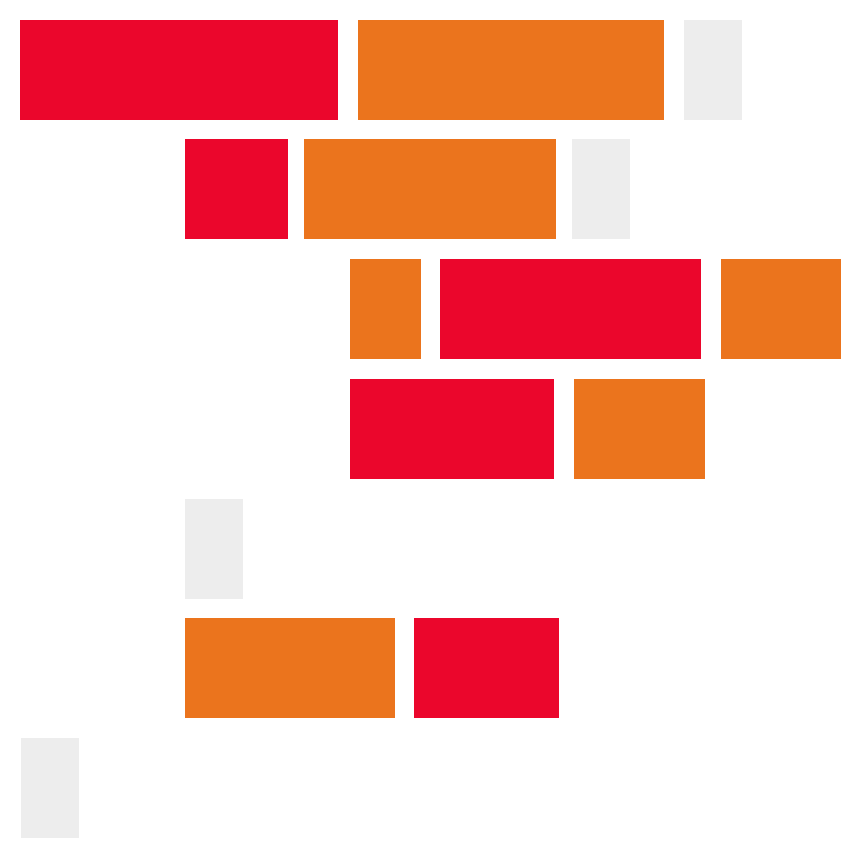This tutorial will walkthrough the process of creating an Arduino IOT device that controls aspects fo a website. In this example the website will simpy display a red block that will fade when a dial on an Arduino is adjusted.
Create an HTML file called index.html. Add the following code:
<!doctype html>
<html>
<head>
<script src='https://cdnjs.cloudflare.com/ajax/libs/socket.io/2.0.4/socket.io.js'></script>
<script>
var socket = io();
socket.on('data', function(data) {
console.log(data);
document.getElementById('sample').style.opacity = data+"%";
});
</script>
<style>
#sample {
background-color: red;
width: 300px;
height: 300px;
}
</style>
</head>
<body>
<h1>Communicating from an Arduino to Node.js</h1>
<div id="sample"></div>
</body>
</html>The above code creates a webpage with a red square. Whn the dial is turned on the Arduino device, the red square will fade in and out.
Before we setup the Node.js server we need to know the name of the serialport your Arduino is attached to. You can find the name of your serialport, it will look something like /dev/tty.wchusbserialfa1410. On a Mac using the Terminal and entering the following command:
ls /dev/{tty,cu}.*
On a PC you can use the command line and the following command:
chgport
On my PC when I use the chgport command I get the following output:
AUX = \DosDevices\COM1
COM1 = \Device\Serial0
COM3 = \Device\Serial2
In my Node.js I would use COM3 as my serialport string.
If you're not sure which one is your Arduino, just disconnet your Arduino and execute the cpommand again and take note of which port is no longer on the list.
Or you can find the name in Arduino Create in the drop down menu used to select your Arduino.
Create a file called app.js and add the following code:
var http = require("http");
var fs = require("fs");
var index = fs.readFileSync("index.html");
var SerialPort = require("serialport");
const parsers = SerialPort.parsers;
const parser = new parsers.Readline({
delimiter: "\r\n",
});
var port = new SerialPort("/dev/tty.wchusbserialfa1410", {
baudRate: 9600,
dataBits: 8,
parity: "none",
stopBits: 1,
flowControl: false,
});
port.pipe(parser);
var app = http.createServer(function (req, res) {
res.writeHead(200, {"Content-Type": "text/html"});
res.end(index);
});
var io = require("socket.io").listen(app);
io.on("connection", function (socket) {
console.log("Node is listening to port");
});
parser.on("data", function (data) {
console.log("Received data from port: " + data);
io.emit("data", data);
});
app.listen(3000);The above code listend for a message from the Arduino over the USD port and then passes a message onto the HTML/JavaScript using Socket.io.
Note
Make sure to change the name of the serialport.
Using Arduino Create create the following sketch and upload it to your Arduino.
int percent = 0;
int prevPercent = 0;
void setup() {
Serial.begin( 9600 );
}
void loop() {
percent = round(analogRead(0) / 1024.00 * 100);
if(percent != prevPercent) {
Serial.println(percent);
prevPercent = percent;
}
delay(100);
}The previous code will generate a percentage pased on the dial and pass the number on to the Node.js server using the serialport.
View the Arduino code on Arduino Create:
https://create.arduino.cc/editor/professoradam/da29d7ec-2df5-4528-82ce-817710aadb1a/preview
You will need to setup the following circuit using your Arduino:
View the Circuit on Tinkercad:
https://www.tinkercad.com/things/5Siec0jdhZo-arduinotobrowser
- Using Arduino Create upload the sketch to your Arduino.
- Using the Terminal start your Node.js app using
node app.js. - Open up a browser and enter the URL
http://localhost:3000/. - Turn the dial on the Arduino device and watch the red square in the browser.
Full tutorial URL:
https://codeadam.ca/learning/arduino-to-nodejs.html