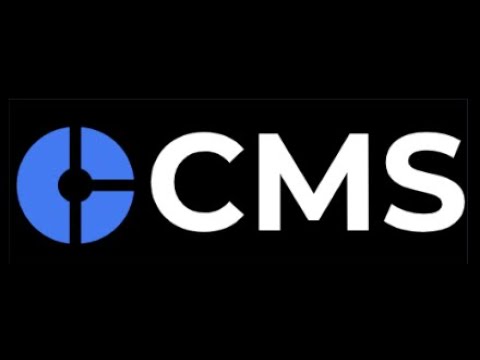CMS is a Task Management System coupled with Form Maker to automate and ease Data Management and Communication between CCA Users and Society Users. This product is tailor made for the Co-Curricular Activities Department at Lahore University of Management Sciences (LUMS).
- CCA Management System (CCA)
Note: This installation guide is for Ubuntu 18.04
- Install Node JS
- Install MongoDB
- Install PM2
- Set Up NGINX - Remote Server Only
Run the following commands in terminal:
sudo apt update
sudo apt install nginx
Run the following command to get a list of application profiles:
sudo ufw app list
You should see the following output:
Available applications:
Nginx Full
Nginx HTTP
Nginx HTTPS
OpenSSH
Note: For this guide, we will be using the HTTP profile
Now run the following command to apply application profile:
sudo ufw allow 'Nginx HTTP'
You can very the change by typing:
sudo ufw status
This would give the following output:
Status: active
To Action From
-- ------ ----
OpenSSH ALLOW Anywhere
Nginx HTTP ALLOW Anywhere
OpenSSH (v6) ALLOW Anywhere (v6)
Nginx HTTP (v6) ALLOW Anywhere (v6)
Get public IP address by running the following command:
curl -4 icanhazip.com
This would give you your global IP address.
Now run the following commands from any directory:
sudo mkdir -p /var/www/<your_ip_address_here>/html
sudo chown -R $USER:$USER /var/www/<your_ip_address_here>/html
sudo chmod -R 755 /var/www/<your_ip_address_here>/html
Then by running the following command the configuration block will be edited:
sudo nano /etc/nginx/sites-available/<your_ip_address_here>
Copy paste the follwoing text in the editor and save the file:
server {
listen 80;
listen [::]:80;
root /var/www/<your_ip_address_here>/html;
index index.html index.htm index.nginx-debian.html;
server_name <your_ip_address_here>;
location /api {
proxy_pass http://localhost:3030;
proxy_http_version 1.1;
proxy_set_header Upgrade $http_upgrade;
proxy_set_header Connection 'upgrade';
proxy_set_header Host $host;
proxy_cache_bypass $http_upgrade;
}
location /dev {
proxy_pass http://localhost:3231;
proxy_http_version 1.1;
proxy_set_header Upgrade $http_upgrade;
proxy_set_header Connection 'upgrade';
proxy_set_header Host $host;
proxy_cache_bypass $http_upgrade;
}
location / {
try_files $uri $uri/ =404;
}
}
Now create a link between the file and the directory sites-enabled:
sudo ln -s /etc/nginx/sites-available/<your_ip_address_here> /etc/nginx/sites-enabled
Make a minor change in Nginx's configuraiton file:
sudo nano /etc/nginx/nginx.conf
Find the following line:
#server_names_hash_bucket_size 64;
Uncomment the line by removing # in the start. Now save and close the file.
Check that there are no syntax errors in any Nginx file:
sudo nginx -t
If there aren't any problems, then restart Nginx by the following command:
sudo systemctl restart nginx
Run the following command in any directory:
ssh-keygen
Enter the following when prompted Enter file in which to save the key:
~/.ssh/id_cms_test
Now run the following command and copy the output:
cat ~/.ssh/id_cms_test
Go to GitHub SSH and GPG Keys Setting and press New SSH key. Paste there and press Add SSH key to save.
Clone the repoistory and change deployer's directory by running the following commands in any directory:
mkdir ~/GitHub
git clone https://github.com/drageelr/cms.git
cp -r ~/GitHub/cms/deployer~/deployer
To configure deployer for your server edit 2 files,dp-script-1 and dp-script-2 , using nano text editor:
nano ~/deployer/resources/<file_name_here>
Replace the ip address 167.71.224.73 in both files with your ip address and save the file.
Now start the deployer by executing the following commands:
cd ~/deployer
npm install
pm2 start bin/www.js --name "cms-deployer"
To verify that the deployer is running, run command:
pm2 status
- Go to
http://<your_ip_address_here>/dev/site - Select
Branchto deploy from andDatabaseto run on. - Press
Start Serverto deploy. - Press
Refreshto check status of server.
- Place this repository on the server in the directory
~/GitHub
- Run the commands (from root directory of the system) in the text file
deployer/resources/dp-script-1from line2-8 - Run the commands (from root of this repository) in the text file
deployer/resources/dp-script-2from line1-10 - Run the command (from server folder)
pm2 start bin/www.js --name "cms-server"
Note: Make sure to replace the IP address 167.71.224.73 with your IP address
Run the following command in any directory:
ssh-keygen
Enter the following when prompted Enter file in which to save the key:
~/.ssh/id_cms_test
Now run the following command and copy the output:
cat ~/.ssh/id_cms_test
Go to GitHub SSH and GPG Keys Setting and press New SSH key. Paste there and press Add SSH key to save.
Clone the repoistory and change deployer's directory by running the following commands in any directory:
mkdir ~/GitHub
git clone https://github.com/drageelr/cms.git
cp -r ~/GitHub/cms/deployer~/deployer
To configure deployer for your server edit 2 files,dp-script-1 and dp-script-2 , using nano text editor:
nano ~/deployer/resources/<file_name_here>
Replace the ip address 167.71.224.73 in both files with your ip address and save the file.
Now start the deployer by executing the following commands:
cd ~/deployer
npm install
pm2 start bin/www.js --name "cms-deployer"
To verify that the deployer is running, run command:
pm2 status
- Go to
http://<your_ip_address_here>/dev/site - Select
Branchto deploy from andDatabaseto run on. - Press
Start Serverto deploy. - Press
Refreshto check status of server.
- Clone the repository to your local directory.
git clone https://github.com/drageelr/cms.git
cd cms
- Install client-side dependencies and start React App
cd client
npm install
npm start
- Install server-side dependencies and start the server from another terminal / command-line
cd server
npm install
npm start
- API Specification Document
- Commit Process and Restrictions
- Commit Format and Guidelines
- JS Code Conventions
- CMS Wiki (WIP)