geovens / gink Goto Github PK
View Code? Open in Web Editor NEWAn easy to use on-screen annotation software inspired by Epic Pen.
License: MIT License
An easy to use on-screen annotation software inspired by Epic Pen.
License: MIT License
Hello,
Monosnap provide a cool feature in his solution, with the ability to draw an arrow (with or without text) to highlight a point during a presentation.
I know that the arrow can be done easily with existant pencils, but the same pattern for multiple highlights is much more professional.
Regards,
Mr.B
Love the program. You beat out Epic Pen in not just UI but design and memory usage.
I hate to bunch together a lot of things, I know it makes it difficult to mark resolved, but I think adding a dozen new issues would be just as bad.
Currently on Windows 10 Version 1803 (OS Build 17134.829)
I'll number them so you can address them if need be:
Currently dashboard is only drawn on main screen. Much cleaner in most use cases to be able to select pens on another monitor without cluttering screen that is being shown/drawn on. Even nicer to be able to simply drag the dashboard around.
Hotkey to toggle cursor and previously used brush. Hotkeys for clearing, erasing, increasing/decreasing brush size also appreciated.
Cannot select 'Change Brush Size' button when cursor mode is selected.
Text.
Bugs:
Drawings seem to be updated after pen stroke ends. Random artifacts like these occur:

This one is a bit weird: I believe this is gInk causing this because it goes away when gInk is closed. When the Windows taskbar is on the top of the screen, a horizontal black line appears maybe 5-10 pixels high between the taskbar and an open, maximized window:

It may be hard to see because of my black taskbar, I haven't activated Windows yet, so unfortunately I cannot change the color. However, you should be able to see the bottom part of the system date being cut off.
Functionally speaking, very minor:
Uncertain of feasibility:
Hi Geovens,
This is a new feature I would like to propose you. When you are working without keyboard and on a full screen, starting annotation may not be easy. I've developped this proposal : a semi transparent icon will be displayed on screen. It dissappears when starting drawing and come back when complete.
the windows can be move/dragg/ed with right click. default position,size,opacity are defined in the config.ini.
Tell me if you like it.
Gink-ModCallBtn.zip
Hi!
Please add an arrow and frame to the drawing tools.
Thanks
I'm using gInk v0.5.3 now, but the thing I'm describing was the same in v0.5.2 too. Whether Windows Ink is being used or not doesn't make any difference.
I'm made two pictures (see below) to illustrate what's happening, between two strokes. Please notice that in the first picture there are 3 strokes. In the second I draw another one, the bottom one. Then also notice that the third stroke from the top gets lengthened somewhat. I hope it makes sense. If you download the images and step back and forth between them it'll be visible (I couldn't make a video, because only a white background is captured).
I'm not sure why is this. If I just start drawing like mad sometimes the very first strokes I've drawn are modified (not necessarily in parallel direction, I think it has to do with the direction of the last line drawn).
Please add PT language.
See attached file with the translation
pt-pt.txt
Hi, is it possible to translate gInk into different languages?
I would like to contribute with slovak language.
Thanks.
I love this program. Really great work. I'd love to see more hotkeys for different pens. This way I could associate the hotkeys with different buttons on my graphics tablet and pen.
I record screen grab videos for my students. When I want to focus in on something I click a button on my pen - gink comes up via the hotkey. I hightlight/illustrate the point and then switch off with the other button.
I love that the menu at the bottom is discreet. I'd like to hide it altogether if I could.
Thanks - great work
I prefer a big black dot near the bottom right corner the pen icon.
would be nice to open a transparent rectangle resizable region where we can type in letters and numbers with the keyboard, a single system font would be enough, but with a couple of sizes and perhaps colors. After finish typing it must not be editable (easyer for coding?)
This is a great tool that I will use instead of zoomit. One addition that would be great is to automatically copy the sanpshot to the clipboard for pasting in other docs/chat/emails.
I extracted the folder from archive. I started the program and I set up a hotkey for "Ink Visible".
Hotkey works for "Ink Visible" until my next reopen the program.
in hotkeys.ini file :
(Default)
Hotkey_InkVisible = V
(After changing the hotkey from interface)
Hotkey_InkVisible = V
in interface :
(Default)
Ink visible: None
(After changing hotkey while this session)
Ink visible: My hotkey
(After second opening)
Ink visible: None
Looks like hotkeys doesn't affect for Ink Visible (except this session(I mean, until second opening)). (Doesn't work even if I change from hotkeys.ini file)
Am I the only one with this problem?
Hello,
A useful feature in Epic Pen is the ability to switch between features using hotkeys, to "not distract attention of both the presenter and the audience when used for presentations" ;-)
What about adding a hotkey for each entry in gInk config.ini ?
Regard,
Mr.B
Please include the option of autostart on windows start.
It very usefull when you use it always and this way its always running
thanks and keep the good work
So i added PR with my slovak lng file and realized, there are few glitches: One string (Language) is not translatable and there is not enough space for whole strings in Options window for pens.
I found this software while looking for an alternative to Epic Pen, and I generally like it a lot better. The only feature that I used from Epic Pen that isn't in gInk is that Epic Pen will save your annotations if you exit it without clearing the screen. However, I always had a bit of an issue with this implementation because it only allows one saved screen. Is there any way that a feature could be added to save the state of your annotations as a file, so it can later be restored? I use the software primarily for making macros, so I mark all the different UI elements of the applications, so I know what to press and where I should not press so that the macro can operate unhindered, so having a saved annotation would allow me to make another macro without having to make all the annotations again.
it would be helpful to be able to have a pen size icon without having to go into the configuration file.
First of all thank you for sharing such a nice piece of software. It is beautiful and works really nice on Windows!
Do you accept paid development of new features (to be released into the main open source application)?
I would simply love if we could have added to the (already amazing) application:
The features above mentioned would work almost in an identical way that they do in ZoomIt application.
(i.e. https://docs.microsoft.com/en-us/sysinternals/downloads/zoomit) With these feature this application would be EVEN more adopted. This could have a really good impact on training materials recorded in videos; live training sessions; and lectures as well.
Thank you so much for this super great app. Works really well on Windows.
It would be great to hit 'CTRL + D' to launch the tool menu. Right now you have to click the tray icon to launch the tools menu.
Also, it would be great to have a setting that automatically saves screenshots to a directory specified. For instance - Screen clip and area, then hit "ALT + S". Which automatically saves that clip to the specified directory.
The two features are what is limited in Epic Pen.
Is it possible?
Switching to pointer mode erases any annotations that are in the immediate vicinity of the toolbar, in a certain radius. To reproduce, simply launch gInk, draw over/near the toolbar, and then switch to pointer mode.
It would be nice if we can save the drawings we made as an editable document that we can later open and draw on again using gInk.
A really nice feature to have would be the ability to move and pan the drawings made on the screen using click and drag
Screen Annotation is great, but have you considered adding screen zooming? So you could zoom in and out when presenting and then annotate?
In order to reduce operator actions, I prefer to close immediately after snapshot. In order to leave everyone to choose the option or not, I've added an option.
AutoClose.zip
hi,
can you implement a white board function?
that was great.
I think this project is great!
Hi Geovens,
I've met an issue with the pointer mode : when activated, selections of the pens to exit the mode was not possible. I've found the following fixe: in Root.cs:
public void Pointer()
{
if (PointerMode == true)
return;
PointerMode = true;
FormCollection.ToThrough();
FormButtonHitter.Show();
FormButtonHitter.ToTopMost(); //added
}
LanguageName = "Thai"
ButtonNamePen0 = "ปากกา 0"
ButtonNamePen1 = "ปากกา 1"
ButtonNamePen2 = "ปากกา 2"
ButtonNamePen3 = "ปากกา 3"
ButtonNamePen4 = "ปากกา 4"
ButtonNamePen5 = "ปากกา 5"
ButtonNamePen6 = "ปากกา 6"
ButtonNamePen7 = "ปากกา 7"
ButtonNamePen8 = "ปากกา 8"
ButtonNamePen9 = "ปากกา 9"
ButtonNamePenwidth = "ความหนา"
ButtonNameErasor = "ยางลบ"
ButtonNamePan = "ย้ายตำแหน่ง"
ButtonNameMousePointer = "เมาส์"
ButtonNameInkVisible = "ซ่อนหมึกที่วาด"
ButtonNameSnapshot = "จับภาพหน้าจอ"
ButtonNameUndo = "ยกเลิก"
ButtonNameRedo = "ทำซ้ำ"
ButtonNameClear = "ล้างใหม่"
ButtonNameExit = "ออกจากการวาด"
ButtonNameDock = "ยุบ / ขยาย แถบไอคอน"
MenuEntryExit = "ออกจากโปรแกรม"
MenuEntryOptions = "ปรับแต่งตัวเลือก"
MenuEntryAbout = "เกี่ยวกับโปรแกรม"
OptionsTabGeneral = "ทั่วไป"
OptionsTabPens = "ปากกา"
OptionsTabHotkeys = "แป้นคีย์ลัด"
OptionsGeneralLanguage = "ภาษา"
OptionsGeneralCanvascursor = "รูปแบบของตัวชี้เม้าส์"
OptionsGeneralCanvascursorArrow = "หัวเมาส์ แบบลูกศร"
OptionsGeneralCanvascursorPentip = "หัวเมาส์ แบบปากกา"
OptionsGeneralSnapshotsavepath = "ตำแหน่งที่เก็บภาพที่จับหน้าจอ"
OptionsGeneralWhitetrayicon = "ใช้ไอคอนสีขาวที่ถาดล่าง"
OptionsGeneralAllowdragging = "อนุญาติให้ลากแถบเครื่องมือได้"
OptionsGeneralNotePenwidth = "หมายเหตุ : แผงความกว้างปากกาจะแทนที่การตั้งค่าของปากกาแต่ละอัน"
OptionsPensShow = "แสดง"
OptionsPensColor = "สี"
OptionsPensAlpha = "ความเข้มหมึก"
OptionsPensWidth = "ความหนา"
OptionsPensPencil = "ปากกาสี"
OptionsPensHighlighter = "ปากกาไฮไลท์สี"
OptionsPensThin = "ตัวผอม"
OptionsPensNormal = "ตัวปกติ"
OptionsPensThick = "ตัวหนา"
OptionsHotkeysglobal = "คีย์ลัดทั้งหมด (เรียกใช้โปรแกรม, จะสลับระหว่างตัวชี้เมาส์และรูปภาพ)"
OptionsHotkeysEnableinpointer = "เปิดใช้งานปุ่มคีย์ลัดทั้งหมด (อาจจะท่านงง ๆ นิดหน่อย)"
NotificationSnapshot = "บันทึกภาพแล้ว. คลิ๊กที่นี้เพื่อเรียกดูภาพ"
I want the global hotkey to be Ctrl + Shift + Z but after the app is closed and reopens it reverts to Ctrl + Shift + Alt + Z, I tried replacing Z with another letter, such as Q but the Alt key still gets re-added. I've had no problems with hotkeys for the other options reverting, just seems to be the global hotkey.
Hello,
I found your product because I was looking for an alternative to Epic Pen and I really think that you have done a better GUI.
However, the Epic Pen 3.5 Pro version introduce few new features (line tool, text tool, whiteboard/blackboard, color pack) and I think that text tool is something that is useful (in non audio records).
What do you thing about adding a Text tool in gInk?
Regards,
Mr.B
Please add German language.
LanguageName = "German"
ButtonNamePen0 = "Stift 0"
ButtonNamePen1 = "Stift 1"
ButtonNamePen2 = "Stift 2"
ButtonNamePen3 = "Stift 3"
ButtonNamePen4 = "Stift 4"
ButtonNamePen5 = "Stift 5"
ButtonNamePen6 = "Stift 6"
ButtonNamePen7 = "Stift 7"
ButtonNamePen8 = "Stift 8"
ButtonNamePen9 = "Stift 9"
ButtonNamePenwidth = "Stiftbreite"
ButtonNameErasor = "Radierer"
ButtonNamePan = "Verschieben"
ButtonNameMousePointer = "Mauszeiger"
ButtonNameInkVisible = "Farbe sichtbar"
ButtonNameSnapshot = "Screenshot"
ButtonNameUndo = "Rückgängig"
ButtonNameRedo = "Wiederholen"
ButtonNameClear = "Alles löschen"
ButtonNameExit = "Werkzeugleiste schließen"
ButtonNameDock = "Werkzeugleiste ausklappen/einklappen"
MenuEntryExit = "Beenden"
MenuEntryOptions = "Optionen"
MenuEntryAbout = "Über"
OptionsTabGeneral = "Allgemein"
OptionsTabPens = "Stifte"
OptionsTabHotkeys = "Tastenkombinationen"
OptionsGeneralLanguage = "Sprache"
OptionsGeneralCanvascursor = "Zeichenmausanzeige"
OptionsGeneralCanvascursorArrow = "Pfeil"
OptionsGeneralCanvascursorPentip = "Stiftspitze"
OptionsGeneralSnapshotsavepath = "Speicherort für Screenshots"
OptionsGeneralWhitetrayicon = "Weißes Taskleistenicon verwenden"
OptionsGeneralAllowdragging = "Verschieben der Werkzeugleiste erlauben"
OptionsGeneralNotePenwidth = "Beachte: Stiftbreitenfeld überschreibt alle individuellen Stiftbreiteneinstellungen"
OptionsPensShow = "Zeigen"
OptionsPensColor = "Farbe"
OptionsPensAlpha = "Transparenz"
OptionsPensWidth = "Breite"
OptionsPensPencil = "Farbstift"
OptionsPensHighlighter = "Textmarker"
OptionsPensThin = "Dünn"
OptionsPensNormal = "Normal"
OptionsPensThick = "Dick"
OptionsHotkeysglobal = "Zentrale Tastenkombination (Zeichnen starten, Wechseln zwischen Mauszeiger und Zeichnen)"
OptionsHotkeysEnableinpointer = "Im Mauszeigermodus folgende Tastenkombinationen erlauben (kann Probleme verursachen)"
NotificationSnapshot = "Screenshot gespeichert. Hier klicken um auszuwählen."
Great program geovens!
There seems to be no hotkey for entering the mouse pointer mode. Also, after once entering the pointer mode, the hotkeys for the various pens do not work. Perhaps Ctrl+Alt+G would be a good candidate.
Click through mode disables some windows functions, i.e., auto show of taskbar.
Besides, when I move some window drawn on, the drawings are still at the same position.
I wish there is a shortcut to quickly enter and exit drawing mode
Just like there is a hotkey to initiate inking, there should also be shortcut keys to switch to different pens and mouse pointer.
And if not that, at least add a tick box to switch to mouse pointer when docked.
I often use gInk as a screen annotation tool when creating educational videos for law students (I am an Associate Professor at the University of Oslo Faculty of Law). I capture the entire screen, and annotate digital documents (cases, statutes, etc). This works well, but I am a bit annoyed about the fact that it impossible to completely hide the gInk toolbar. I can collapse it, but the small arrow icon persists.
As a new feature, I therefore suggest an option to hide the panel completely. (It is still possible to use all gInk features with a hidden panel, through hotkeys.)
This application works great but if you could i could really use two things. One could we get this to work with OneDrive folder redirection? For some reason no matter what profile path statement or variables i use it wont save to the redirected OneDrive pictures location. If you manually set it it never makes the folder. If you let it use its default it spawns a new pictures folder under the user profile and ignores the redirection somehow.
The second part and maybe i should separate this. Can you please add a screenshot button that just snaps a fullscreen screenshot on top of the one that you drag and let go? I feel like that would be useful so people can go to page to page quicker and snap a fullscreen shot.
Screenshots are not working. When I use the Screenshot Function I can select a rectangle. However the image will be all grey.
I am using v0.4.1 and Windows 10
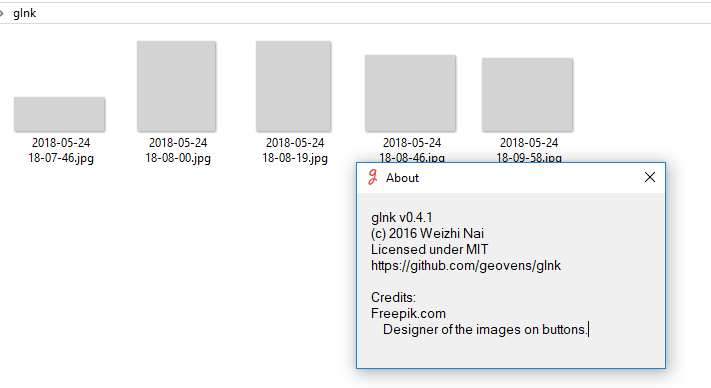
See attached files:
Do you need any information on my OS or machine?
BTW: I like the tool already more than Epic Pen, because it is just faster and easier to use.
On larger resolutions the screen clipping doesn't clip the right area.
If I select an area on the screen, it clips the wrong side of the screen.
Well, the issue is in the title basically, but here's more input: I'm using gInk 0.5.2. I have a Wacom Intuos S tablet with the latest drivers. In the tablet properties menu I can enable/disable Windows Ink.
However, if I disable Windows Ink everything works okay except pen pressure.
If I enable Windows Ink everything seems to be working, but if I select the eraser and try to erase something I'm actually drawing.
I figure this isn't a particular problem rooted in gInk, but there are apps that can work around this. Corel Painter for example: I use it without Windows Ink enabled, but pen pressure still works.
My goal is: be able to erase and have pen pressue in gInk :) Very cool app by the way!
Edit.:
Hmm, I've noticed something: when Windows Ink enabled, I draw something. Then with the pen (this is important) I click on the eraser. I try to erase, doesn't work. Then with the mouse now I click on the eraser and try to erase. It works. If I use my pen and try to erase it still doesn't work.
A declarative, efficient, and flexible JavaScript library for building user interfaces.
🖖 Vue.js is a progressive, incrementally-adoptable JavaScript framework for building UI on the web.
TypeScript is a superset of JavaScript that compiles to clean JavaScript output.
An Open Source Machine Learning Framework for Everyone
The Web framework for perfectionists with deadlines.
A PHP framework for web artisans
Bring data to life with SVG, Canvas and HTML. 📊📈🎉
JavaScript (JS) is a lightweight interpreted programming language with first-class functions.
Some thing interesting about web. New door for the world.
A server is a program made to process requests and deliver data to clients.
Machine learning is a way of modeling and interpreting data that allows a piece of software to respond intelligently.
Some thing interesting about visualization, use data art
Some thing interesting about game, make everyone happy.
We are working to build community through open source technology. NB: members must have two-factor auth.
Open source projects and samples from Microsoft.
Google ❤️ Open Source for everyone.
Alibaba Open Source for everyone
Data-Driven Documents codes.
China tencent open source team.