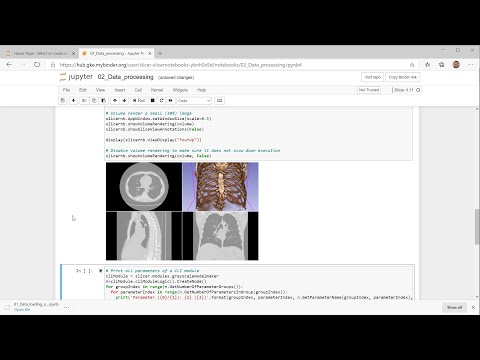Extension for 3D Slicer that allows the application to be used from Jupyter notebook
Demo video: https://youtu.be/oZ3_cRXX2QM
You can use this option for a quick start. No installation or setup is needed, just click the link below and start using Slicer via Jupyter notebook in your web browser.
When you click on the link, Binder launches 3D Slicer with SlicerJupyter extension on their cloud servers. Binder is a free service and server resources are quite limited. Also, there is no interactive access to the graphical user interface. Therefore, this option is only recommended for testing, demos, or simple computations or visualizations.
- Install Python and Jupyter notebook
- Install 3D Slicer, start it, and install SlicerJupyter extension in its Extension Manager, restart 3D Slicer
- Install Python packages in 3D Slicer's Python console by copy-pasting these lines:
import os
if os.name=='nt':
# There are no official pyzmq wheels for Python-3.6 for Windows, so we have to install manually
pip_install("https://files.pythonhosted.org/packages/94/e1/13059383d21444caa16306b48c8bf7a62331ca361d553d2119696ea67119/pyzmq-19.0.0-cp36-cp36m-win_amd64.whl")
else:
# PIL may be corrupted on linux, reinstall from pillow
pip_install('--upgrade pillow --force-reinstall')
pip_install("ipywidgets pandas ipyevents ipycanvas")
- Install Slicer jupyter kernel
- Switch to JupyterKernel module in 3D Slicer
- Click "Copy command to clipboard" to copy the kernel installation command to the clipboard
- Start a command prompt in the Python environment where Jupyter is installed, and paste and run the kernel installation command
- Install Python packages for dynamic Slicer views display by running these command in the installed Python environment:
python -m pip install jupyter ipywidgets pandas ipycanvas ipyevents. For Jupyter lab, run these additional commands:
conda install -c conda-forge nodejs
pip install ipywidgets ipyevents ipycanvas
jupyter labextension install @jupyter-widgets/jupyterlab-manager
jupyter labextension install @jupyter-widgets/jupyterlab-manager ipycanvas
jupyter labextension install @jupyter-widgets/jupyterlab-manager ipyevents
- Start Jupyter notebook. For example, by runnning jupyter-notebook executable.
See video of installation steps using Anaconda here:
- Create a new notebook, selecting Slicer 4.x kernel (for example, Slicer 4.11). Jupyter will open a new Slicer instance automatically when kernel start is requested. This Slicer instance will be automatically closed when kernel shutdown is requested.
- While the kernel is starting, "Kernel starting, please wait.." message is displayed. After maximum few ten seconds Slicer kernel should start.
- Do a quick test - show views content in the notebook:
import JupyterNotebooksLib as slicernb
slicernb.ViewDisplay()
- Try the interactive view widget:
slicernb.ViewInteractiveWidget()
- Hit
Tabkey for auto-complete - Hit
Shift+Tabfor showing documentation for a method (hit multiple times to show more details). Note: method name must be complete (you can useTabkey to complete the name) and the cursor must be inside the name or right after it (not in the parentheses). For example, typeslicer.util.getNodeand hitShift+Tab.
You can get started by looking at example Slicer notebooks here.
-
Build the extension against the newly built Slicer with Qt5 and VTK9 enabled.
-
Install Jupyter
mkvirtualenv -p python3.6 jupyter_env # Create and activare virtual environment
pip install jupyter
- Install kernel
jupyter-kernelspec install /tmp/SlicerJupyter-build/inner-build/share/Slicer-4.11/qt-loadable-modules/JupyterKernel/Slicer-4.9/ --replace --user
- Start notebook
workon jupyter_env
python -m jupyter notebook
Type this into Slicer's Python console to manually start a kernel that a notebook can connect to:
connection_file=r'C:\Users\andra\AppData\Roaming\jupyter\runtime\kernel-3100f53f-3433-40f9-8978-c72ed8f88515.json'
print('Jupyter connection file: ['+connection_file+']')
slicer.modules.jupyterkernel.startKernel(connection_file)Path of connection_file is printed on jupyter notebook's terminal window.
These commands must be the last commands in a cell.
__kernel_debug_enable(): enable detailed logging of all incoming Jupyter requests__kernel_debug_disable(): enable detailed logging of all incoming Jupyter requests