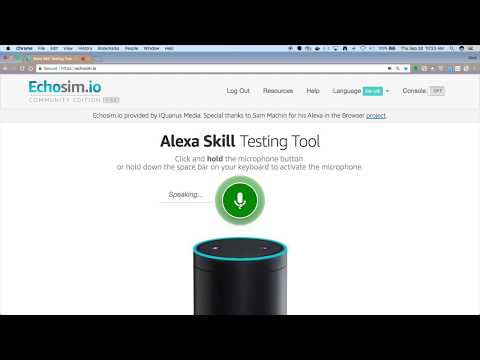This repository will not be updated. The repository will be kept available in read-only mode.
In this code pattern, we will create an Alexa skill using Watson Assistant via the Apache OpenWhisk serverless framework. Alexa is the voice service behind products like the Amazon Echo. IBM Cloud Functions (based on Apache OpenWhisk) will be used to integrate Alexa with Watson Assistant. Credit goes to Niklas Heidloff for creating the original project.
An example conversation is included. You can also use this code pattern to try out a conversation from the Bot Asset Exchange (BAE).
When the reader has completed this Code Pattern, they will understand how to:
- Create an OpenWhisk action in the IBM Cloud Functions serverless platform
- Store a session's Watson Assistant context across events
- Import a skill from the Bot Asset Exchange (BAE) or a JSON file
- Invoke a skill with Watson using Node.js
- Create an Alexa skill to reach tens of millions of customers
- User says "Alexa, ask Watson...".
- Alexa invokes IBM Cloud Functions with input text.
- The action gets a response from Watson Assistant.
- The response text is sent back to Alexa.
- Alexa replies to the user.
Note: The video includes a demonstration with Weather data lookups and a Redis database for storing context. The current pattern has been simplified to use neither -- just a simple Watson Assistant skill with Alexa. The context is now stored in the Alexa session attributes.
- Clone the repo
- Create a Watson Assistant skill
- Configure credentials
- Create the OpenWhisk action
- Create an Alexa skill
- Talk to it
Clone the alexa-skill-watson-assistant repo locally and cd to the local repo
(for commands in later steps). In a terminal, run:
git clone https://github.com/IBM/alexa-skill-watson-assistant
cd alexa-skill-watson-assistantSign up for IBM Cloud if you don't have an IBM Cloud account yet.
Use one or both of these options (with or without BAE) to setup an Assistant skill.
If you are using
BAE,
click on a Deploy this bot button to automatically create
your Assistant service and import your skill. The service will be named
Bot Asset Exchange Workspaces and can hold up to 5 selected skills.
Create the service by following this link and hitting Create:
Import the Assistant rent_a_car.json:
- Find the Assistant service in your IBM Cloud Dashboard.
- Click on the service and then click on
Launch Watson Assistant. - Go to the
Skillstab. - Click
Create skill - Click the
Import skilltab. - Click
Choose JSON file, go to your cloned repo dir, andOpenthe rent_a_car.json file indata/assistant/rent_a_car.json. - Click
Import.
To find the SKILL_ID for Watson Assistant:
- Go back to the
Skillstab. - Find the card for the workspace you would like to use. Look for
rent-a-car, if you uploaded rent_a_car.json. The name will vary if you used BAE. - Click on the three dots in the upper right-hand corner of the card and select
View API Details. - Copy the
Skill IDGUID. Save it for the .params file in Step 5.
The default runtime parameters need to be set for the action.
These can be set on the command line or via the IBM Cloud UI.
Here we've provided a params.sample file for you to copy and use
with the -param-file .params option (which is used in the instructions below).
Copy the params.sample to .params.
cp params.sample .paramsEdit the .params file and add the required settings as described below.
{
"ASSISTANT_APIKEY": "<add_assistant_apikey>",
"ASSISTANT_URL": "<add_assistant_url>",
"SKILL_ID": "<add_assistant_skill_id>",
}The credentials for IBM Cloud services can be found in the IBM Cloud UI.
- Go to your IBM Cloud Dashboard.
- Find your Assistant service in the
Serviceslist. - Click on the service name.
Manageshould be selected in the sidebar.- Use the copy icons to copy the
API KeyandURLand paste them into your .params file. - For
SKILL_ID, use the Skill ID for Watson Assistant from Step 2.
As a prerequisite, install the Cloud Functions (IBM Cloud OpenWhisk) CLI
Run these commands to gather Node.js requirements, zip the source files, and upload the zipped files to create a raw HTTP web action in OpenWhisk.
Note: You can use the same commands to update the action if you modify the code or the .params.
npm install
rm action.zip
zip -r action.zip main.js package* node_modules
ibmcloud wsk action update alexa-watson action.zip --kind nodejs:default --web raw --param-file .paramsTo find this URL, navigate to IBM Cloud Functions - Actions, click on your
alexa-watson action and use the sidebar to navigate to Endpoints.
Sign up for an Amazon Developer Portal account here.
Go to https://developer.amazon.com/alexa/console/ask and click the Create Skill button.
Provide a name, choose Custom model and hit the Create skill button.
Select the Start from scratch template and hit the Choose button.
Provide an invocation name:
Add a custom slot type:
- In the left sidebar menu, click on
Slot Types (#)and hit+ Add.
- Use the name
BAG_OF_WORDSand hit theCreate custom slot typebutton.
- Now
BAG_OF_WORDSneeds a slot value. Just enterHello Worldand hit the plus sign so that it has a slot value.
Add a custom intent type:
- In the left sidebar menu, click on
Intents (#)and hit+ Add.
- Use the name
EveryThingIntentand hit theCreate custom intentbutton. - Add
{EveryThingSlot}under Sample Utterances. Use the plus sign to create theEveryThingSlot.
- Scroll down to
Intent Slots (#) - Use the
Select a slot typepulldown to giveEveryThingSlotthe slot typeBAG_OF_WORDS.
Click on Save Model and then Build Model.
Configure the endpoint:
- Click on
Endpointin the sidebar. - Select
HTTPSas the Service Endpoint Type. - For the Default Region enter the HTTPS service endpoint which is the URL of your OpenWhisk Web Action from step 6.
- Add a
.jsonsuffix to your service endpoint. - Use the pull-down to select
My development endpoint is a sub-domain of a domain that has a wildcard certificate from a certificate authority. - Click the
Save Endpointsbutton!
Use the Test tab in the Amazon developer console.
Use the drop-down to enable your skill for testing in Development. You can type or talk and test the skill in the test UI.
Once enabled, you can run the sample via Alexa enabled devices, or the Echo simulator.
You can invite others to test it with the beta test feature. In order to be eligible for beta test, you must fill out most of the publishing information.
You probably shouldn't publish this example, but you are now ready to create and publish your own Alexa skill.
Here is a sample conversation flow using the provided Watson Assistant rent_a_car.json:
-
Want to see debug logging
Use the IBM Cloud UI to monitor logs, or use this CLI command to show the latest activation log:
ibmcloud wsk activation list -l1 | tail -n1 | cut -d ' ' -f1 | xargs ibmcloud wsk activation logs
-
Testing invoke from CLI
Use these commands to invoke the action (named alexa-watson in the example) without any input, then check the latest logs. Expect an error ("Must be called from Alexa").
ibmcloud wsk action invoke alexa-watson -bvd ibmcloud wsk activation list -l1 | tail -n1 | cut -d ' ' -f1 | xargs ibmcloud wsk activation logs
This code pattern is licensed under the Apache License, Version 2. Separate third-party code objects invoked within this code pattern are licensed by their respective providers pursuant to their own separate licenses. Contributions are subject to the Developer Certificate of Origin, Version 1.1 and the Apache License, Version 2.