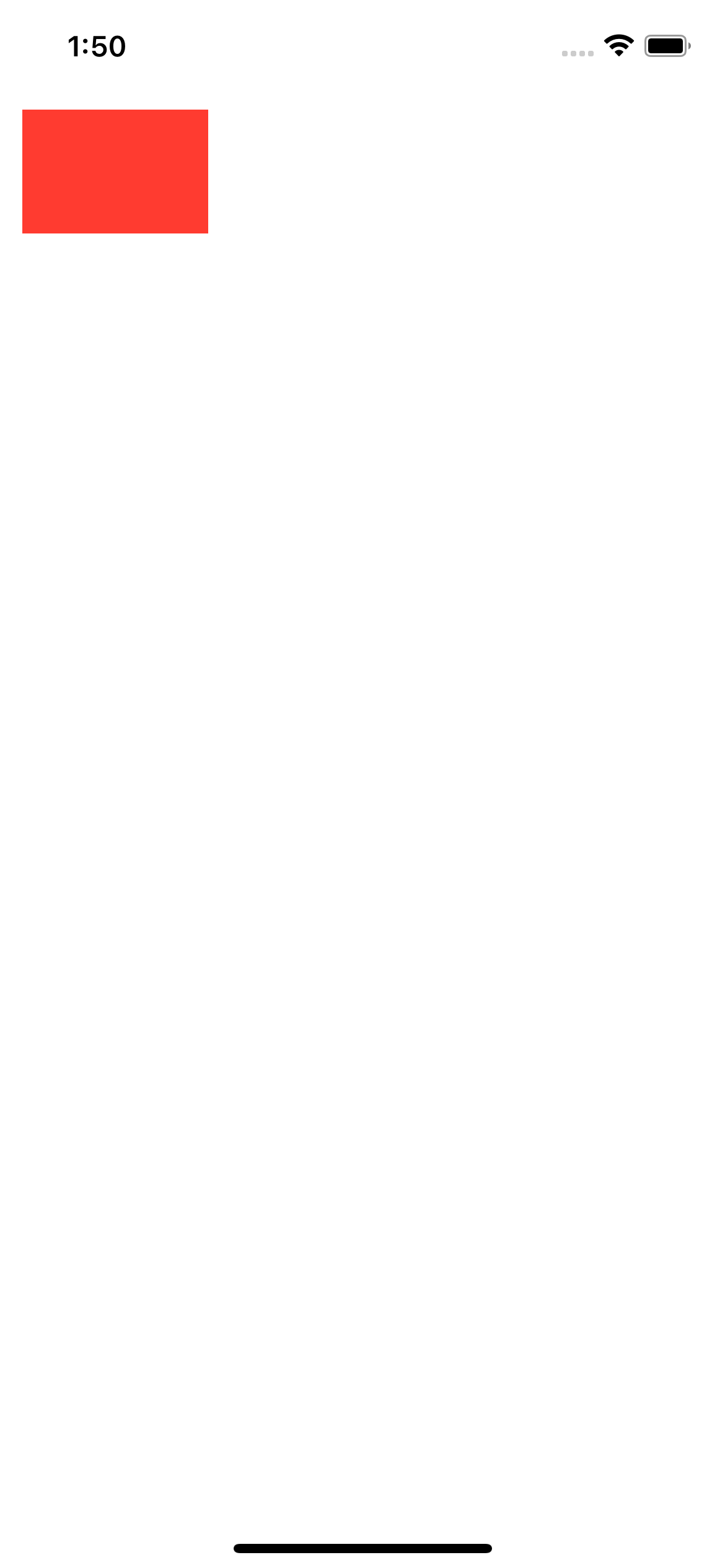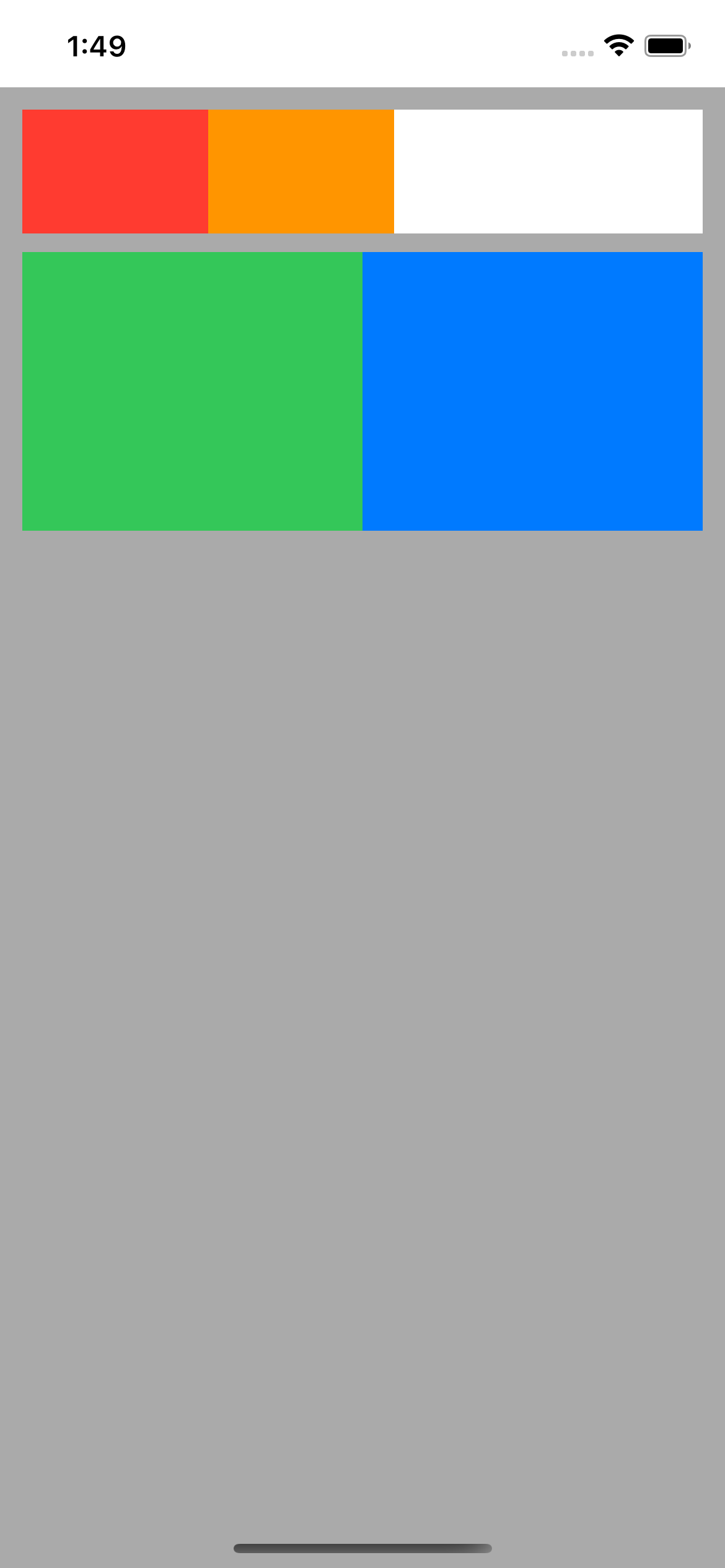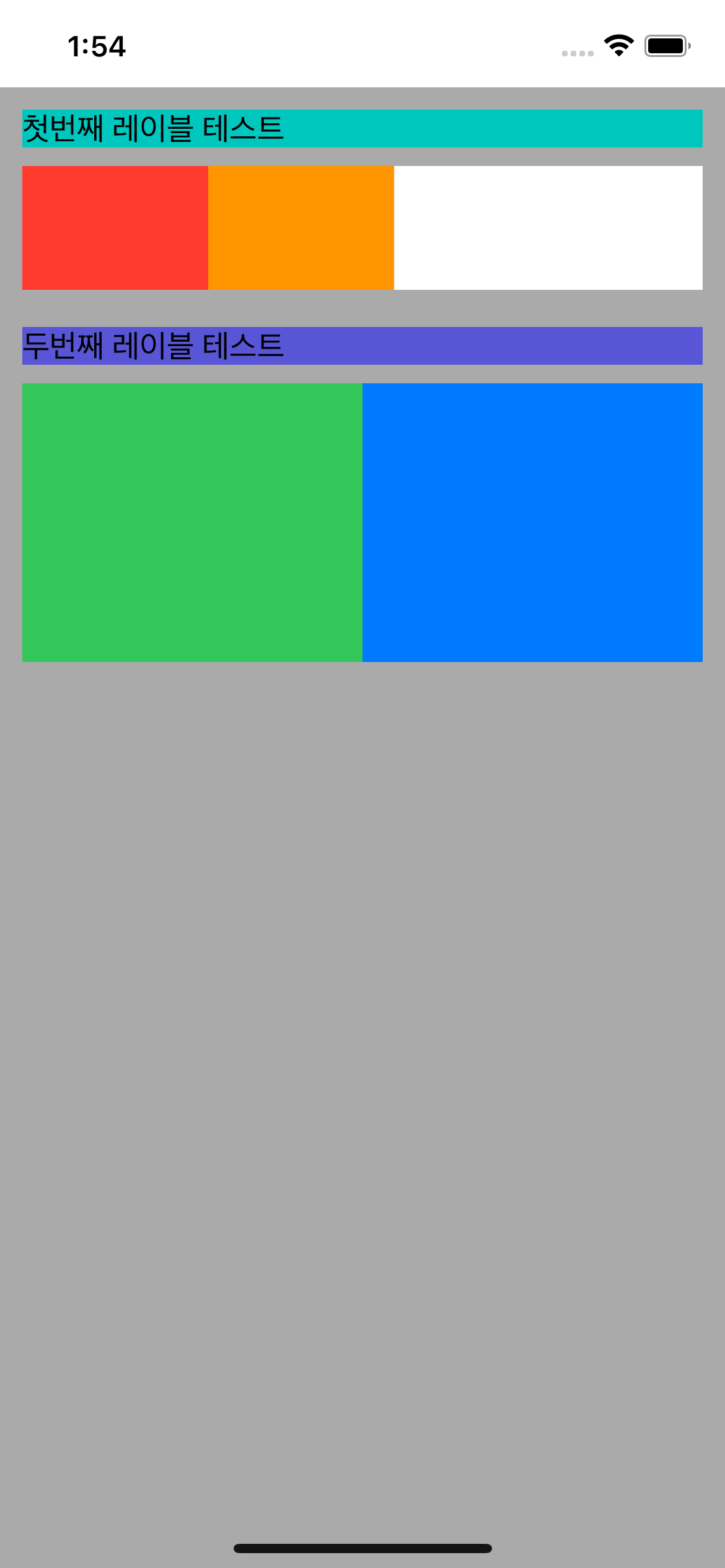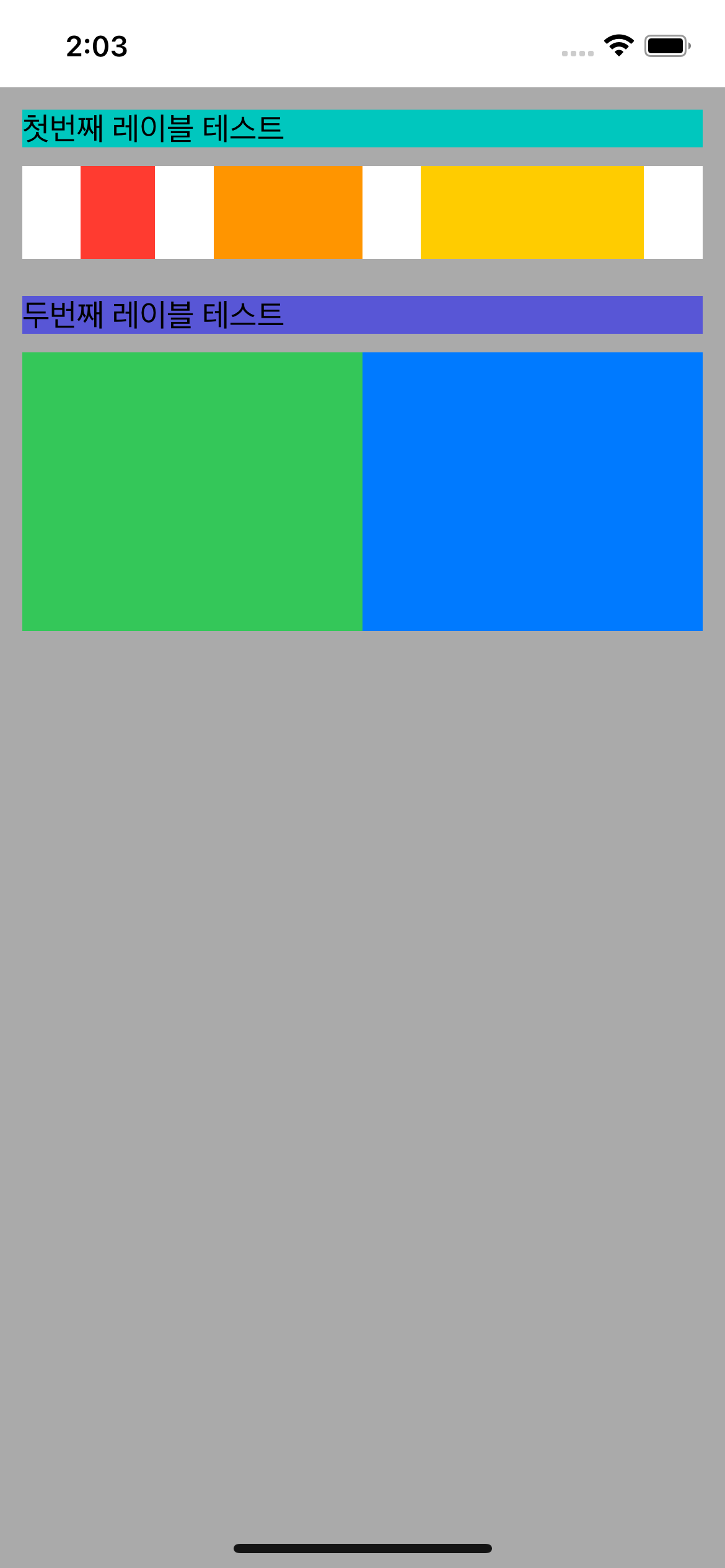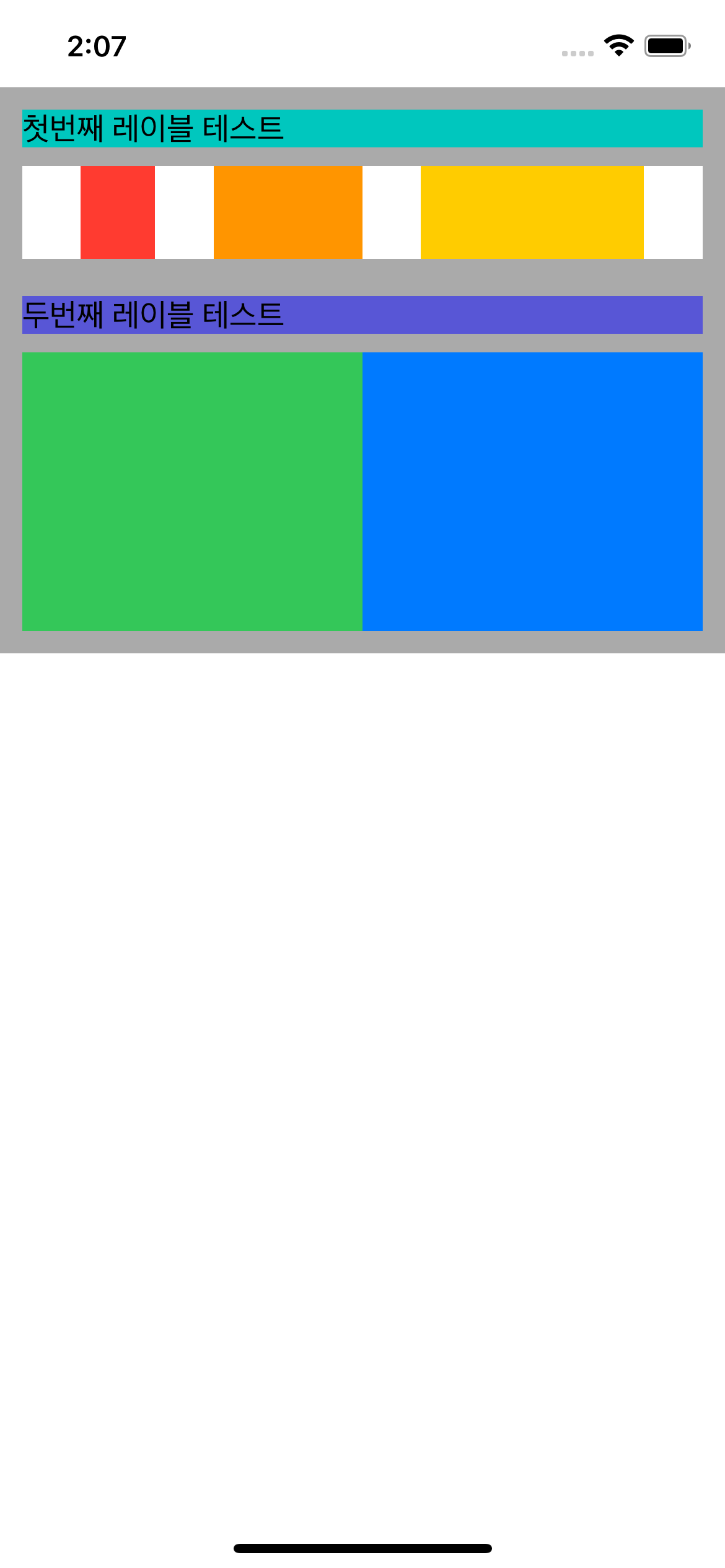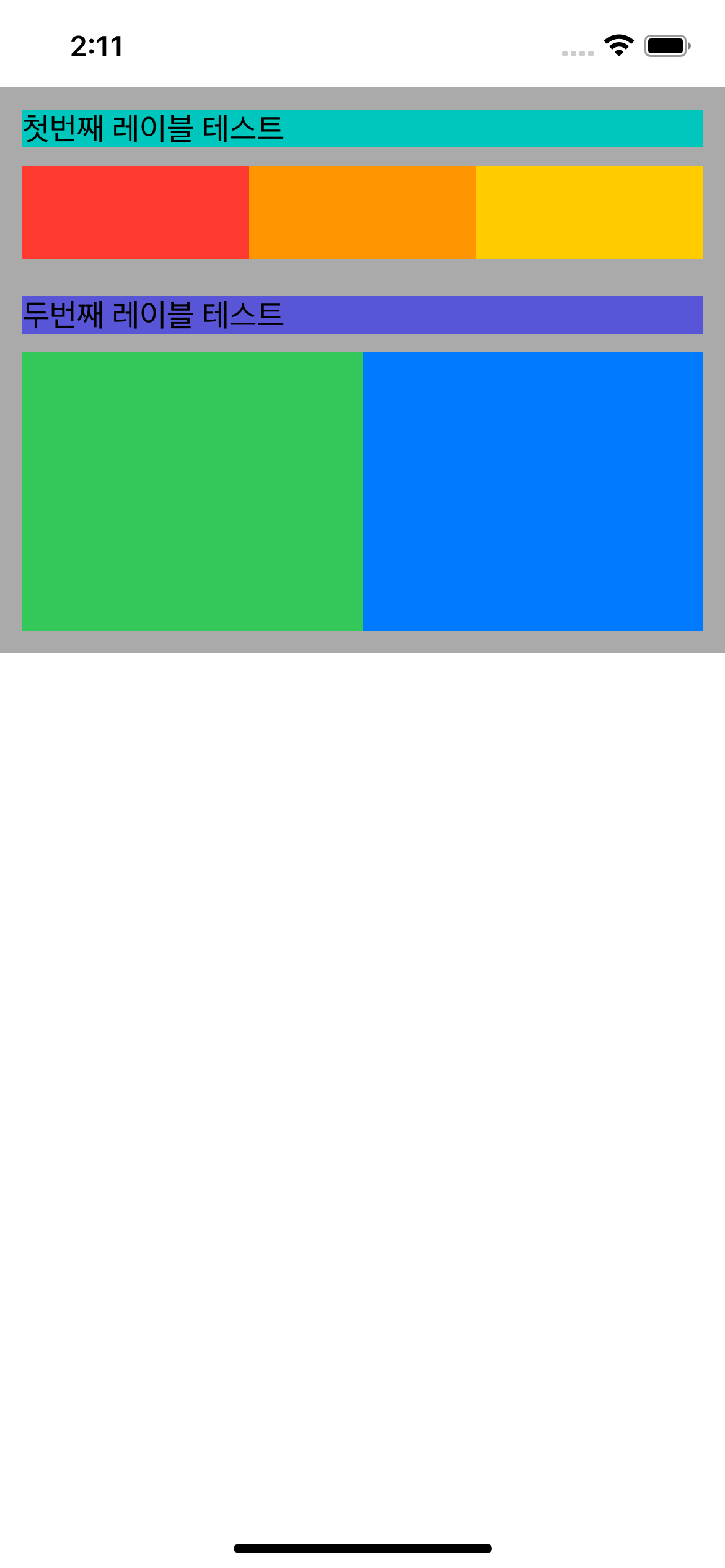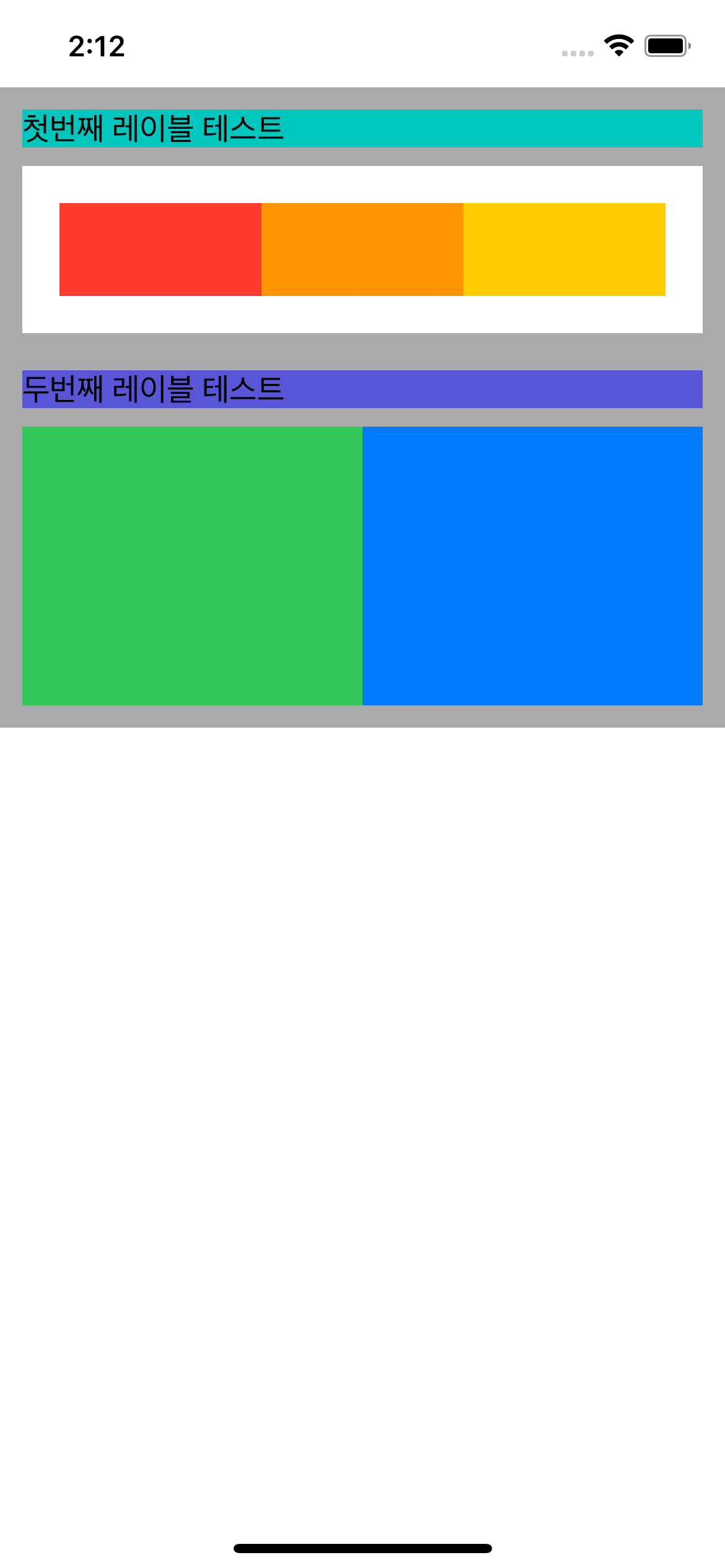FlexLayout 연습 레포
- 루트 컨테이너 1개
- rootFlexContainer
- 레이블 3개
- firstLabel, secondLabel, thirdLabel
- 뷰 7개
- redView, orangeView, yellowView, greenView, blueView, purpleView, grayView
// ViewController.swift
import UIKit
import PinLayout
import FlexLayout
class ViewController: UIViewController {
// MARK: - UI
let customView = CustomView()
// MARK: - View Life-Cycle
override func loadView() {
view = customView
}
override func viewDidLoad() {
super.viewDidLoad()
}
// PinLayout을 통해 container의 layout을 먼저 잡아준 후, flex를 통해 하위뷰들의 layout을 잡아준다.
override func viewDidLayoutSubviews() {
super.viewDidLayoutSubviews()
let safeArea = customView.rootFlexContainer.pin.safeArea // safeArea를 지정해주지 않고 실행하면, 화면 상단의 status bar를 침범하게 된다! (그렇게 뷰를 그리는게 의도라면 safeArea를 아래의 all() 안에 작성해주지 않아도 된다.
customView.rootFlexContainer.pin.all(safeArea) // flexbox container의 layout 설정
customView.rootFlexContainer.flex.layout() // flex.layout()을 통해 flexbox의 하위뷰들의 layout 설정
}
// MARK: - ETC
}단일 뷰 추가하기
// CustomView.swift
func setLayout() {
rootFlexContainer.flex.direction(.column).padding(12).define { flex in
flex.addItem().direction(.row).define { flex in
flex.addItem(redView).width(100).aspectRatio(1.5)
}
}
}두개의 horizontal 스택뷰를 수직(vertically)으로 추가하기
// CustomView.swift
func setLayout() {
rootFlexContainer.backgroundColor = .lightGray
rootFlexContainer.flex.direction(.column).padding(12).define {
// 스택뷰 1 : 최상단 row에 redView, orangeView 추가
$0.addItem().direction(.row).define {
$0.addItem(redView).width(100).aspectRatio(1.5)
$0.addItem(orangeView).width(100).aspectRatio(1.5)
$0.backgroundColor(.white)
}
// 스택뷰 2 : 그 아래 row에 greenView, blueView를 같은 너비로 추가
$0.addItem().direction(.row).marginTop(10).define {
$0.addItem(greenView).height(150).grow(1)
$0.addItem(blueView).height(150).grow(1)
$0.backgroundColor(.white)
}
}
}두개의 레이블 추가하고 레이블 하단과 뷰들의 margin은 10, 뷰 하단과 레이블 상단의 margin은 20 주기
// CustomView.swift
func setLayout() {
rootFlexContainer.backgroundColor = .lightGray
rootFlexContainer.flex.direction(.column).padding(12).define {
$0.addItem(firstLabel) // 첫번째 레이블 추가
$0.addItem().direction(.row).marginTop(10).define { // 10 마진 주기
$0.addItem(redView).width(100).aspectRatio(1.5)
$0.addItem(orangeView).width(100).aspectRatio(1.5)
$0.backgroundColor(.white)
}
$0.addItem(secondLabel).marginTop(20) // 두번째 레이블 추가 + 20 마진 주기
$0.addItem().direction(.row).marginTop(10).define { // 10 마진 주기
$0.addItem(greenView).height(150).grow(1)
$0.addItem(blueView).height(150).grow(1)
$0.backgroundColor(.white)
}
}
}첫번째 스택뷰를 equal spacing 으로 분배하기
// CustomView.swift
func setLayout() {
rootFlexContainer.backgroundColor = .lightGray
rootFlexContainer.flex.direction(.column).padding(12).define {
$0.addItem(firstLabel)
$0.addItem().direction(.row).marginTop(10).justifyContent(.spaceEvenly).define { // justifyContent(.spaceEvenly) 사용
$0.addItem(redView).height(50).width(40)
$0.addItem(orangeView).height(50).width(80)
$0.addItem(yellowView).height(50).width(120)
$0.backgroundColor(.white)
}
$0.addItem(secondLabel).marginTop(20)
$0.addItem().direction(.row).marginTop(10).define {
$0.addItem(greenView).height(150).grow(1)
$0.addItem(blueView).height(150).grow(1)
$0.backgroundColor(.white)
}
}
}스택뷰들을 감싸고 있는 container를 stackView들의 묶음에 딱 맞게 높이 조절하기
// ViewController.swift
override func viewDidLayoutSubviews() {
super.viewDidLayoutSubviews()
let safeArea = customView.rootFlexContainer.pin.safeArea
customView.rootFlexContainer.pin.all(safeArea)
customView.rootFlexContainer.flex.layout(mode: .adjustHeight) // mode 추가
}첫번째 스택뷰 안의 뷰들의 너비 같게 하기
func setLayout() {
rootFlexContainer.backgroundColor = .lightGray
rootFlexContainer.flex.direction(.column).padding(12).define {
$0.addItem(firstLabel)
$0.addItem().direction(.row).marginTop(10).define {
$0.addItem(redView).height(50).grow(1) // grow를 통해 내부 비율 조정. red : orange : yellow = 1 : 1 : 1
$0.addItem(orangeView).height(50).grow(1)
$0.addItem(yellowView).height(50).grow(1)
$0.backgroundColor(.white)
}
$0.addItem(secondLabel).marginTop(20)
$0.addItem().direction(.row).marginTop(10).define {
$0.addItem(greenView).height(150).grow(1)
$0.addItem(blueView).height(150).grow(1)
$0.backgroundColor(.white)
}
}
}첫번째 스택뷰 내부의 원소를 원하는 비율로 변경하기
func setLayout() {
rootFlexContainer.backgroundColor = .lightGray
rootFlexContainer.flex.direction(.column).padding(12).define {
$0.addItem(firstLabel)
$0.addItem().direction(.row).marginTop(10).define {
$0.addItem(redView).height(50).grow(1) // grow를 통해 내부 비율 조정. red : orange : yellow = 1 : 2 : 3
$0.addItem(orangeView).height(50).grow(2)
$0.addItem(yellowView).height(50).grow(3)
$0.backgroundColor(.white)
}
$0.addItem(secondLabel).marginTop(20)
$0.addItem().direction(.row).marginTop(10).define {
$0.addItem(greenView).height(150).grow(1)
$0.addItem(blueView).height(150).grow(1)
$0.backgroundColor(.white)
}
}
}첫번째 스택뷰와 내부뷰 사이의 padding 주기
func setLayout() {
rootFlexContainer.backgroundColor = .lightGray
rootFlexContainer.flex.direction(.column).padding(12).define {
// firstLabel
$0.addItem(firstLabel)
// redView, orangeView, yellowView
$0.addItem().direction(.row).marginTop(10).padding(20).define { // 20의 padding 값 추기
$0.addItem(redView).height(50).grow(1)
$0.addItem(orangeView).height(50).grow(1)
$0.addItem(yellowView).height(50).grow(1)
$0.backgroundColor(.white)
}
// secondLabel
$0.addItem(secondLabel).marginTop(20)
// greenView, blueView
$0.addItem().direction(.row).marginTop(10).define {
$0.addItem(greenView).height(150).grow(1)
$0.addItem(blueView).height(150).grow(1)
$0.backgroundColor(.white)
}
}
}public class Flex- 요약
- FlexLayout interface.
- 이 인터페이스는 어떠한 UIView 클래스 인스턴스로부터도 접근이 가능하다.
public func define(_ closure: (_ flex: Flex) -> Void) -> Flex- 요약
- flexbox 구조를 잡는데 쓰인다.(쉽게 이야기하면 뷰를 베치할 틀 잡기?)
- 어떤 아이템들을 어떤 방식으로 나열/배치할지 define의 클로저 안에 정의한다.
- 파라미터
closure: 다른 flex item이나 container들을 추가하는데 쓰인다.
- 리턴값
- flex interface
public func addItem(_ view: UIView) -> Flex- 요약
- flex item(UIView)를 flex container에 추가하는 메서드
- 내부적으로 이 메서드는 flexbox를 사용 가능하고 하위뷰(subviews)를 가진 UIView를 추가하는 작업을 한다.
- 파라미터
view: 해당 flex container에 view를 추가한다.
- 리턴값
- 추가된 뷰의 flex interface.
public func direction(_ value: Direction) -> Flex- 요약
- main-axis를 설정한다.
- flex item들의 방향(direction)을 정의함으로써 flex container 안에서의 위치가 정해진다.
- text방향이 LTR(left to right) 이면, row는 LTR, rowReverse는 RTL 이 된다.
- 파라미터
- value : enum타입의 Direction. stackView의 axis라고 보면 된다.
.column: 기본값. flexible item들이 column과 같이 수직(vertically)으로 보여진다..row: flexible item들이 row와 같이 수평(horizontally)으로 보여진다..columnReverse: column과 같지만, 역순.rowReverse: row와 같지만, 역순
- value : enum타입의 Direction. stackView의 axis라고 보면 된다.