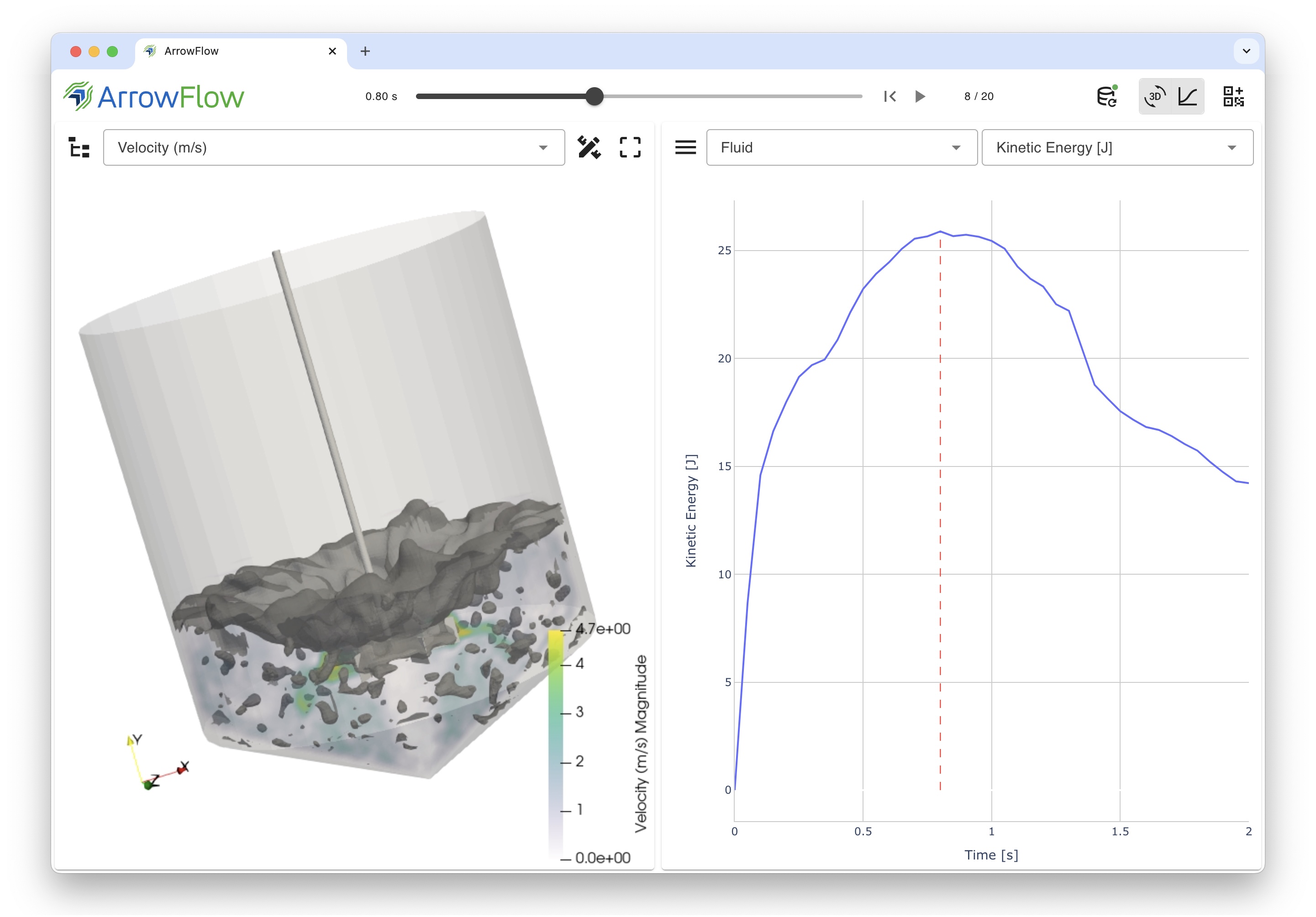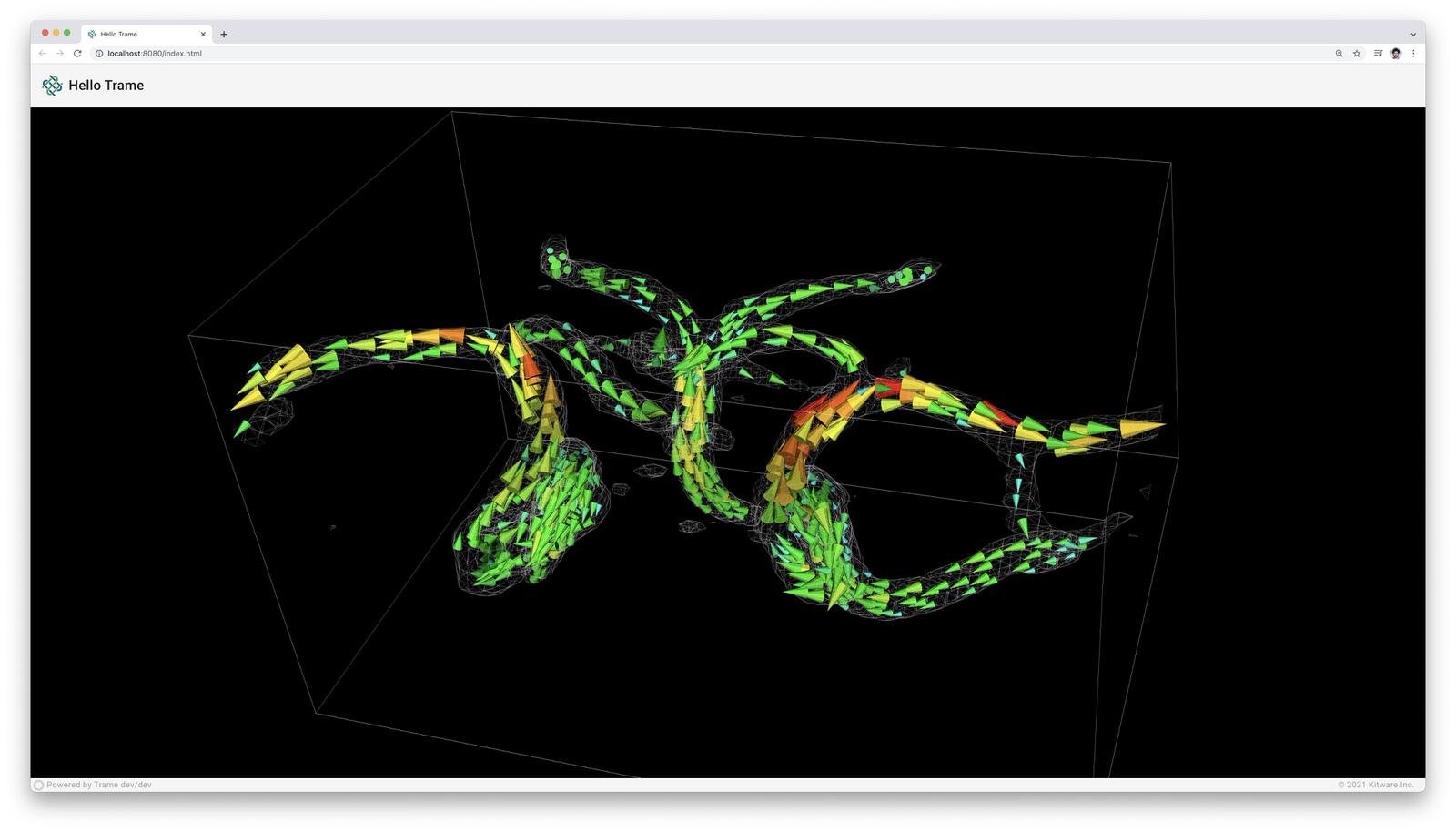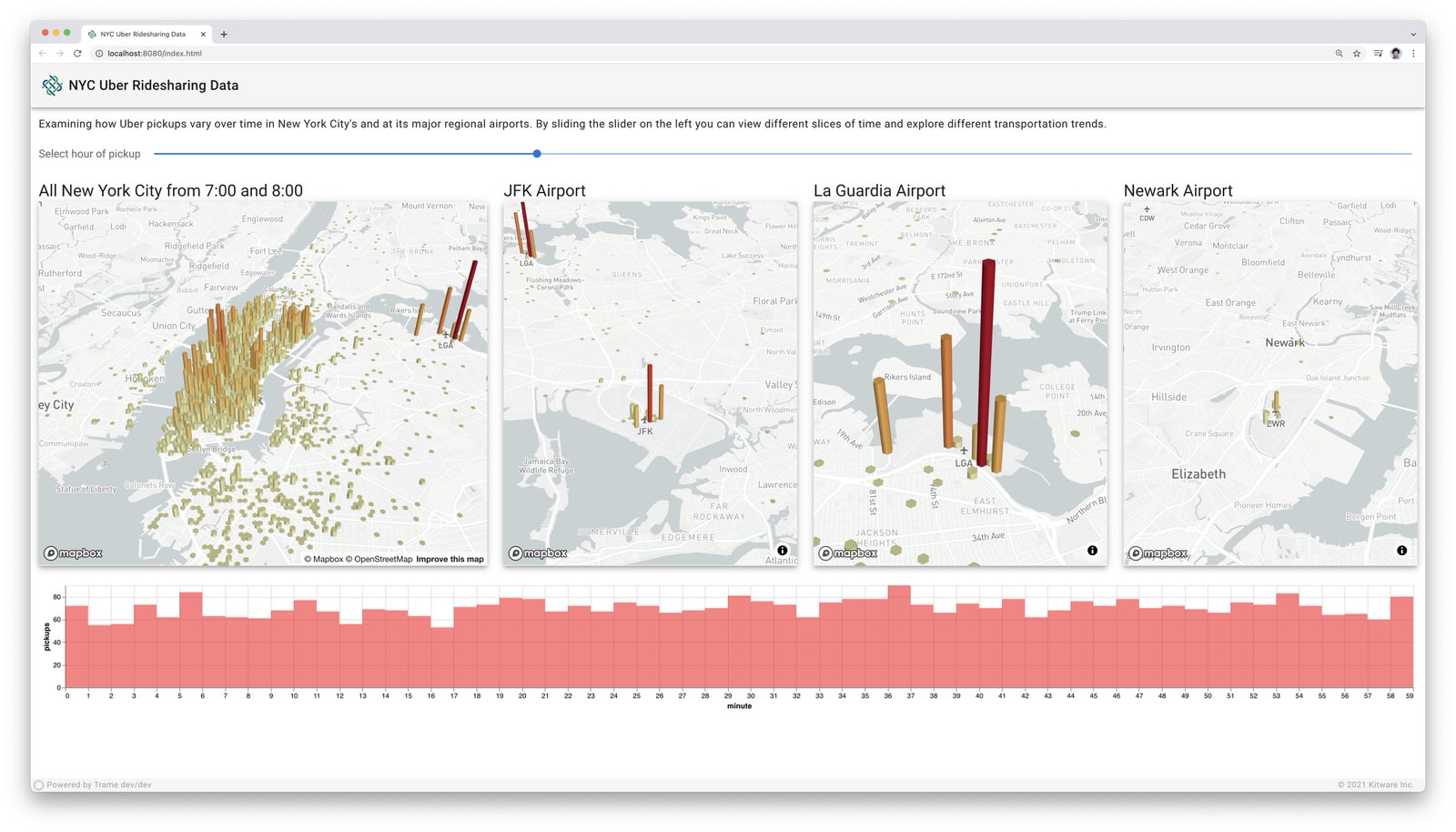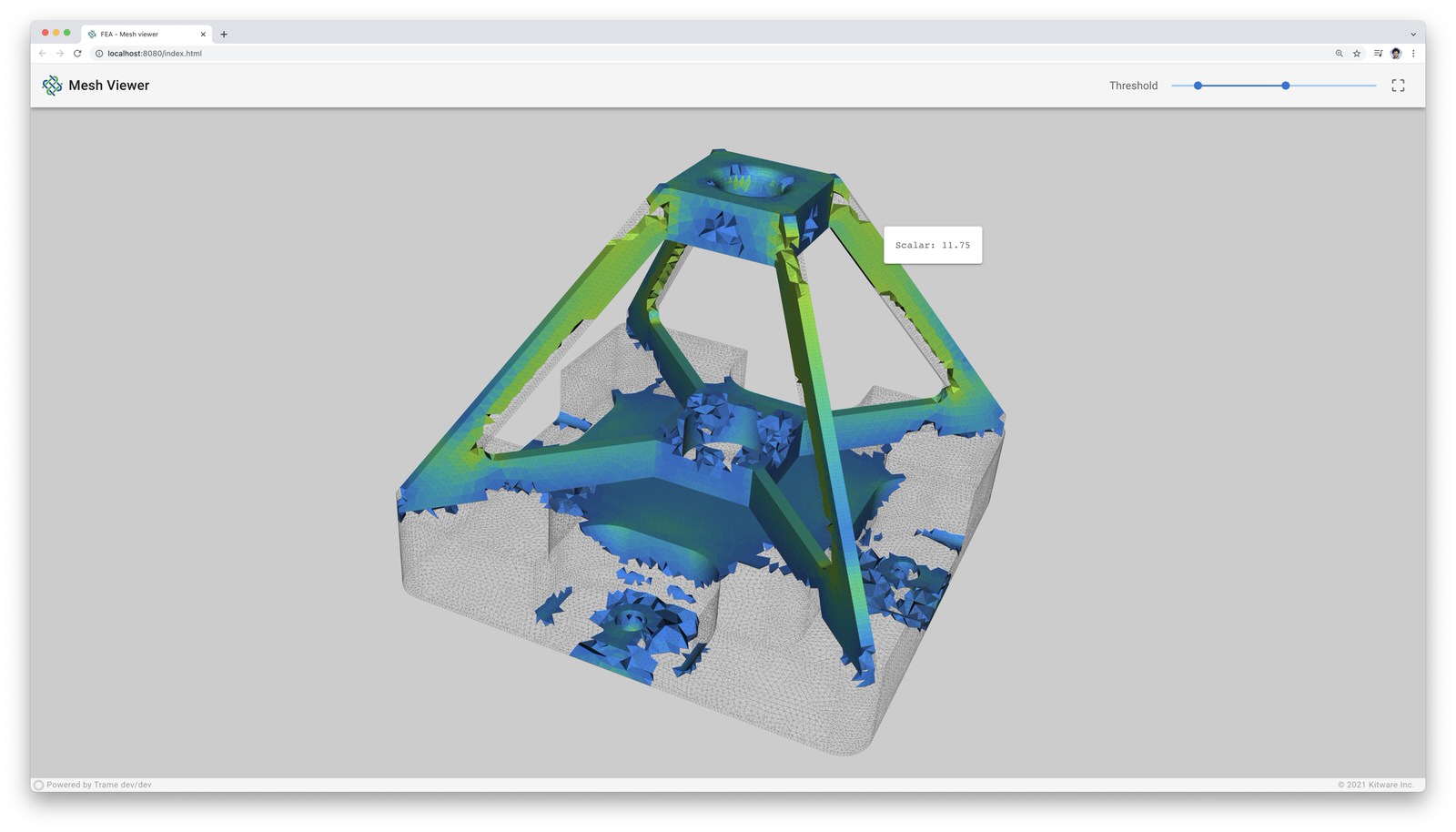import os
import numpy as np
from trame.app import get_server
from trame.ui.vuetify import SinglePageWithDrawerLayout
from trame.widgets import vtk, vuetify
from vtkmodules.vtkCommonMath import vtkMatrix4x4
from vtkmodules.vtkCommonDataModel import vtkDataObject
from vtkmodules.vtkFiltersCore import vtkContourFilter
from vtkmodules.vtkIOXML import vtkXMLUnstructuredGridReader
from vtkmodules.vtkRenderingAnnotation import vtkCubeAxesActor
from vtkmodules.vtkRenderingCore import (
vtkActor,
vtkDataSetMapper,
vtkRenderer,
vtkRenderWindow,
vtkRenderWindowInteractor,
)
# Required for interactor initialization
from vtkmodules.vtkInteractionStyle import vtkInteractorStyleSwitch # noqa
# Required for rendering initialization, not necessary for
# local rendering, but doesn't hurt to include it
import vtkmodules.vtkRenderingOpenGL2 # noqa
CURRENT_DIRECTORY = os.path.abspath(os.path.dirname(__file__))
# -----------------------------------------------------------------------------
# Constants
# -----------------------------------------------------------------------------
class Representation:
Points = 0
Wireframe = 1
Surface = 2
SurfaceWithEdges = 3
class LookupTable:
Rainbow = 0
Inverted_Rainbow = 1
Greyscale = 2
Inverted_Greyscale = 3
# -----------------------------------------------------------------------------
# VTK pipeline
# -----------------------------------------------------------------------------
renderer = vtkRenderer()
renderWindow = vtkRenderWindow()
renderWindow.AddRenderer(renderer)
renderWindowInteractor = vtkRenderWindowInteractor()
renderWindowInteractor.SetRenderWindow(renderWindow)
renderWindowInteractor.GetInteractorStyle().SetCurrentStyleToTrackballCamera()
# Read Data
reader = vtkXMLUnstructuredGridReader()
reader.SetFileName(os.path.join(CURRENT_DIRECTORY, "../data/disk_out_ref.vtu"))
reader.Update()
# Extract Array/Field information
dataset_arrays = []
fields = [
(reader.GetOutput().GetPointData(), vtkDataObject.FIELD_ASSOCIATION_POINTS),
(reader.GetOutput().GetCellData(), vtkDataObject.FIELD_ASSOCIATION_CELLS),
]
for field in fields:
field_arrays, association = field
for i in range(field_arrays.GetNumberOfArrays()):
array = field_arrays.GetArray(i)
array_range = array.GetRange()
dataset_arrays.append(
{
"text": array.GetName(),
"value": i,
"range": list(array_range),
"type": association,
}
)
default_array = dataset_arrays[0]
default_min, default_max = default_array.get("range")
# Mesh
mesh_mapper = vtkDataSetMapper()
mesh_mapper.SetInputConnection(reader.GetOutputPort())
mesh_actor = vtkActor()
mesh_actor.SetMapper(mesh_mapper)
matrix = vtkMatrix4x4()
z = np.eye(4)
np.fill_diagonal(z[:3,:3], 1e3)
m, n = z.shape
for i in range(m):
for j in range(n):
matrix.SetElement(i, j, z[i, j])
mesh_actor.SetUserMatrix(matrix)
renderer.AddActor(mesh_actor)
# Mesh: Setup default representation to surface
mesh_actor.GetProperty().SetRepresentationToSurface()
mesh_actor.GetProperty().SetPointSize(1)
mesh_actor.GetProperty().EdgeVisibilityOff()
# Mesh: Apply rainbow color map
mesh_lut = mesh_mapper.GetLookupTable()
mesh_lut.SetHueRange(0.666, 0.0)
mesh_lut.SetSaturationRange(1.0, 1.0)
mesh_lut.SetValueRange(1.0, 1.0)
mesh_lut.Build()
# Mesh: Color by default array
mesh_mapper.SelectColorArray(default_array.get("text"))
mesh_mapper.GetLookupTable().SetRange(default_min, default_max)
if default_array.get("type") == vtkDataObject.FIELD_ASSOCIATION_POINTS:
mesh_mapper.SetScalarModeToUsePointFieldData()
else:
mesh_mapper.SetScalarModeToUseCellFieldData()
mesh_mapper.SetScalarVisibility(True)
mesh_mapper.SetUseLookupTableScalarRange(True)
# Contour
contour = vtkContourFilter()
contour.SetInputConnection(reader.GetOutputPort())
contour_mapper = vtkDataSetMapper()
contour_mapper.SetInputConnection(contour.GetOutputPort())
contour_actor = vtkActor()
contour_actor.SetMapper(contour_mapper)
renderer.AddActor(contour_actor)
# Contour: ContourBy default array
contour_value = 0.5 * (default_max + default_min)
contour.SetInputArrayToProcess(
0, 0, 0, default_array.get("type"), default_array.get("text")
)
contour.SetValue(0, contour_value)
# Contour: Setup default representation to surface
contour_actor.GetProperty().SetRepresentationToSurface()
contour_actor.GetProperty().SetPointSize(1)
contour_actor.GetProperty().EdgeVisibilityOff()
# Contour: Apply rainbow color map
contour_lut = contour_mapper.GetLookupTable()
contour_lut.SetHueRange(0.666, 0.0)
contour_lut.SetSaturationRange(1.0, 1.0)
contour_lut.SetValueRange(1.0, 1.0)
contour_lut.Build()
# Contour: Color by default array
contour_mapper.SelectColorArray(default_array.get("text"))
contour_mapper.GetLookupTable().SetRange(default_min, default_max)
if default_array.get("type") == vtkDataObject.FIELD_ASSOCIATION_POINTS:
contour_mapper.SetScalarModeToUsePointFieldData()
else:
contour_mapper.SetScalarModeToUseCellFieldData()
contour_mapper.SetScalarVisibility(True)
contour_mapper.SetUseLookupTableScalarRange(True)
# Cube Axes
cube_axes = vtkCubeAxesActor()
renderer.AddActor(cube_axes)
# Cube Axes: Boundaries, camera, and styling
cube_axes.SetBounds(mesh_actor.GetBounds())
cube_axes.SetCamera(renderer.GetActiveCamera())
cube_axes.SetXLabelFormat("%6.1f")
cube_axes.SetYLabelFormat("%6.1f")
cube_axes.SetZLabelFormat("%6.1f")
cube_axes.SetFlyModeToOuterEdges()
renderer.ResetCamera()
# -----------------------------------------------------------------------------
# Trame setup
# -----------------------------------------------------------------------------
server = get_server()
server.client_type = "vue2"
state, ctrl = server.state, server.controller
state.setdefault("active_ui", None)
# -----------------------------------------------------------------------------
# Callbacks
# -----------------------------------------------------------------------------
@state.change("cube_axes_visibility")
def update_cube_axes_visibility(cube_axes_visibility, **kwargs):
cube_axes.SetVisibility(cube_axes_visibility)
ctrl.view_update()
# Selection Change
def actives_change(ids):
_id = ids[0]
if _id == "1": # Mesh
state.active_ui = "mesh"
elif _id == "2": # Contour
state.active_ui = "contour"
else:
state.active_ui = "nothing"
# Visibility Change
def visibility_change(event):
_id = event["id"]
_visibility = event["visible"]
if _id == "1": # Mesh
mesh_actor.SetVisibility(_visibility)
elif _id == "2": # Contour
contour_actor.SetVisibility(_visibility)
ctrl.view_update()
# Representation Callbacks
def update_representation(actor, mode):
property = actor.GetProperty()
if mode == Representation.Points:
property.SetRepresentationToPoints()
property.SetPointSize(5)
property.EdgeVisibilityOff()
elif mode == Representation.Wireframe:
property.SetRepresentationToWireframe()
property.SetPointSize(1)
property.EdgeVisibilityOff()
elif mode == Representation.Surface:
property.SetRepresentationToSurface()
property.SetPointSize(1)
property.EdgeVisibilityOff()
elif mode == Representation.SurfaceWithEdges:
property.SetRepresentationToSurface()
property.SetPointSize(1)
property.EdgeVisibilityOn()
@state.change("mesh_representation")
def update_mesh_representation(mesh_representation, **kwargs):
update_representation(mesh_actor, mesh_representation)
ctrl.view_update()
@state.change("contour_representation")
def update_contour_representation(contour_representation, **kwargs):
update_representation(contour_actor, contour_representation)
ctrl.view_update()
# Color By Callbacks
def color_by_array(actor, array):
_min, _max = array.get("range")
mapper = actor.GetMapper()
mapper.SelectColorArray(array.get("text"))
mapper.GetLookupTable().SetRange(_min, _max)
if array.get("type") == vtkDataObject.FIELD_ASSOCIATION_POINTS:
mesh_mapper.SetScalarModeToUsePointFieldData()
else:
mesh_mapper.SetScalarModeToUseCellFieldData()
mapper.SetScalarVisibility(True)
mapper.SetUseLookupTableScalarRange(True)
@state.change("mesh_color_array_idx")
def update_mesh_color_by_name(mesh_color_array_idx, **kwargs):
array = dataset_arrays[mesh_color_array_idx]
color_by_array(mesh_actor, array)
ctrl.view_update()
@state.change("contour_color_array_idx")
def update_contour_color_by_name(contour_color_array_idx, **kwargs):
array = dataset_arrays[contour_color_array_idx]
color_by_array(contour_actor, array)
ctrl.view_update()
# Color Map Callbacks
def use_preset(actor, preset):
lut = actor.GetMapper().GetLookupTable()
if preset == LookupTable.Rainbow:
lut.SetHueRange(0.666, 0.0)
lut.SetSaturationRange(1.0, 1.0)
lut.SetValueRange(1.0, 1.0)
elif preset == LookupTable.Inverted_Rainbow:
lut.SetHueRange(0.0, 0.666)
lut.SetSaturationRange(1.0, 1.0)
lut.SetValueRange(1.0, 1.0)
elif preset == LookupTable.Greyscale:
lut.SetHueRange(0.0, 0.0)
lut.SetSaturationRange(0.0, 0.0)
lut.SetValueRange(0.0, 1.0)
elif preset == LookupTable.Inverted_Greyscale:
lut.SetHueRange(0.0, 0.666)
lut.SetSaturationRange(0.0, 0.0)
lut.SetValueRange(1.0, 0.0)
lut.Build()
@state.change("mesh_color_preset")
def update_mesh_color_preset(mesh_color_preset, **kwargs):
use_preset(mesh_actor, mesh_color_preset)
ctrl.view_update()
@state.change("contour_color_preset")
def update_contour_color_preset(contour_color_preset, **kwargs):
use_preset(contour_actor, contour_color_preset)
ctrl.view_update()
# Opacity Callbacks
@state.change("mesh_opacity")
def update_mesh_opacity(mesh_opacity, **kwargs):
mesh_actor.GetProperty().SetOpacity(mesh_opacity)
ctrl.view_update()
@state.change("contour_opacity")
def update_contour_opacity(contour_opacity, **kwargs):
contour_actor.GetProperty().SetOpacity(contour_opacity)
ctrl.view_update()
# Contour Callbacks
@state.change("contour_by_array_idx")
def update_contour_by(contour_by_array_idx, **kwargs):
array = dataset_arrays[contour_by_array_idx]
contour_min, contour_max = array.get("range")
contour_step = 0.01 * (contour_max - contour_min)
contour_value = 0.5 * (contour_max + contour_min)
contour.SetInputArrayToProcess(0, 0, 0, array.get("type"), array.get("text"))
contour.SetValue(0, contour_value)
# Update UI
state.contour_min = contour_min
state.contour_max = contour_max
state.contour_value = contour_value
state.contour_step = contour_step
# Update View
ctrl.view_update()
@state.change("contour_value")
def update_contour_value(contour_value, **kwargs):
contour.SetValue(0, float(contour_value))
ctrl.view_update()
# -----------------------------------------------------------------------------
# GUI elements
# -----------------------------------------------------------------------------
def standard_buttons():
vuetify.VCheckbox(
v_model=("cube_axes_visibility", True),
on_icon="mdi-cube-outline",
off_icon="mdi-cube-off-outline",
classes="mx-1",
hide_details=True,
dense=True,
)
vuetify.VCheckbox(
v_model="$vuetify.theme.dark",
on_icon="mdi-lightbulb-off-outline",
off_icon="mdi-lightbulb-outline",
classes="mx-1",
hide_details=True,
dense=True,
)
vuetify.VCheckbox(
v_model=("viewMode", "local"),
on_icon="mdi-lan-disconnect",
off_icon="mdi-lan-connect",
true_value="local",
false_value="remote",
classes="mx-1",
hide_details=True,
dense=True,
)
with vuetify.VBtn(icon=True, click="$refs.view.resetCamera()"):
vuetify.VIcon("mdi-crop-free")
# def pipeline_widget():
# trame.GitTree(
# sources=(
# "pipeline",
# [
# {"id": "1", "parent": "0", "visible": 1, "name": "Mesh"},
# {"id": "2", "parent": "1", "visible": 1, "name": "Contour"},
# ],
# ),
# actives_change=(actives_change, "[$event]"),
# visibility_change=(visibility_change, "[$event]"),
# )
def ui_card(title, ui_name):
with vuetify.VCard(v_show=f"active_ui == '{ui_name}'"):
vuetify.VCardTitle(
title,
classes="grey lighten-1 py-1 grey--text text--darken-3",
style="user-select: none; cursor: pointer",
hide_details=True,
dense=True,
)
content = vuetify.VCardText(classes="py-2")
return content
def mesh_card():
with ui_card(title="Mesh", ui_name="mesh"):
vuetify.VSelect(
# Representation
v_model=("mesh_representation", Representation.Surface),
items=(
"representations",
[
{"text": "Points", "value": 0},
{"text": "Wireframe", "value": 1},
{"text": "Surface", "value": 2},
{"text": "SurfaceWithEdges", "value": 3},
],
),
label="Representation",
hide_details=True,
dense=True,
outlined=True,
classes="pt-1",
)
with vuetify.VRow(classes="pt-2", dense=True):
with vuetify.VCol(cols="6"):
vuetify.VSelect(
# Color By
label="Color by",
v_model=("mesh_color_array_idx", 0),
items=("array_list", dataset_arrays),
hide_details=True,
dense=True,
outlined=True,
classes="pt-1",
)
with vuetify.VCol(cols="6"):
vuetify.VSelect(
# Color Map
label="Colormap",
v_model=("mesh_color_preset", LookupTable.Rainbow),
items=(
"colormaps",
[
{"text": "Rainbow", "value": 0},
{"text": "Inv Rainbow", "value": 1},
{"text": "Greyscale", "value": 2},
{"text": "Inv Greyscale", "value": 3},
],
),
hide_details=True,
dense=True,
outlined=True,
classes="pt-1",
)
vuetify.VSlider(
# Opacity
v_model=("mesh_opacity", 1.0),
min=0,
max=1,
step=0.1,
label="Opacity",
classes="mt-1",
hide_details=True,
dense=True,
)
def contour_card():
with ui_card(title="Contour", ui_name="contour"):
vuetify.VSelect(
# Contour By
label="Contour by",
v_model=("contour_by_array_idx", 0),
items=("array_list", dataset_arrays),
hide_details=True,
dense=True,
outlined=True,
classes="pt-1",
)
vuetify.VSlider(
# Contour Value
v_model=("contour_value", contour_value),
min=("contour_min", default_min),
max=("contour_max", default_max),
step=("contour_step", 0.01 * (default_max - default_min)),
label="Value",
classes="my-1",
hide_details=True,
dense=True,
)
vuetify.VSelect(
# Representation
v_model=("contour_representation", Representation.Surface),
items=(
"representations",
[
{"text": "Points", "value": 0},
{"text": "Wireframe", "value": 1},
{"text": "Surface", "value": 2},
{"text": "SurfaceWithEdges", "value": 3},
],
),
label="Representation",
hide_details=True,
dense=True,
outlined=True,
classes="pt-1",
)
with vuetify.VRow(classes="pt-2", dense=True):
with vuetify.VCol(cols="6"):
vuetify.VSelect(
# Color By
label="Color by",
v_model=("contour_color_array_idx", 0),
items=("array_list", dataset_arrays),
hide_details=True,
dense=True,
outlined=True,
classes="pt-1",
)
with vuetify.VCol(cols="6"):
vuetify.VSelect(
# Color Map
label="Colormap",
v_model=("contour_color_preset", LookupTable.Rainbow),
items=(
"colormaps",
[
{"text": "Rainbow", "value": 0},
{"text": "Inv Rainbow", "value": 1},
{"text": "Greyscale", "value": 2},
{"text": "Inv Greyscale", "value": 3},
],
),
hide_details=True,
dense=True,
outlined=True,
classes="pt-1",
)
vuetify.VSlider(
# Opacity
v_model=("contour_opacity", 1.0),
min=0,
max=1,
step=0.1,
label="Opacity",
classes="mt-1",
hide_details=True,
dense=True,
)
# -----------------------------------------------------------------------------
# GUI
# -----------------------------------------------------------------------------
with SinglePageWithDrawerLayout(server) as layout:
layout.title.set_text("Viewer")
with layout.toolbar:
# toolbar components
vuetify.VSpacer()
vuetify.VDivider(vertical=True, classes="mx-2")
standard_buttons()
with layout.drawer as drawer:
# drawer components
drawer.width = 325
# pipeline_widget()
vuetify.VDivider(classes="mb-2")
mesh_card()
contour_card()
with layout.content:
# content components
with vuetify.VContainer(
fluid=True,
classes="pa-0 fill-height",
):
# view = vtk.VtkRemoteView(renderWindow, interactive_ratio=1)
# view = vtk.VtkLocalView(renderWindow)
view = vtk.VtkRemoteLocalView(
renderWindow, namespace="view", mode="local", interactive_ratio=1
)
ctrl.view_update = view.update
ctrl.view_reset_camera = view.reset_camera
# -----------------------------------------------------------------------------
# Main
# -----------------------------------------------------------------------------
if __name__ == "__main__":
server.start()I would expect to be able to transform the actor in either view.