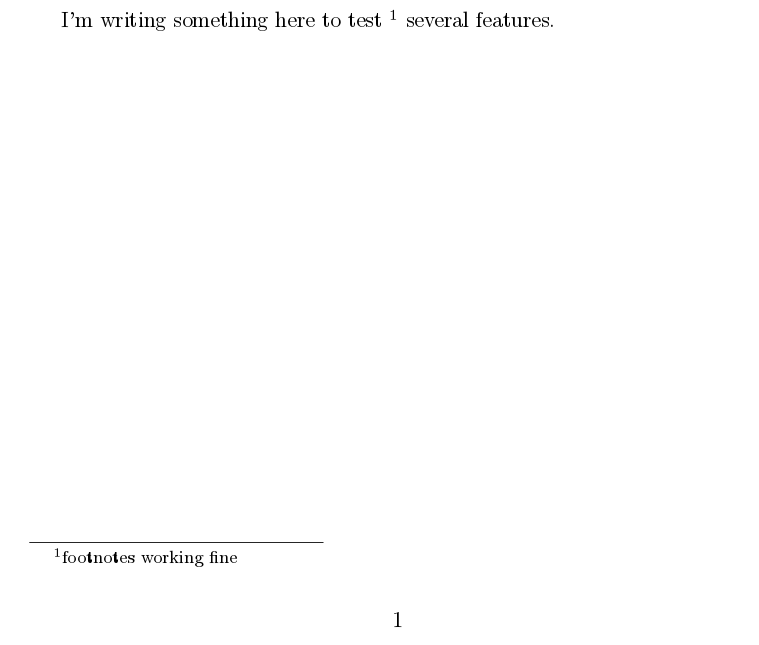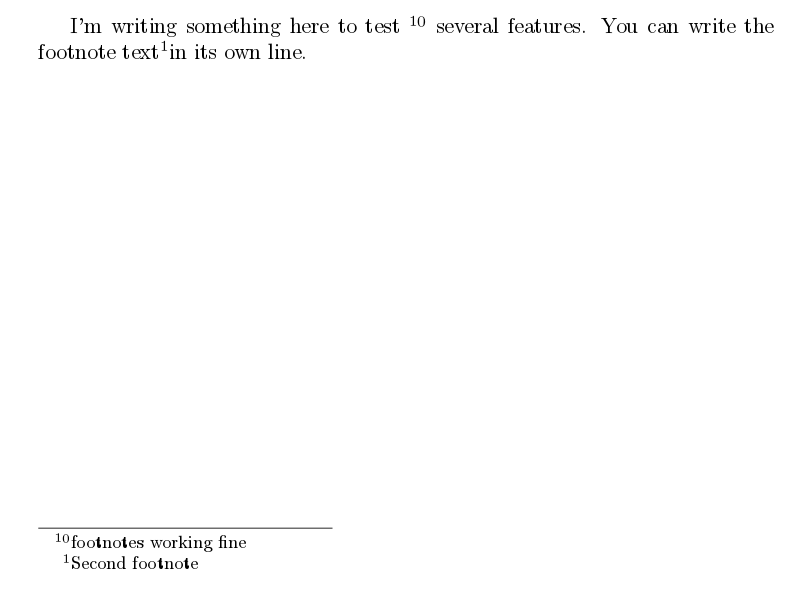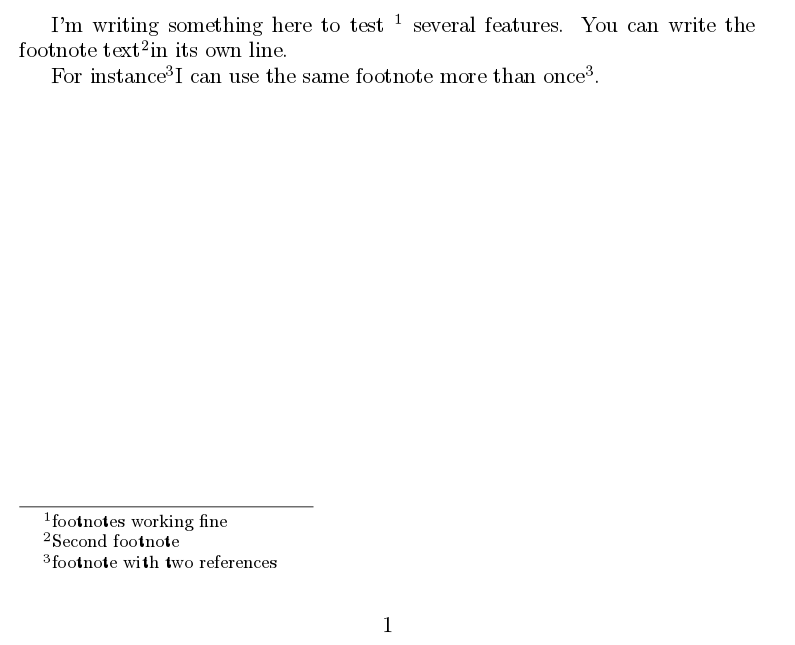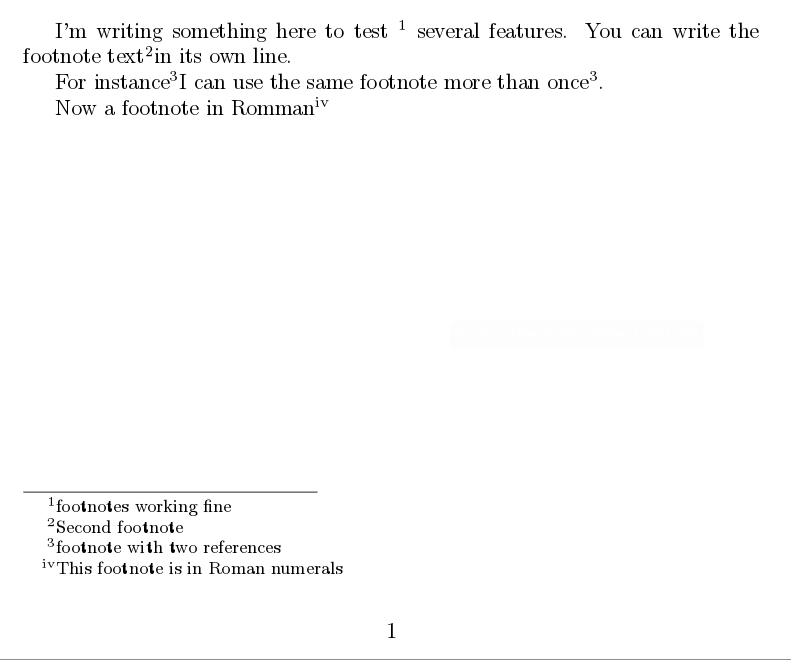LaTeX脚注设置
脚注出现在当前页底、可用两种方式产生:
- 一种用单个命令
\footnote
- 另一种用
\footnotemark和\footnotetext两条命令的组合
Introduction
Adding a footnote to your document is straightforward:
I'm writing something here to test \footnote{footnotes working fine}
several features.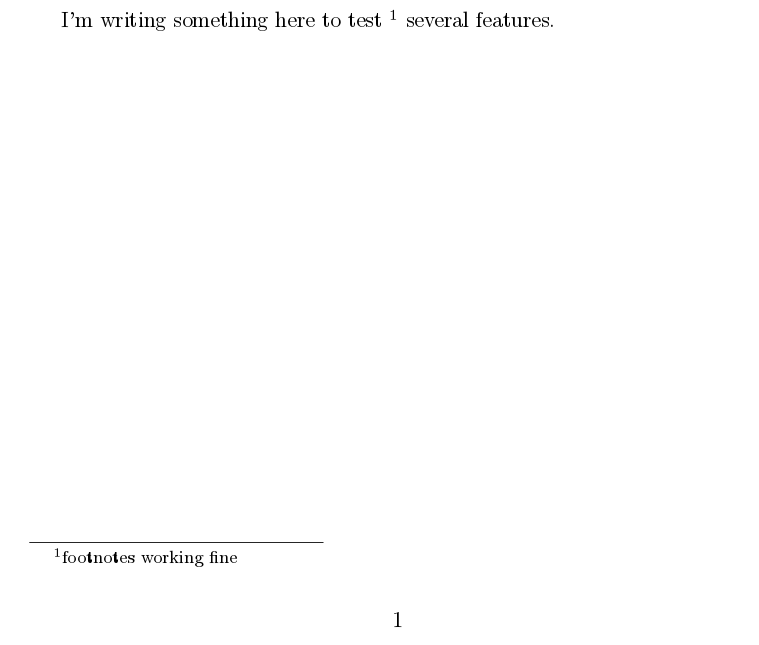
The command \footnote{footnotes working fine} adds a superscript to the word right before the command and prints the corresponding footnote.
Basic usage
The superscript mark to reference a footnote can be manually set. See the example below:
I'm writing something here to test \footnote[10]{footnotes working fine}
several features. You can write the footnote text\footnotemark in its
own line.
\footnotetext{Second footnote}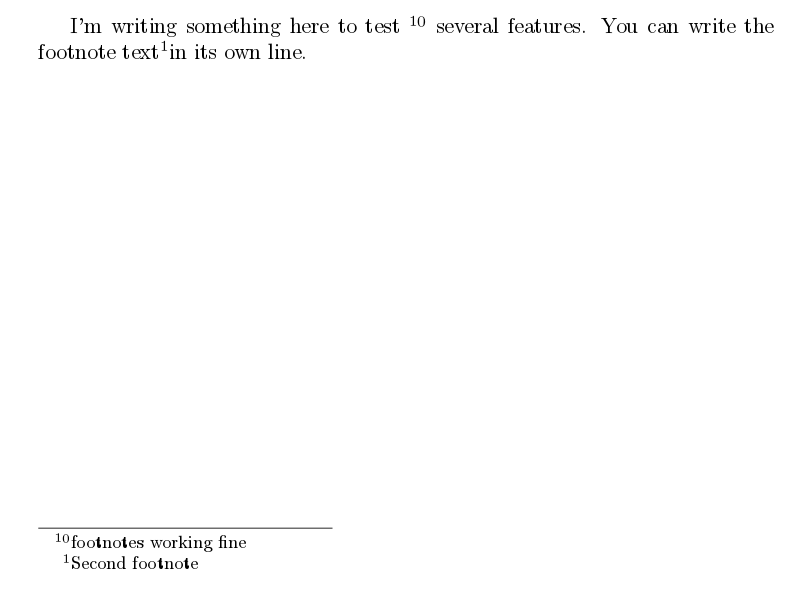
There are three new commands here:
\footnote[10]{footnotes working fine} Adds a footnote using "10" as reference mark. Unless you have a good reason to do this, it's not recommended because the footnote counter is not altered and you may end up with two different footnotes with the same mark.\footnotemark Prints a foot note mark but without the actual footnote. This is helpful to write the actual footnote text in a new line.\footnotetext{Second footnote} Prints the footnote corresponding to the previous \footnotemark.
Footnotes with multiple references
We can add several references to a single footnote mark
I'm writing something here to test \footnote{footnotes working fine}
several features. You can write the footnote text\footnotemark in its
own line.
\footnotetext{Second footnote}
For instance\footnotemark I can use the same footnote more than
once\footnotemark[\value{footnote}].
\footnotetext{footnote with two references}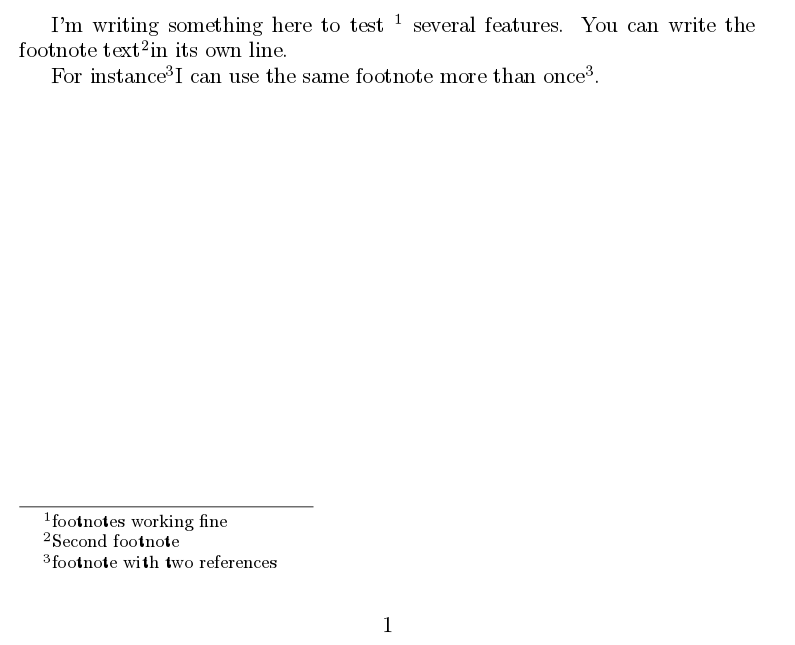
The command \footnotemark[\value{footnote}] inserts a superscript corresponding to the current value of the counter footnote.
Changing the numbering style
You can change the type of numbers printed by the footnote counter
\footnotetext{footnote with two references}
\renewcommand{\thefootnote}{\roman{footnote}}
Now a footnote in Roman\footnote{This footnote is in Roman numerals}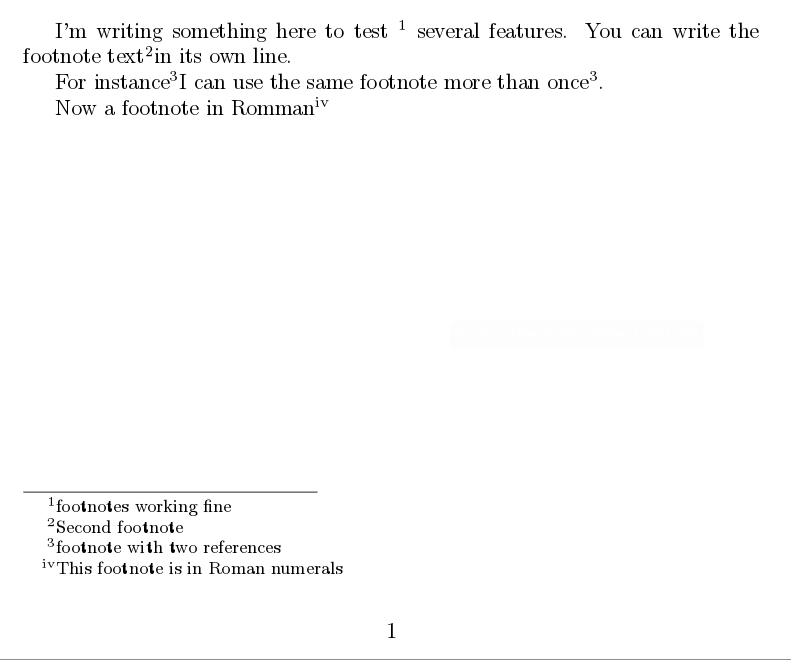
The command \renewcommand{\thefootnote}{\roman{footnote}} sets the number styles to lowercase roman. Other possible styles are:
- arabic Arabic numerals.
- Roman Upper case Roman numerals.
- alph Alphabetic lower case.
- Alph Alphabetic upper case.
- fnsymbol A set of 9 special symbols.
You can use this command in the preamble to change the numbering style of the footnotes in the whole document.
参考链接