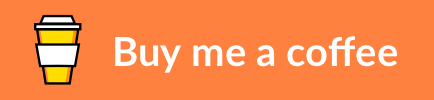Install or Update Pi-Hole as Docker Container on a Synology NAS with a Static IP Address
About • Built With • Prerequisites • Deployment • Usage • Contributing • Credits • Donate • License
Pi-hole is an open-source application that blocks advertisements and internet tracking on a private network. By setting up Pi-hole as DNS server on your local router, all devices connected to your network will automatically benefit from this ad-blocking feature. This script simplifies the setup of Pi-hole on a Synology network-attached storage (NAS). It uses Docker to isolate Pi-hole from the NAS. It also assigns a static IP address to the Pi-hole instance using a virtual network (macvlan) to prevent any port conflicts. At the moment, the script only supports IPv4.
The project uses the following core software components:
Synology-pihole runs on a Synology NAS with DSM 6 or later. The script has been tested with a DS918+ running DSM 7.0-41890. Other prerequisites are:
-
SSH admin access is required - synology-pihole runs as a shell script on the terminal. You can enable SSH access in DSM under
Control Panel ➡ Terminal & SNMP ➡ Terminal. -
Docker and Docker Compose are required - synology-pihole runs as a Docker container. Install Docker on your NAS in DSM via
Package Center ➡ All Packages ➡ Dockerand ensure the status isRunning. -
A range of at least four local IP addresses needs to be reserved - synology-pihole assigns Pi-hole to a static IP address. To avoid any networking conflicts, a minimum range of four consecutive IP addresses need to be exclusively reserved by your DHCP server. This calculator displays the characteristics for a given IP address and netmask (the script defaults to
/30). Please refer to the manual of your modem and/or DHCP server on how to reserve an IP range.
Deployment of synology-pihole is a matter of cloning the GitHub repository. Login to your NAS terminal via SSH first. Assuming you are in the working folder of your choice, clone the repository files. Git automatically creates a new folder synology-pihole and copies the files to this directory. Then change your current folder to simplify the execution of the shell script.
git clone https://github.com/markdumay/synology-pihole.git
cd synology-piholeSynology-pihole requires sudo rights. Use the following command to invoke synology-pihole from the command line.
sudo ./syno_pihole.sh [OPTIONS] [PARAMETERS] COMMAND
As an example, the following command installs Pi-hole on your NAS at the address 192.168.0.250.
sudo ./syno_pihole.sh --ip 192.168.0.250 installThe virtual network does not persist during a reboot. Invoke the following command to recreate the network.
sudo ./syno_pihole.sh --ip 192.168.0.250 networkRun the following command to update an existing Pi-hole container if a newer version is available.
sudo ./syno_pihole.sh updateSynology-pihole supports the following commands.
| Command | Description |
|---|---|
install |
Installs Pi-hole as Docker container |
network |
Creates or recreates virtual network |
update |
Updates an existing Pi-hole Docker container |
version |
Shows host and Pi-hole versions |
In addition, the following options are available.
| Option | Alias | Parameter | Description |
|---|---|---|---|
-f |
--force |
Bypass checks to force the installation / update | |
-l |
--log |
LOG FILE |
Redirect output to LOG FILE |
Synology-pihole supports several advanced settings through either command-line parameters or a .env file. An example sample.env is available in the git repository. The command-line parameters take precedence over settings in the .env file.
| Variable | Parameter | Required | Example | Description |
|---|---|---|---|---|
PIHOLE_IP |
-i, --ip | Yes |
192.168.0.250 |
Static IP address of Pi-hole, ensure this IP address is available |
INTERFACE |
-n, --interface | No |
eth0 |
Host network interface to the subnet, auto-detected if omitted |
SUBNET |
-s, --subnet | No |
192.168.0.0/24 |
CIDR notated subnet the Pi-Hole will join, auto-detected if omitted |
GATEWAY |
-g, --gateway | No |
192.168.0.1 |
Subnet gateway router address (see --subnet), auto-detected if omitted |
HOST_IP |
--host-ip | No |
192.168.0.3 |
New host address for communicating with Pi-hole via macvlan bridge interface. By default the lowest address starting at the first (not the Pi-hole address) of the Docker network range (see --range) is used |
IP_RANGE |
-r, --range | No |
192.168.0.250/30 |
CIDR notated address range for Docker to assign to containers attached to the created 'Docker macvlan Network', defaults to PIHOLE_IP/32 |
VLAN_NAME |
-v, --vlan | No |
macvlan0 |
Name assigned to the generated macvlan interface on the host to enable container <-> host communication (defaults to macvlan0) |
MAC_ADDRESS |
-m, --mac | No |
70:d9:5a:70:99:cd |
Unicast MAC to assign Pi-hole, randomized if omitted |
DOMAIN_NAME |
-d, --domain | No |
example.com |
Fully qualified domain of the subnet |
PIHOLE_HOSTNAME |
-H, --host | No |
pihole |
Hostname of Pi-hole, defaults to pihole |
TIMEZONE |
-t, --timezone | No |
Europe/Amsterdam |
Local Timezone (see Wikipedia for an overview, auto-detected if omitted) |
DNS1 |
--DNS1 | No |
1.1.1.1 |
Primary DNS provider to be used by Pi-hole (see this list for typical providers) |
DNS2 |
--DNS2 | No |
1.0.0.1 |
Alternative DNS provider to be used by Pi-hole |
DATA_PATH |
--path | No |
./data |
Host data location path for Pi-hole, defaults to ./data |
WEBPASSWORD |
-p, --password | No |
password |
Password for the Pi-hole administrative web interface (prompted for when omitted) |
It is recommended to schedule a task to ensure Pi-hole uses the latest version available. Follow these steps to do so.
- Access
Task SchedulerviaControl Panel ➡ Task Schedulerin DSM. - Now click on
Create ➡ Scheduled Task ➡ User-defined scriptto create a custom script. Give the task a familiar name in the tabGeneral, such asUpdate Pi-hole container, and selectrootas user. - Schedule the task in the tab
Schedule, for example running it at 00:00 daily. - Finally, enter the following script in the user-defined script section of the
Task Settingstab. Be sure to update/path/to/your/script/. The optional instruction--log /var/log/syno_pihole.logcopies all messages to a log file./bin/sh /path/to/your/script/syno_pihole.sh update --ip 192.168.0.250 --log /var/log/syno_pihole.log
By default, Docker containers are automatically restarted after a system reboot. However, the macvlan bridge interface setup by synology-pihole is lost after a system reboot and/or update. Similar to the instructions in the previous paragraph, you can setup a task to automatically recreate it during the boot process of your Synology NAS. Follow these steps to do so.
- Access
Task SchedulerviaControl Panel ➡ Task Schedulerin DSM. - Now click on
Create ➡ Triggered Task ➡ User-defined scriptto create a custom script. Give the task a familiar name in the tabGeneral, such asRecreate Pi-hole Bridge Interface. - In the same screen, select
rootas user andBoot-upas event. - Finally, enter the following script in the user-defined script section of the
Task Settingstab. Be sure to update/path/to/your/script/. The optional instruction--log /var/log/syno_pihole.logcopies all messages to a log file. The option--forceis required to avoid the script asking for user confirmation./bin/sh /path/to/your/script/syno_pihole.sh network --ip 192.168.0.250 --log /var/log/syno_pihole.log --force
The Pi-hole FAQ describes various options on how to configure the Pi-hole DNS server. The Pi-hole administrator web interface is available by navigating to http://ip_address/admin/ (replacing ip_address with the correct IP address).
- Clone the repository and create a new branch
git checkout https://github.com/markdumay/synology-pihole.git -b name_for_new_branch - Make and test the changes
- Submit a Pull Request with a comprehensive description of the changes
Synology-pihole is inspired by the following code repositories and blog articles:
- Bram van Dartel (xirixiz) - Setup Pi-hole on a virtual LAN
- Tony Lawrence - Free your Synology ports for Docker
- Lars Kellogg-Stedman - Using Docker macvlan networks
- Steven Welsh (beefyfish) - Pi-hole on Synology NAS (Docker Version)

Copyright © Mark Dumay