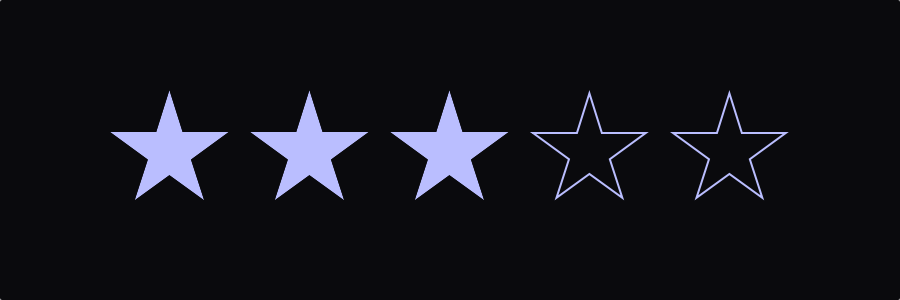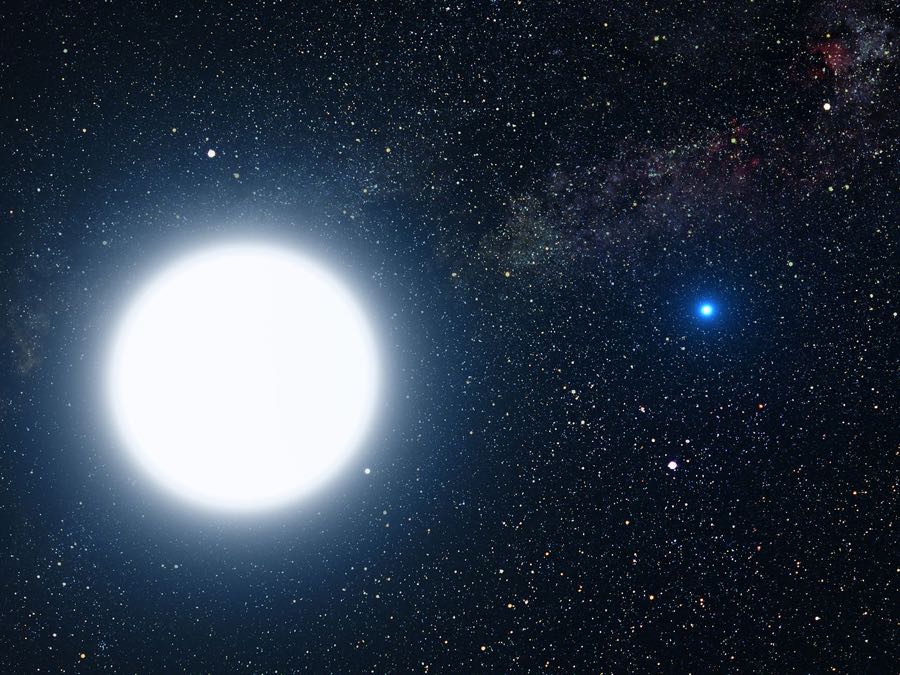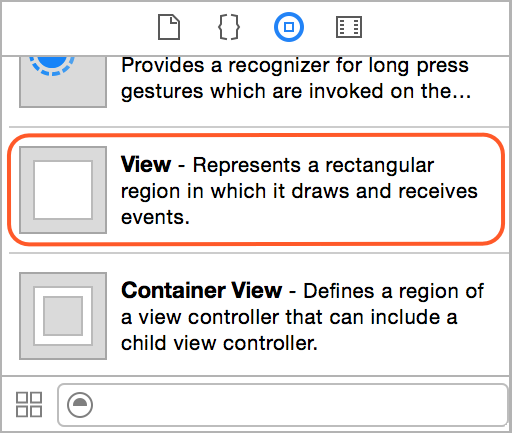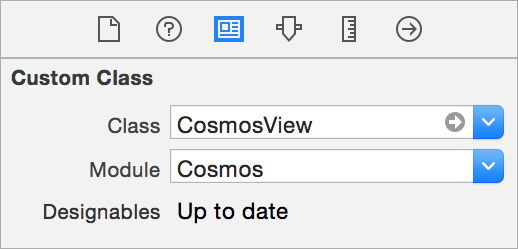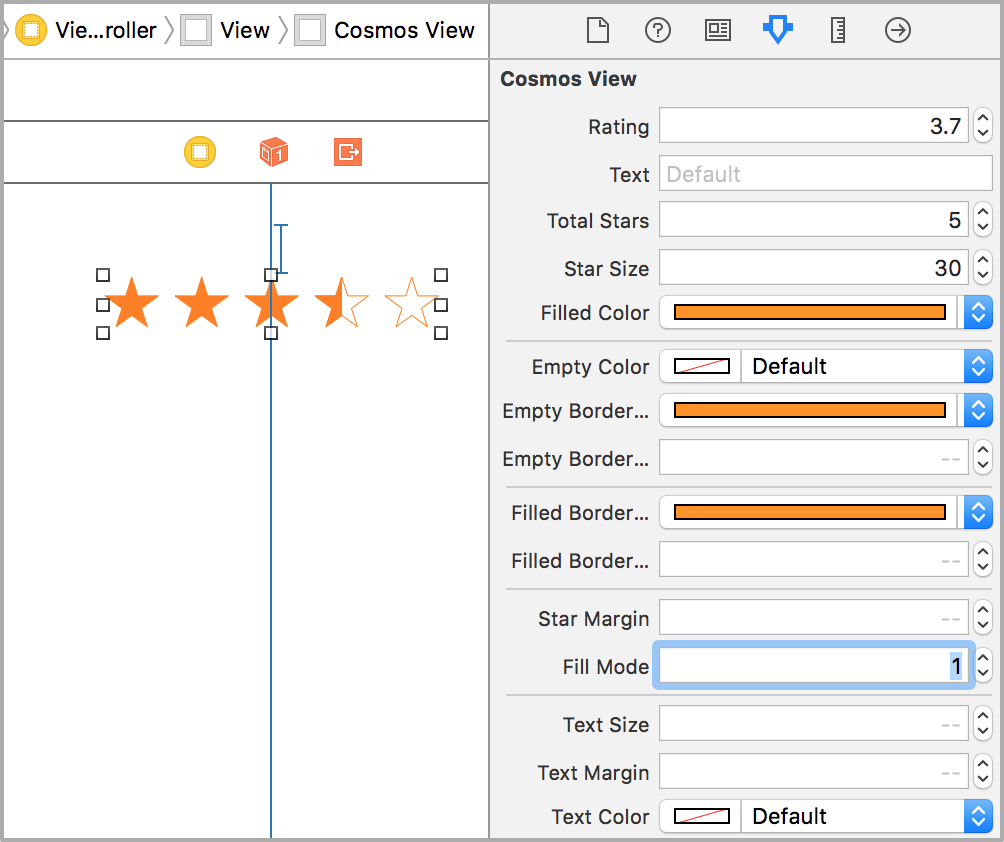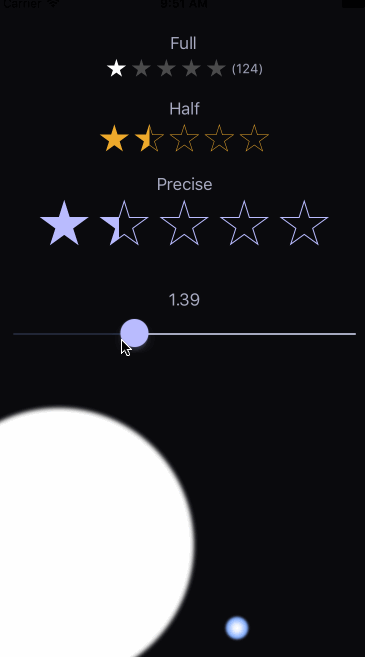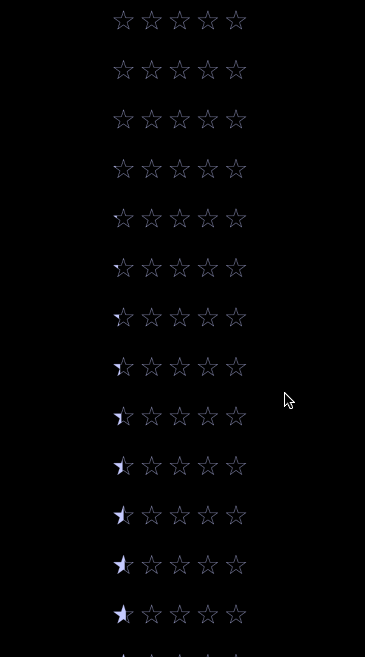[



This is a UI control for iOS and tvOS written in Swift. It shows a star rating and takes rating input from the user. Cosmos is a subclass of a UIView that will allow your users post those inescapable 1-star reviews!
- Shows star rating with an optional text label.
- Can be used as a rating input control (iOS only).
- Cosmos view can be customized in the Storyboard without writing code.
- Includes different star filling modes: full, half-filled and precise.
- Cosmos is accessible and works with voice-over.
Picture of binary star system of Sirius A and Sirius B by NASA, ESA and G. Bacon (STScI). Source: spacetelescope.org.
There are three ways you can add Cosmos to your Xcode project.
Simply add CosmosDistrib.swift file into your Xcode project.
Alternatively, add github "marketplacer/Cosmos" ~> 7.0 to your Cartfile and run carthage update.
If you are using CocoaPods add this text to your Podfile and run pod install.
use_frameworks!
target 'Your target name'
pod 'Cosmos', '~> 7.0'
Setup a previous version of the library if you use an older version of Swift.
- Drag
Viewobject from the Object Library into your storyboard.
- Set the view's class to
CosmosViewin the Identity Inspector. Set its module property toCosmosif you used Carthage or CocoaPods setup methods.
tvOS note: read the collowing setup instructions for tvOS if you see build errors at this stage.
- Customize the Cosmos view appearance in the Attributes Inspector. If storyboard does not show the stars click Refresh All Views from the Editor menu.
Note: Carthage setup method does not allow to customize Cosmos view from the storyboard, please do it from code instead.
Add import Cosmos to your source code if you used Carthage or CocoaPods setup methods.
You can style and control Cosmos view from your code by creating an outlet in your view controller. Alternatively, one can instantiate CosmosView class and add it to the view manually without using Storyboard.
// Change the cosmos view rating
cosmosView.rating = 4
// Change the text
cosmosView.text = "(123)"
// Called when user finishes changing the rating by lifting the finger from the view.
// This may be a good place to save the rating in the database or send to the server.
cosmosView.didFinishTouchingCosmos = { rating in }
// A closure that is called when user changes the rating by touching the view.
// This can be used to update UI as the rating is being changed by moving a finger.
cosmosView.didTouchCosmos = { rating in }One can customize Cosmos from code by changing its settings. See the Cosmos configuration manual for the complete list of configuration options.
// Do not change rating when touched
// Use if you need just to show the stars without getting user's input
cosmosView.settings.updateOnTouch = false
// Show only fully filled stars
cosmosView.settings.fillMode = .full
// Other fill modes: .half, .precise
// Change the size of the stars
cosmosView.settings.starSize = 30
// Set the distance between stars
cosmosView.settings.starMargin = 5
// Set the color of a filled star
cosmosView.settings.filledColor = UIColor.orange
// Set the border color of an empty star
cosmosView.settings.emptyBorderColor = UIColor.orange
// Set the border color of a filled star
cosmosView.settings.filledBorderColor = UIColor.orangeThis manual describes how to set/read Cosmos settings in Objective-C apps.
This project includes a demo iOS app.
Please refer to the changelog instructions to upgrade from versions of Cosmos prior to 1.2.
Here are some other star rating controls for iOS:
- danwilliams64/DJWStarRatingView
- dlinsin/DLStarRating
- dyang/DYRateView
- erndev/EDStarRating
- hugocampossousa/HCSStarRatingView
- shuhrat10/STRatingControl
- strekfus/FloatRatingView
- yanguango/ASStarRatingView
We would like to thank the following people for their valuable contributions.
- 0x7fffffff for changing
publicaccess-level modifiers toopen. - ali-zahedi for updating to the latest version of Swift 3.0.
- augmentedworks for adding borders to filled stars.
- craiggrummitt for Xcode 8 beta 4 support.
- JimiSmith for Xcode 8 beta 6 support.
- nickhart for adding compatibility with Xcode 6.
- staticdreams for bringing tvOS support.
Cosmos is released under the MIT License.
We are a way for the cosmos to know itself.
Carl Sagan, from 1980 "Cosmos: A Personal Voyage" TV series.