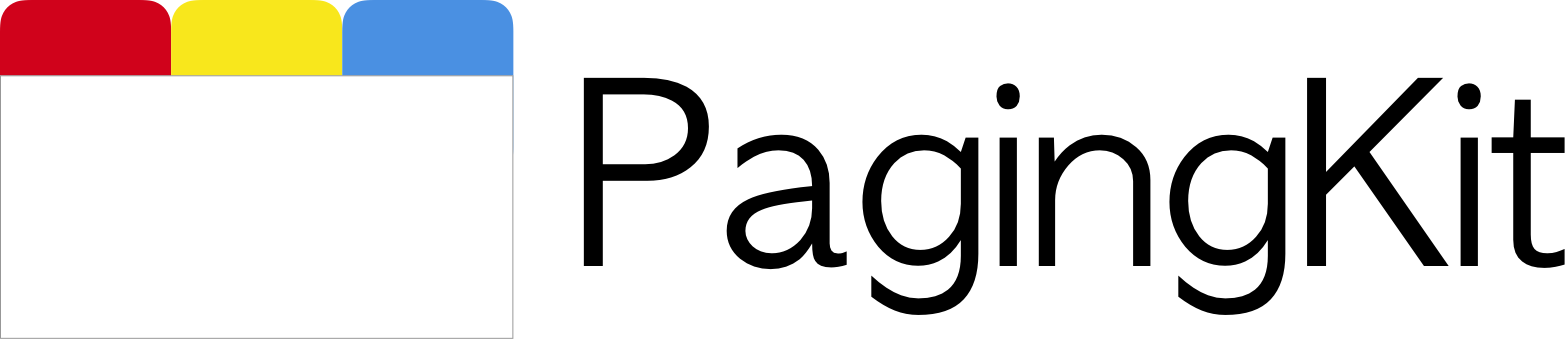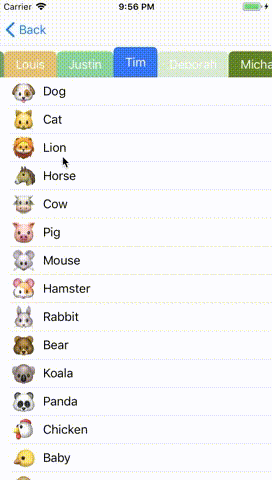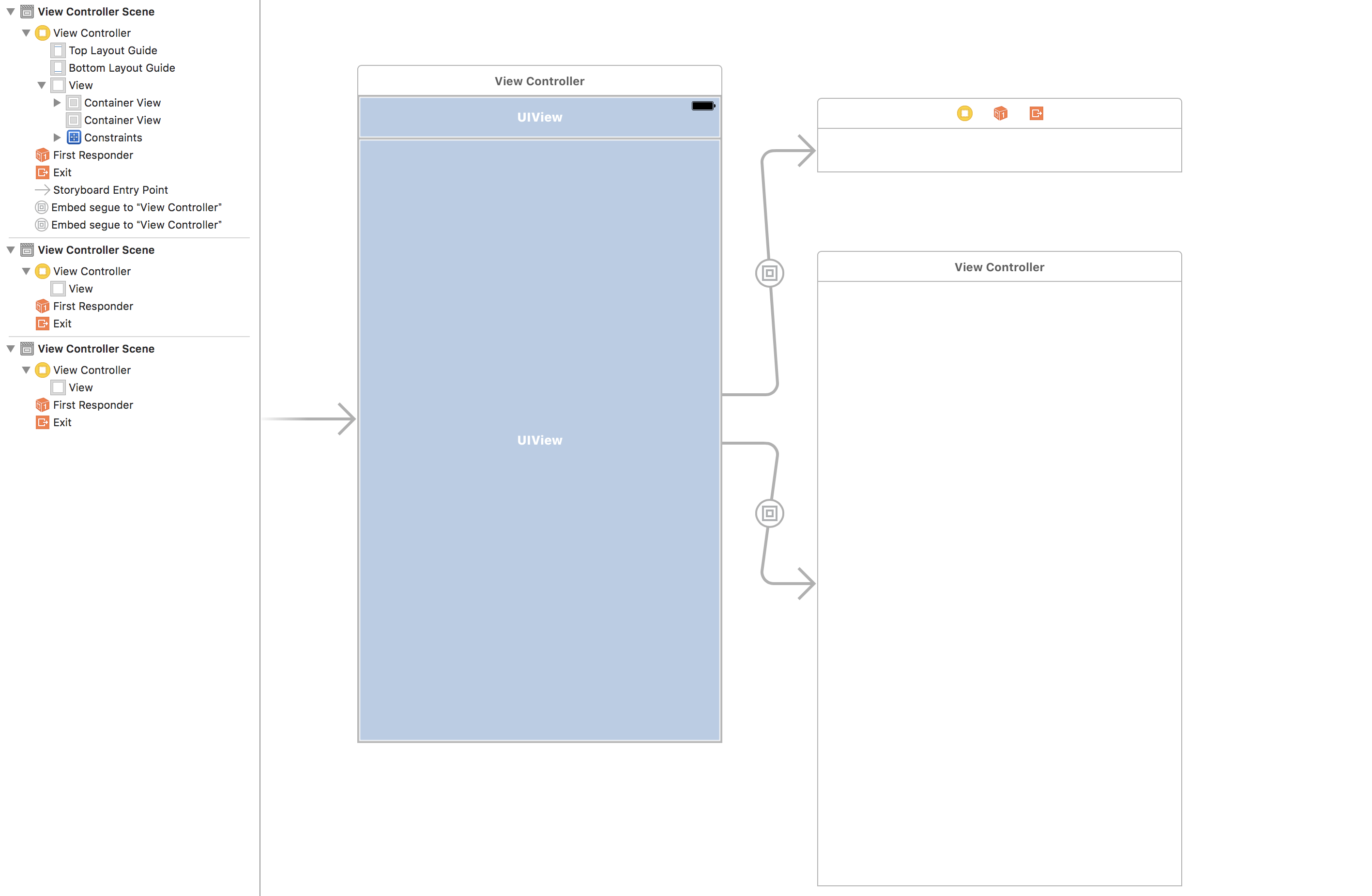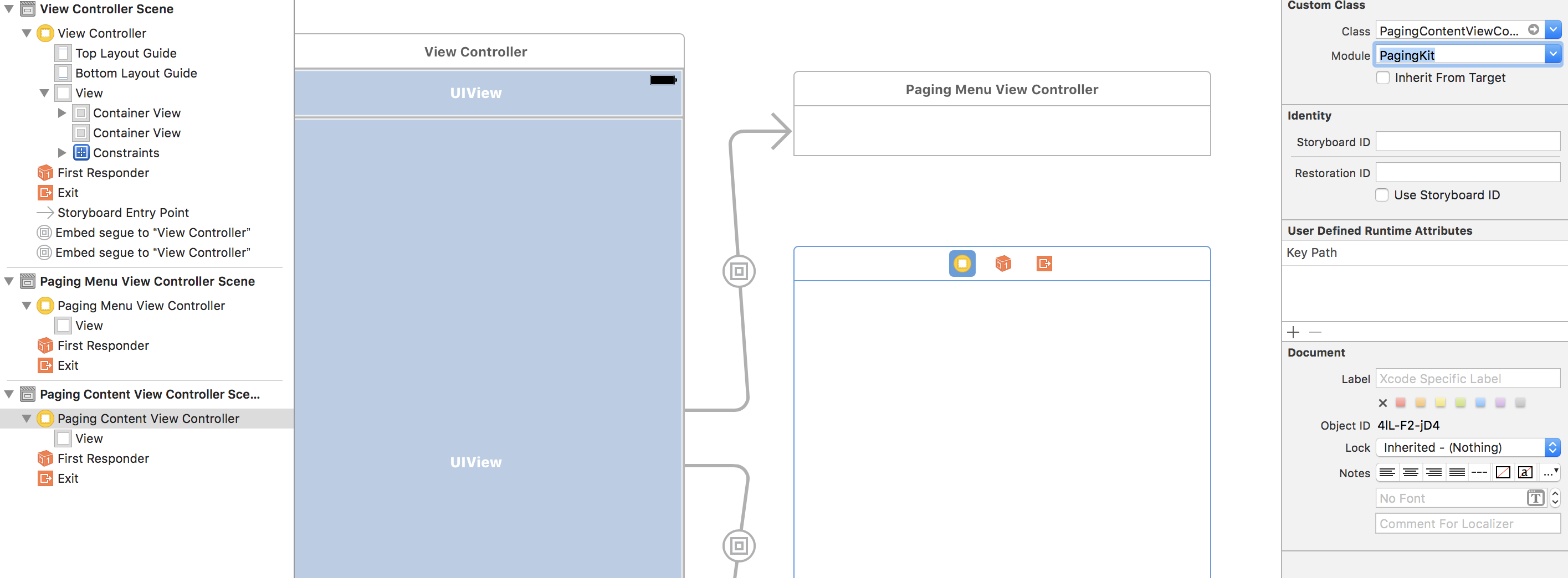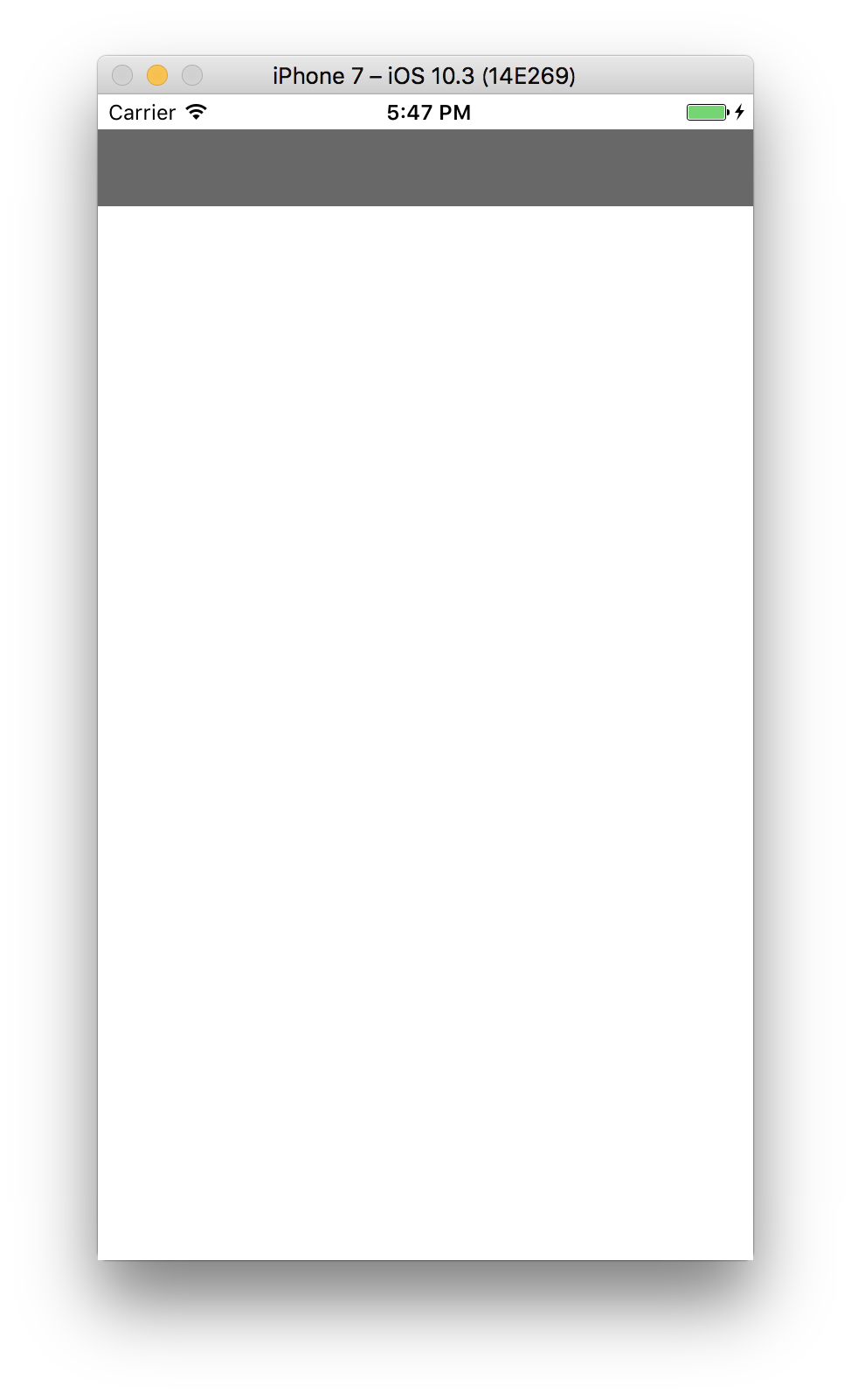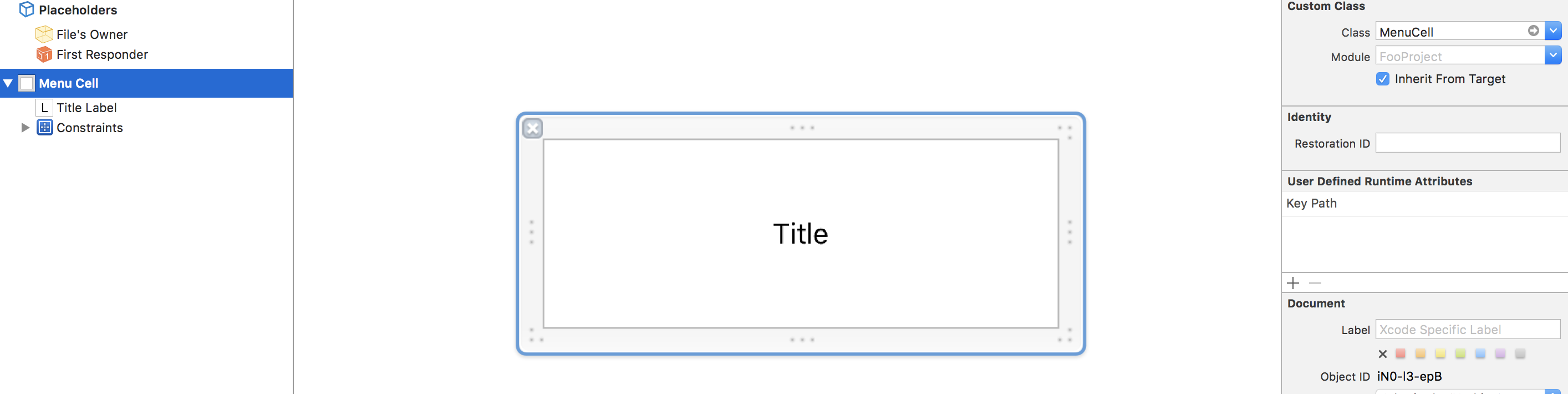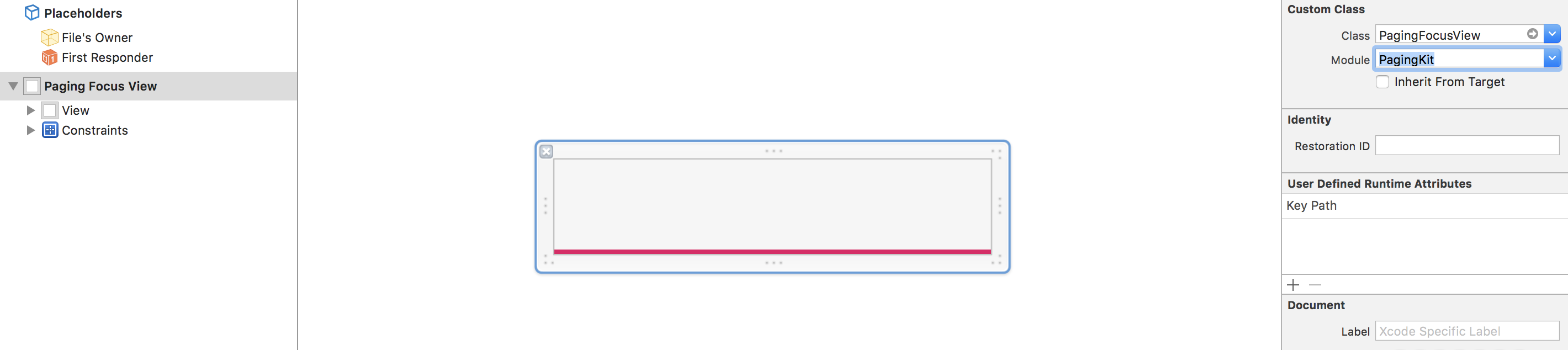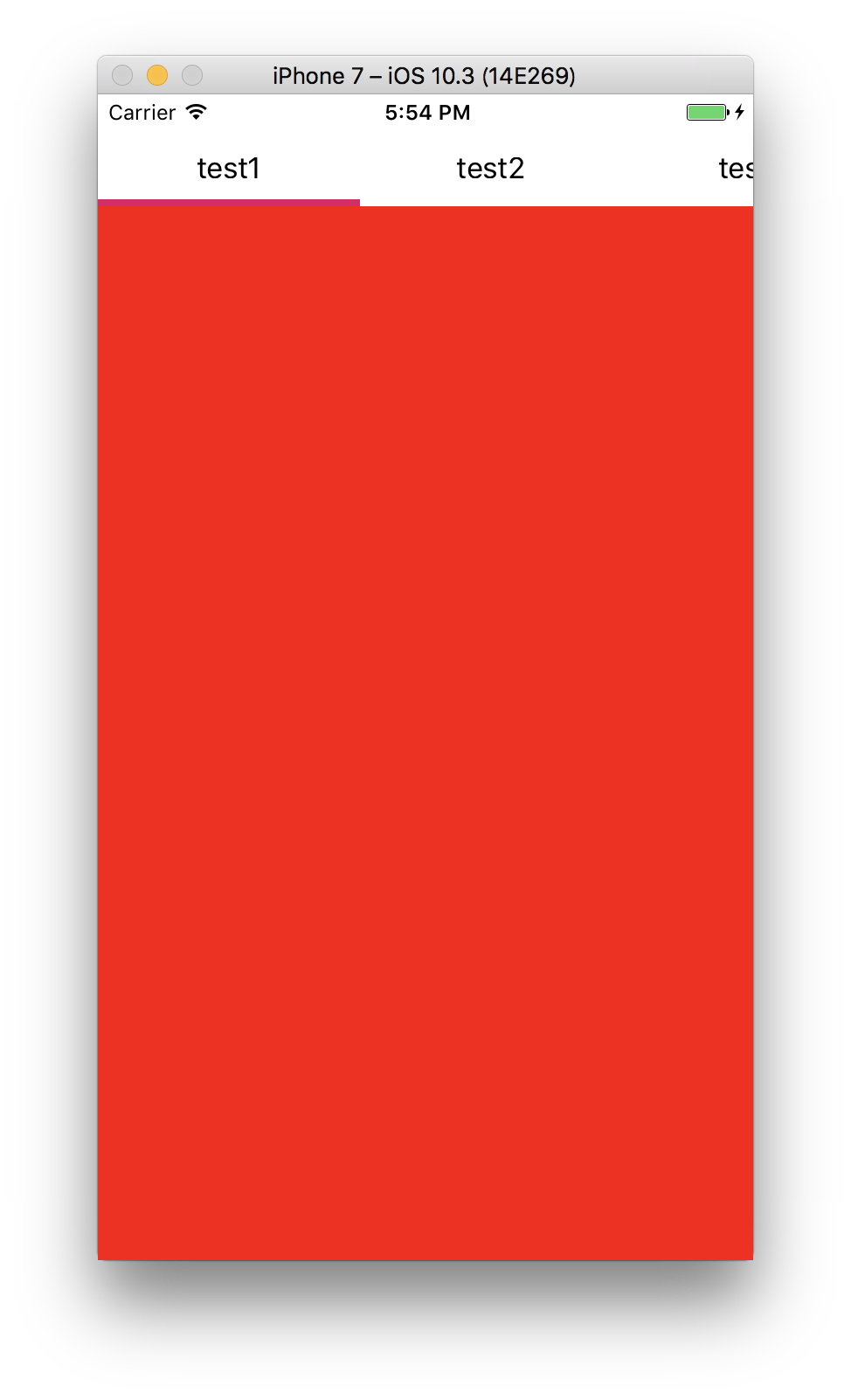PagingKit provides customizable menu & content UI. It has more flexible layout and design than the other libraries.
There are many libraries providing "Paging UI" which have menu and content area. They are convinience but not customizable because your app have to make compatible with the libraries about layout and view components. When your philosophy doesn't fit the libraries, you need to fork them or find another one.
PagingKit has more flexible layout and design than the other libraries. You can construct "Menu" and "Content" UI, and they work together. That's all features this library provides. You can fit layout and design of Pagingin UI to your apps as you like.
| changing position of Menu and Content | placing a view between Menu and Content |
|---|---|
 |
 |
| tag like menu design | text highlighted menu design | underscore design |
|---|---|---|
 |
 |
 |
- easy to construct Paging UI
- customizable layout and design
- UIKit like API
- iOS 8.0+
- Xcode 9.0+
- Swift 4.0 (3.2)
- Install CocoaPods
> gem install cocoapods
> pod setup
- Create Podfile
> pod init
- Edit Podfile
target 'YourProject' do
use_frameworks!
pod "PagingKit" # add
target 'YourProject' do
inherit! :search_paths
end
target 'YourProject' do
inherit! :search_paths
end
end- Install
> pod install
open .xcworkspace
- Install Carthage from Homebrew
> ruby -e "$(curl -fsSL https://raw.githubusercontent.com/Homebrew/install/master/install)"
> brew update
> brew install carthage
- Move your project dir and create Cartfile
> touch Cartfile
- add the following line to Cartfile
github "kazuhiro4949/PagingKit"
- Create framework
> carthage update --platform iOS
- In Xcode, move to "Genera > Build Phase > Linked Frameworks and Library"
- Add the framework to your project
- Add a new run script and put the following code
/usr/local/bin/carthage copy-frameworks
- Click "+" at Input file and Add the framework path
$(SRCROOT)/Carthage/Build/iOS/PagingKit.framework
- Write Import statement on your source file
import PagingKit
There are some samples in this library.
https://github.com/kazuhiro4949/PagingKit/tree/master/iOS%20Sample/iOS%20Sample
You can fit PagingKit into your project as the samples do. Check out this repository and open the workspace.
PagingKit has two essential classes.
- PagingMenuViewController
- PagingContentViewController
PagingMenuViewController provides interactive menu for each content. PagingContentViewController provides the contents on a scrollview.
If you will make a new UI which contains PagingKit, refer the following 4 steps.
-
- Add PagingMenuViewController & PagingContentViewController
-
- Assign them to properties
-
- Create menu UI
-
- display data
-
- Synchronize Menu and Content view controllers
First, add PagingMenuViewController & PagingContentViewController on container view with Stroyboard.
Put container view on stroyboard for each the view controllers.
Set PagingMenuViewController to custom class setting.

Set PagingContentViewController to custom class setting.
Assign them to the container view controller on code.
Declare properties in container view controller.
class ViewController: UIViewController {
var menuViewController: PagingMenuViewController!
var contentViewController: PagingContentViewController!
Assigin view controllers to each the property in prepare(segue:sender:) method.
override func prepare(for segue: UIStoryboardSegue, sender: Any?) {
if let vc = segue.destination as? PagingMenuViewController {
menuViewController = vc
} else if let vc = segue.destination as? PagingContentViewController {
contentViewController = vc
}
}Build and check current result.
It is the container view controller that has two conten view controllers.
Next, you needs to prepare menu element.
PagingKit has PagingMenuViewCell. PagingMenuViewController uses it to construct menu element.
import UIKit
import PagingKit
class MenuCell: PagingMenuViewCell {
@IBOutlet weak var titleLabel: UILabel!
}PagingKit has PagingFocusView. PagingMenuViewController uses it to show current focusted menu.
class ViewController: UIViewController {
var menuViewController: PagingMenuViewController!
var contentViewController: PagingContentViewController!
override func viewDidLoad() {
super.viewDidLoad()
menuViewController.register(nib: UINib(nibName: "MenuCell", bundle: nil), forCellWithReuseIdentifier: "MenuCell")
menuViewController.registerFocusView(nib: UINib(nibName: "FocusView", bundle: nil))
}
Then, implement the data sources to display contents. They are a similar interfaces to UITableViewDataSource.
class ViewController: UIViewController {
static var viewController: (UIColor) -> UIViewController = { (color) in
let vc = UIViewController()
vc.view.backgroundColor = color
return vc
}
var dataSource = [(menuTitle: "test1", vc: viewController(.red)), (menuTitle: "test2", vc: viewController(.blue)), (menuTitle: "test3", vc: viewController(.yellow))]
Return number of menus, menu widthes and menu assigned cells.
override func prepare(for segue: UIStoryboardSegue, sender: Any?) {
if let vc = segue.destination as? PagingMenuViewController {
menuViewController = vc
menuViewController.dataSource = self // <- set menu data source
} else if let vc = segue.destination as? PagingContentViewController {
contentViewController = vc
}
}
}
extension ViewController: PagingMenuViewControllerDataSource {
func numberOfItemsForMenuViewController(viewController: PagingMenuViewController) -> Int {
return dataSource.count
}
func menuViewController(viewController: PagingMenuViewController, widthForItemAt index: Int) -> CGFloat {
return 100
}
func menuViewController(viewController: PagingMenuViewController, cellForItemAt index: Int) -> PagingMenuViewCell {
let cell = viewController.dequeueReusableCell(withReuseIdentifier: "MenuCell", for: index) as! MenuCell
cell.titleLabel.text = dataSource[index].menuTitle
return cell
}
}Return number of contents and content assigned cells.
override func prepare(for segue: UIStoryboardSegue, sender: Any?) {
if let vc = segue.destination as? PagingMenuViewController {
menuViewController = vc
menuViewController.dataSource = self
} else if let vc = segue.destination as? PagingContentViewController {
contentViewController = vc
contentViewController.dataSource = self // <- set content data source
}
}
}
extension ViewController: PagingContentViewControllerDataSource {
func numberOfItemsForContentViewController(viewController: PagingContentViewController) -> Int {
return dataSource.count
}
func contentViewController(viewController: PagingContentViewController, viewControllerAt index: Int) -> UIViewController {
return dataSource[index].vc
}
}Call UITableView.reloadData() methods with starting point.
override func viewDidLoad() {
super.viewDidLoad()
//...
//...
menuViewController.reloadData(startingOn: 0)
contentViewController.reloadData(with: 0)
}Build and display data source.
Last, synchronize user interactions on Menu and Content.
Implement menu delegate to handle the event. It is a similar interfaces to UITableViewDelegate. You need to scroll method of content view controller on the delegate method.
override func prepare(for segue: UIStoryboardSegue, sender: Any?) {
if let vc = segue.destination as? PagingMenuViewController {
menuViewController = vc
menuViewController.dataSource = self
menuViewController.delegate = self // <- set menu delegate
} else if let vc = segue.destination as? PagingContentViewController {
contentViewController = vc
contentViewController.dataSource = self
}
}
}extension ViewController: PagingMenuViewControllerDelegate {
func menuViewController(viewController: PagingMenuViewController, didSelect page: Int, previousPage: Int) {
contentViewController.scroll(to: page, animated: true)
}
}Implement content delegate to handle the event. It is a similar interfaces to UIScrollViewDelegate. You need to scroll method of content view controller on the delegate method. Percent parameter is based on the left to right distance.
override func prepare(for segue: UIStoryboardSegue, sender: Any?) {
if let vc = segue.destination as? PagingMenuViewController {
menuViewController = vc
menuViewController.dataSource = self
menuViewController.delegate = self
} else if let vc = segue.destination as? PagingContentViewController {
contentViewController = vc
contentViewController.dataSource = self
contentViewController.delegate = self // <- set content delegate
}
}
}extension ViewController: PagingContentViewControllerDelegate {
func contentViewController(viewController: PagingContentViewController, didManualScrollOn index: Int, percent: CGFloat) {
menuViewController.scroll(index: index, percent: percent, animated: false)
}
}That's it.
Copyright (c) 2017 Kazuhiro Hayashi
Permission is hereby granted, free of charge, to any person obtaining a copy of this software and associated documentation files (the "Software"), to deal in the Software without restriction, including without limitation the rights to use, copy, modify, merge, publish, distribute, sublicense, and/or sell copies of the Software, and to permit persons to whom the Software is furnished to do so, subject to the following conditions:
The above copyright notice and this permission notice shall be included in all copies or substantial portions of the Software.
THE SOFTWARE IS PROVIDED "AS IS", WITHOUT WARRANTY OF ANY KIND, EXPRESS OR IMPLIED, INCLUDING BUT NOT LIMITED TO THE WARRANTIES OF MERCHANTABILITY, FITNESS FOR A PARTICULAR PURPOSE AND NONINFRINGEMENT. IN NO EVENT SHALL THE AUTHORS OR COPYRIGHT HOLDERS BE LIABLE FOR ANY CLAIM, DAMAGES OR OTHER LIABILITY, WHETHER IN AN ACTION OF CONTRACT, TORT OR OTHERWISE, ARISING FROM, OUT OF OR IN CONNECTION WITH THE SOFTWARE OR THE USE OR OTHER DEALINGS IN THE SOFTWARE.