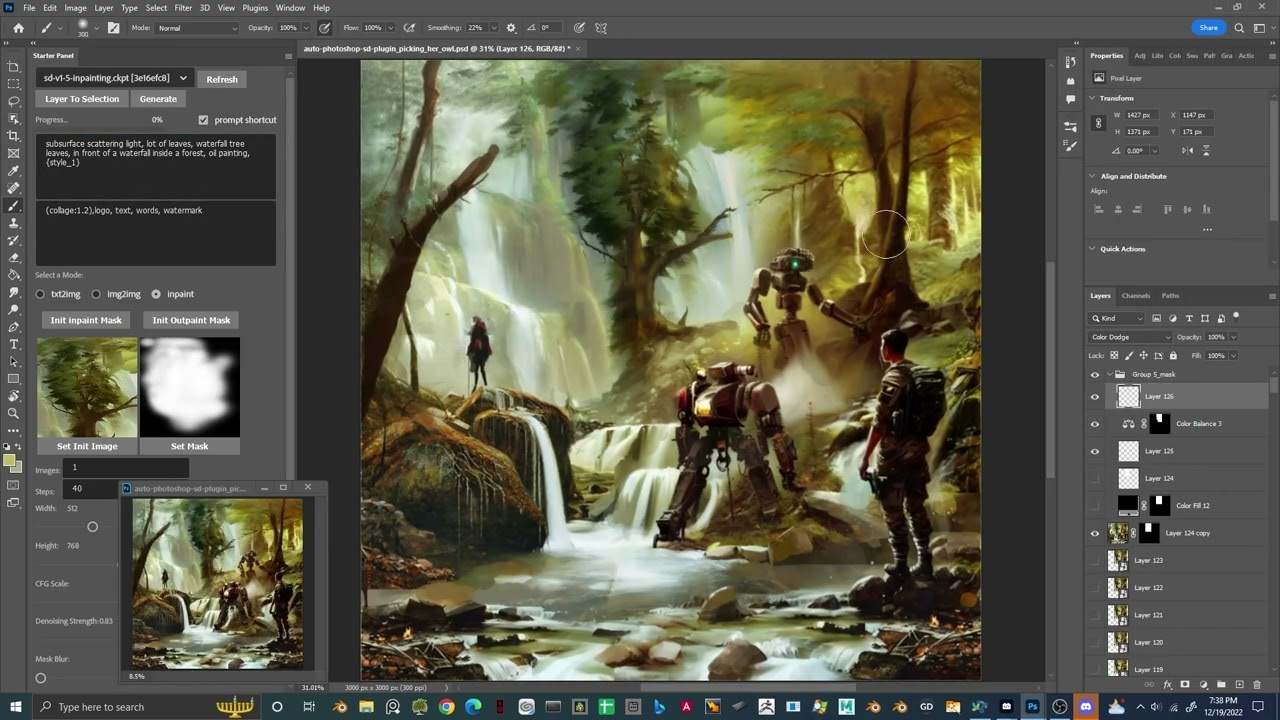With Auto-Photoshop-StableDiffusion-Plugin, you can directly use the capabilities of Automatic1111 Stable Diffusion in Photoshop without switching between programs. This allows you to easily use Stable Diffusion AI in a familiar environment. You can edit your Stable Diffusion image with all your favorite tools and save it right in Photoshop.
- download the plugin:
git clone https://github.com/AbdullahAlfaraj/Auto-Photoshop-StableDiffusion-Plugin.git
- run "start_server.bat" inside "Auto-Photoshop-StableDiffusion-Plugin" directory
- go to where you have automatic1111 installed. Edit the "webui-user.bat" in automatic1111 change this line
set COMMANDLINE_ARGS=
to
set COMMANDLINE_ARGS= --api
that will allow the plugin to communicate with the automatic1111 project. After saving close the "webui-user.bat" file and run it normally.
- run photoshop. go to edit -> prefrences -> plugins
- make sure you check "Enable Developer Mode" checkbox
- install "Adobe UXP Developer Tool" from here Installation (adobe.com) this tool will add the plugin into photoshop
- run Adobe UXP Developer Tool and click on "Add Plugin" button in the top right. Navigate to where you have "Auto-Photoshop-StableDiffusion-Plugin" folder and open "manifest.json"
- select the plugin and click on Actions -> Load Selected that's it.
- start "webui-user.bat"
- start "start_server.bat"
- start "Photoshop"
- start " Adobe UXP Developer Tool" and load the plugin
- In photoshop, start a new project.
- After loading the plugin, don't select or change anything. Just click on the "Generate" button
- If you see an image of a cat get loaded onto the canvas, then everything is set up correctly.
If you have an issue even after reading the following section. Please consider starting a new issue and/or join us on our discord for real-time feedback.
- use the rectangular marquee tool and select square (1x1 ratio)
- in the selection tool you can set the ratio to something like 512x512 or 512x768
- just make sure the ratio of selection is equal to the size of the image you are generating.
- Write a prompt and click "Generate".
- The result will be resized to fit the selected area. But don't worry, the image will be loaded into photoshop as a smart object. So you can resize it without losing quality.
- Select an image that is on its own layer.
- Optional: "Ctrl + click" the layer thumbnail. If you want the generated image to be place perfectly on the Initial image.
- Change the mode to "img2img" in the plugin UI.
- Click on "Set Init Image" button. If the image doesn't change to the selected layer. Click multiple times. (I'm fixing this problem)
- Click on generate
- Change the plugin mode to inpaint
- Create a square selection on top of an image you want to inpaint:
- through the rectangular marquee tool
- or through "ctrl+click" the layer thumbnail
- Create a new layer and paint white within the selected area. Note that anything white will be regenerated by Stable Diffusion.
- Click "Init Inpaint Mask" button.
- Before clicking make sure you are still on the white layer
- after clicking the plugin will generate an appropriate black and white mask and set it as the mask to be used by Stable Diffusion.
- It will also create a snapshot of the canvas under the selected area, and will use this snapshot as the init image.
- Click the "Generate" button.
- change the plugin mode to inpaint. Remember, outpainting is just a special case of inpainting.
- Create a "rectangular selction" that intersect with an image you want to extend.
- Click on "Init Outpaint Mask" this will :
- create a snapshot of the canvas under your selection and use it as "init image" for Stable Diffusion
- create a black and white mask and will use it as the "init mask"
- it will update both the "init image" and the "init mask" in plugin UI
- To get the best result for inpainting and outpainting you must select the "stable-diffusion inpainting model"
- An "init image" of img2img must not have transparency in it.
- Always check the "init image" and the "init mask" in plugin UI and make sure they match the layers on the canvas. To fix a mismatch, do:
- Select the "group_mask" in the layers panel and click on "set init mask" button.
- Select the "group_init_image" in the layers panel and click on "set init image" button.
- After selecting a model, you may need to wait for it to be loaded in Stable Diffusion before you should hit Generate.
- Check the progress bar if it's stuck at 0% or 1%: You could always cancel/interrupt the request if you think it's taking too long and regenerated again.
- Don't open multiple photoshop documents. For now, this will break the plugin. Only work on one project at a time.