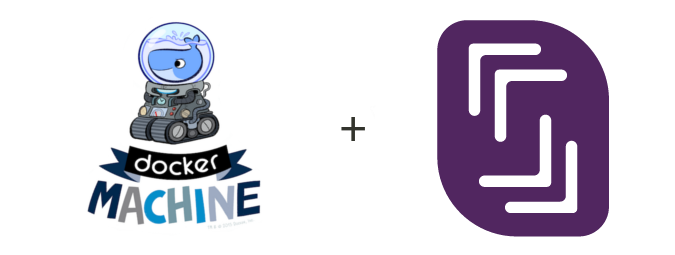A 3rd-party driver plugin for Docker machine to manage your containers on the servers of Scaleway
# install latest release of docker-machine-driver-scaleway and docker-machine using homebrew
$ brew tap scaleway/scaleway
$ brew install scaleway/scaleway/docker-machine-driver-scaleway
# install latest (git) version of docker-machine-driver-scaleway
$ brew tap scaleway/scaleway
$ brew install scaleway/scaleway/docker-machine-driver-scaleway --HEAD# install latest (git) version of docker-machine-driver-scaleway in your $GOPATH/bin (depends on Golang and docker-machine)
$ go get -u github.com/scaleway/docker-machine-driver-scalewayYou can find sources and pre-compiled binaries here
# Download the binary (this example downloads the binary for darwin amd64)
$ curl -sL https://github.com/scaleway/docker-machine-driver-scaleway/releases/download/v1.2.1/docker-machine-driver-scaleway_1.2.1_darwin_amd64.zip -O
$ unzip docker-machine-driver-scaleway_1.2.1_darwin_amd64.zip
# Make it executable and copy the binary in a directory accessible with your $PATH
$ chmod +x docker-machine-driver-scaleway_1.2.1_darwin_amd64/docker-machine-driver-scaleway
$ sudo cp docker-machine-driver-scaleway_1.2.1_darwin_amd64/docker-machine-driver-scaleway /usr/local/bin/You can find your ACCESS KEY and generate your TOKEN here
$ docker-machine create -d scaleway -h
Usage: docker-machine create [OPTIONS] [arg...]
Create a machine
Description:
Run 'docker-machine create --driver name' to include the create flags for that driver in the help text.
Options:
--driver, -d "none" Driver to create machine with. [$MACHINE_DRIVER]
--engine-env [--engine-env option --engine-env option] Specify environment variables to set in the engine
--engine-insecure-registry [--engine-insecure-registry option --engine-insecure-registry option] Specify insecure registries to allow with the created engine
--engine-install-url "https://get.docker.com" Custom URL to use for engine installation [$MACHINE_DOCKER_INSTALL_URL]
--engine-label [--engine-label option --engine-label option] Specify labels for the created engine
--engine-opt [--engine-opt option --engine-opt option] Specify arbitrary flags to include with the created engine in the form flag=value
--engine-registry-mirror [--engine-registry-mirror option --engine-registry-mirror option] Specify registry mirrors to use [$ENGINE_REGISTRY_MIRROR]
--engine-storage-driver Specify a storage driver to use with the engine
--scaleway-commercial-type "VC1S" Specifies the commercial type [$SCALEWAY_COMMERCIAL_TYPE]
--scaleway-debug Enables Scaleway client debugging [$SCALEWAY_DEBUG]
--scaleway-image "ubuntu-xenial" Specifies the image [$SCALEWAY_IMAGE]
--scaleway-bootscript "docker" Specifies the bootscript [$SCALEWAY_BOOTSCRIPT]
--scaleway-ip Specifies the IP address [$SCALEWAY_IP]
--scaleway-ipv6 Enable ipv6 [$SCALEWAY_IPV6]
--scaleway-name Assign a name [$SCALEWAY_NAME]
--scaleway-organization Scaleway organization [$SCALEWAY_ORGANIZATION]
--scaleway-port "22" Specifies SSH port [$SCALEWAY_PORT]
--scaleway-region "par1" Specifies the location (par1,ams1) [$SCALEWAY_REGION]
--scaleway-token Scaleway token [$SCALEWAY_TOKEN]
--scaleway-user "root" Specifies SSH user name [$SCALEWAY_USER]
--scaleway-volumes Attach additional volume (e.g., 50G) [$SCALEWAY_VOLUMES]
--swarm Configure Machine to join a Swarm cluster
--swarm-addr addr to advertise for Swarm (default: detect and use the machine IP)
--swarm-discovery Discovery service to use with Swarm
--swarm-experimental Enable Swarm experimental features
--swarm-host "tcp://0.0.0.0:3376" ip/socket to listen on for Swarm master
--swarm-image "swarm:latest" Specify Docker image to use for Swarm [$MACHINE_SWARM_IMAGE]
--swarm-join-opt [--swarm-join-opt option --swarm-join-opt option] Define arbitrary flags for Swarm join
--swarm-master Configure Machine to be a Swarm master
--swarm-opt [--swarm-opt option --swarm-opt option] Define arbitrary flags for Swarm master
--swarm-strategy "spread" Define a default scheduling strategy for Swarm
--tls-san [--tls-san option --tls-san option] Support extra SANs for TLS certsYou need to configure your ACCESS_KEY and TOKEN, we suggest you to install scw and create a credential file using scw login.
In the following example, authentication is done without any other dependencies using the --scaleway-token=TOKEN and --scaleway-organization=ACCESS_KEY parameters.
$ docker-machine create -d scaleway --scaleway-token=TOKEN --scaleway-organization=ORGANIZATION_ID --scaleway-name="cloud-scaleway-1" cloud-scaleway
Running pre-create checks...
Creating machine...
(cloud-scaleway) Creating SSH key...
(cloud-scaleway) Creating server...
(cloud-scaleway) Starting server...
Waiting for machine to be running, this may take a few minutes...
Detecting operating system of created instance...
Waiting for SSH to be available...
Detecting the provisioner...
Provisioning with ubuntu(upstart)...
Installing Docker...
Copying certs to the local machine directory...
Copying certs to the remote machine...
Setting Docker configuration on the remote daemon...
Checking connection to Docker...
Docker is up and running!
To see how to connect your Docker Client to the Docker Engine running on this virtual machine, run: docker-machine env cloud-scalewayNote that you can store these parameters in the environment variables SCALEWAY_TOKEN and SCALEWAY_ORGANIZATION.
$ eval $(docker-machine env cloud-scaleway) # loads environment variables to use your machine
$ docker-machine ls # cloud-scaleway is now activated
NAME ACTIVE DRIVER STATE URL SWARM DOCKER ERRORS
cloud-scaleway * scaleway Running tcp://212.47.248.251:2376 v1.10.3
dev - virtualbox Running tcp://192.168.99.100:2376 v1.9.1
$ docker run -d -p 80:80 owncloud:8.1 # starts a owncloud image
Unable to find image 'owncloud:8.1' locally
8.1: Pulling from library/owncloud
...
$ docker ps # displays your containers
CONTAINER ID IMAGE COMMAND CREATED STATUS PORTS NAMES
ebdd86fcd18b owncloud:8.1 "/entrypoint.sh apach" 22 seconds ago Up 20 seconds 0.0.0.0:80->80/tcp elegant_shirley
$ curl --silent http://212.47.248.251 | head -n1 # you can also open your browser with your IP
<!DOCTYPE html>| Option Name | Description | Default Value | required |
|---|---|---|---|
--scaleway-organization or $SCALEWAY_ORGANIZATION |
Organization UUID | none | yes |
--scaleway-token or $SCALEWAY_TOKEN |
Token UUID | none | yes |
--scaleway-name or $SCALEWAY_NAME |
Server name | none | no |
--scaleway-commercial-type or $SCALEWAY_COMMERCIAL_TYPE |
Commercial type | VC1S | no |
--scaleway-image or $SCALEWAY_IMAGE |
Server image | ubuntu-xenial | no |
--scaleway-region or $SCALEWAY_REGION |
Specify the location | par1 | no |
--scaleway-debug or $SCALEWAY_DEBUG |
Toggle debugging | false | no |
--scaleway-ip or $SCALEWAY_IP |
Server IP | "" | no |
--scaleway-volumes or $SCALEWAY_VOLUMES |
Attach additional volume | "" | no |
--scaleway-user or $SCALEWAY_USER |
SSH User | root | no |
--scaleway-port or $SCALEWAY_PORT |
SSH port | 22 | no |
# create a Scaleway docker host
docker-machine create -d scaleway my-scaleway-docker-machine
# create a VC1M server, name it my-docker-machine-1 on Scaleway and my-docker1 in the local Docker machine, with debug enabled
docker-machine create -d scaleway \
--scaleway-name="my-docker-machine-1" --scaleway-debug \
--scaleway-commercial-type="VC1M" --scaleway-volumes="50G" \
my-docker1
# create a swarm master on a VC1M
docker-machine create -d scaleway \
--scaleway-commercial-type="VC1M" --scaleway-volumes="50G" \
--swarm --swarm-master --swarm-discovery="XXX"
my-swarm-manager
# create a swarm slave on a VC1S
docker-machine create -d scaleway \
--scaleway-commercial-type="VC1S" \
--swarm --swarm-discovery="XXX"
my-swarm-node
# create a docker host on the different server offers
docker-machine create -d scaleway --scaleway-commercial-type="VC1S" my-vc1s-node
docker-machine create -d scaleway --scaleway-commercial-type="VC1M" --scaleway-volumes="50G" my-vc1m-node
docker-machine create -d scaleway --scaleway-commercial-type="VC1L" --scaleway-volumes="100G" my-vc1l-node
docker-machine create -d scaleway --scaleway-commercial-type="C2S" my-c2s-node
docker-machine create -d scaleway --scaleway-commercial-type="C2M" my-c2m-node
docker-machine create -d scaleway --scaleway-commercial-type="C2L" my-c2l-node
# remove a machine
docker-machine rm my-vc1s-node
About to remove my-vc1s-node
WARNING: This action will delete both local reference and remote instance.
Are you sure? (y/n): y
Successfully removed my-vc1s-node
# force remove a machine
docker-machine rm -f my-vc1s-node
About to remove my-vc1s-node
WARNING: This action will delete both local reference and remote instance.More examples.
To launch an ARM server, you need to start a server with our Docker Image, and use an empty install script.
$ curl -sL http://bit.ly/1sf3j8V
#!/bin/sh
exit 0
$ docker-machine create -d scaleway --scaleway-commercial-type=C1 --scaleway-image=docker --engine-install-url="http://bit.ly/1sf3j8V" arm-machine
Running pre-create checks...
Creating machine...
(arm-machine) Creating SSH key...
(arm-machine) Creating server...
(arm-machine) Starting server...
Waiting for machine to be running, this may take a few minutes...
Detecting operating system of created instance...
Waiting for SSH to be available...
Detecting the provisioner...
Provisioning with ubuntu(systemd)...
Installing Docker...
Copying certs to the local machine directory...
Copying certs to the remote machine...
Setting Docker configuration on the remote daemon...
Checking connection to Docker...
Docker is up and running!
To see how to connect your Docker Client to the Docker Engine running on this virtual machine, run: docker-machine env arm-machine
$ eval $(docker-machine env arm-machine) # arm-machine is now activated
$ docker run -it --rm multiarch/ubuntu-core:armhf-xenial # test an ARM container
Unable to find image 'multiarch/ubuntu-core:armhf-xenial' locally
armhf-xenial: Pulling from multiarch/ubuntu-core
9d12e3a67364: Pull complete
441bb0ba1886: Pull complete
4d9398209a87: Pull complete
89c0bb260a76: Pull complete
Digest: sha256:9b01beb4cdf0e1814583113105965f6b82a2fa618f403075f5ff653ac797911b
Status: Downloaded newer image for multiarch/ubuntu-core:armhf-xenial
root@ab197ef8bd3c:/# uname -a
Linux ab197ef8bd3c 4.5.4-docker-1 #1 SMP Thu May 19 18:02:43 UTC 2016 armv7l armv7l armv7l GNU/Linux
root@ab197ef8bd3c:/# exit- Migrate from Godeps to dep
- Upgrade scaleway-cli dependency
- Add scripts to help release the project
View full commits list
- Revert "Remove VC product line"
- Use xenial image id directly
- Use default image's bootscript
View full commits list
- Change default bootscript
- Remove VC product line
- Allow the bootscript to be specified using it's unique id.
- Vendor update
- Remove IP adress if machine didn't exist (#64)
View full commits list
- Add
--scaleway-regionto start server on different location e.g.ams1(Amsterdam) - Fix
user-agentformat - Add
--scaleway-ipv6(#50) - Add
--scaleway-port - Add
--scaleway-user
View full commits list
- Delete IP only when she has been created by docker-machine
View full commits list
View full commits list
- Fix provisionning error with xenial
docker-machine lsdisplays the commercial-type- Switch default image to Ubuntu Xenial
- Add
--scaleway-image(#22) - Add
--scaleway-debug
View full commits list
View full commits list
- Bump dependencies
View full commits list
- Sleep only when we stop an host (#4)
- Loads credentials from
~/.scwrcif available (#2) - Support of
create - Support of
start - Support of
stop - Support of
rm - Support of
restart - Support of
--scaleway-commercial-type - Support of
--scaleway-name
$ SCALEWAY_DEBUG=1 MACHINE_DEBUG=1 docker-machine ...Feel free to contribute 😃🍻
You can easily build for all supported platforms using build-dmds-packages.sh script
located in ./scripts
- Scaleway console: https://cloud.scaleway.com/
- Scaleway cli: https://github.com/scaleway/scaleway-cli
- Scaleway github: https://github.com/scaleway
- Scaleway github-community: https://github.com/scaleway-community
- Docker Machine: https://docs.docker.com/machine/
- Report bugs: https://github.com/scaleway/docker-machine-driver-scaleway/issues