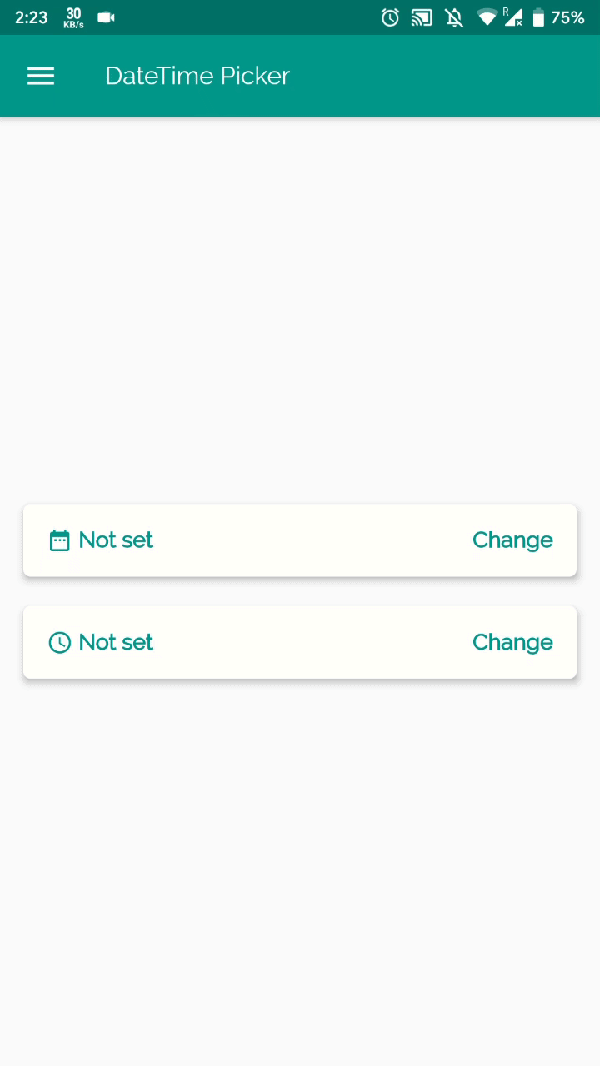With the Flutter DateTime Picker plugin, you can add date & time pickers to your native application. The plugin's interface is inspired by the iOS Cupertino style menu.
In this tutorial, you'll build a mobile app featuring a DateTime Picker using the Flutter SDK. Your app will:
- Display separate Date & Time Pickers with a minimalistic interface
- Display the selected data as outputs to console
That's how our DateTime Picker gonna look
This tutorial focuses on adding a DateTime Picker to a Flutter app. Non-relevant concepts and code blocks are glossed over and are provided for you to simply copy and paste.
The detailed steps to install Flutter on your personal computer & getting started with Flutter is available at the following blog
How to install Flutter on Mac & Windows
The basic format of a DateTime Picker looks like the one below:
FlatButton(
onPressed: () {
DatePicker.showDatePicker(context,
showTitleActions: true,
minTime: DateTime(2000, 1, 1)
maxTime: DateTime(2022, 12, 31),
onChanged: (date) {print('change $date');},
onConfirm: (date) {print('confirm $date');},
currentTime: DateTime.now(), locale: LocaleType.en);},
child: Text('Show DateTime Picker',)
);Adding additional capability to a Flutter app is easy using Pub packages. In this tutorial, you introduce the DateTime Picker plugin by adding a single line to the pubspec.yaml file.
name: DateTimePicker
version: 1.0.0+1
environment:
sdk: ">=2.1.0 <3.0.0"
dependencies:
flutter:
sdk: flutter
# add the following line
flutter_datetime_picker: 1.2.5
dev_dependencies:
flutter_test:
sdk: flutter
flutter:
uses-material-design: trueImport flutter_datetime_picker dependency to your main.dart file by adding the following line at the starting of the file:
import 'package:flutter_datetime_picker/flutter_datetime_picker.dart';Amend your main.dart file as per the following code:
import 'package:flutter/material.dart';
import 'package:flutter_datetime_picker/flutter_datetime_picker.dart';
void main() => runApp(DateTimePicker());
class DateTimePicker extends StatefulWidget {
@override
_DateTimePickerState createState() => _DateTimePickerState();
}
class _DateTimePickerState extends State<DateTimePicker> {
@override
Widget build(BuildContext context) {
return MaterialApp(
debugShowCheckedModeBanner: false,
home: HomeScreen(),
);
}
}
class HomeScreen extends StatefulWidget {
@override
_HomeScreenState createState() => _HomeScreenState();
}
class _HomeScreenState extends State<HomeScreen> {
String _date = "Not set";
String _time = "Not set";
@override
void initState() {
super.initState();
}
@override
Widget build(BuildContext context) {
return Scaffold(
appBar: AppBar(
title: Text('DateTime Picker'),
),
body: Padding(
padding: const EdgeInsets.all(16.0),
child: Container(
child: Column(
mainAxisSize: MainAxisSize.max,
mainAxisAlignment: MainAxisAlignment.center,
children: <Widget>[
RaisedButton(
shape: RoundedRectangleBorder(
borderRadius: BorderRadius.circular(5.0)),
elevation: 4.0,
onPressed: () {
DatePicker.showDatePicker(context,
theme: DatePickerTheme(
containerHeight: 210.0,
),
showTitleActions: true,
minTime: DateTime(2000, 1, 1),
maxTime: DateTime(2022, 12, 31), onConfirm: (date) {
print('confirm $date');
_date = '${date.year} - ${date.month} - ${date.day}';
setState(() {});
}, currentTime: DateTime.now(), locale: LocaleType.en);
},
child: Container(
alignment: Alignment.center,
height: 50.0,
child: Row(
mainAxisAlignment: MainAxisAlignment.spaceBetween,
children: <Widget>[
Row(
children: <Widget>[
Container(
child: Row(
children: <Widget>[
Icon(
Icons.date_range,
size: 18.0,
color: Colors.teal,
),
Text(
" $_date",
style: TextStyle(
color: Colors.teal,
fontWeight: FontWeight.bold,
fontSize: 18.0),
),
],
),
)
],
),
Text(
" Change",
style: TextStyle(
color: Colors.teal,
fontWeight: FontWeight.bold,
fontSize: 18.0),
),
],
),
),
color: Colors.white,
),
SizedBox(
height: 20.0,
),
RaisedButton(
shape: RoundedRectangleBorder(
borderRadius: BorderRadius.circular(5.0)),
elevation: 4.0,
onPressed: () {
DatePicker.showTimePicker(context,
theme: DatePickerTheme(
containerHeight: 210.0,
),
showTitleActions: true, onConfirm: (time) {
print('confirm $time');
_time = '${time.hour} : ${time.minute} : ${time.second}';
setState(() {});
}, currentTime: DateTime.now(), locale: LocaleType.en);
setState(() {});
},
child: Container(
alignment: Alignment.center,
height: 50.0,
child: Row(
mainAxisAlignment: MainAxisAlignment.spaceBetween,
children: <Widget>[
Row(
children: <Widget>[
Container(
child: Row(
children: <Widget>[
Icon(
Icons.access_time,
size: 18.0,
color: Colors.teal,
),
Text(
" $_time",
style: TextStyle(
color: Colors.teal,
fontWeight: FontWeight.bold,
fontSize: 18.0),
),
],
),
)
],
),
Text(
" Change",
style: TextStyle(
color: Colors.teal,
fontWeight: FontWeight.bold,
fontSize: 18.0),
),
],
),
),
color: Colors.white,
)
],
),
),
),
);
}
}- Connect your Emulator or physical Android device to test the application.
- Click on Build & Run.
- And Boooom 💥, your app is ready.
The final build would look like the below illustration.
The final output of the implementation
There are three functional variations of the plugin available as follows:
- Solo DatePicker
- Solo TimePicker
- Dual DateTimePicker
There are various language options available to implement the plugin for international use. For changing the language of the component amend the following with preferred LocaleType.
locale: LocaleType.en| English(en) | Russian(ru) | Polish (pl) | Turkish(tr) | Bengali(bn) | Dutch(nl) | Danish(da) |
|---|---|---|---|---|---|---|
| Persian(fa) | Italian(it) | Portuguese(pt) | Japanese(jp) | Vietnamese(vi) | Spanish(es) | Chinese(zh) |
| Arabic(ar) | German(de) | French(fr) | Korean(ko) | Armenian(hy) |
If you want to customize your own style of date time picker, there is a class called CommonPickerModel, every type of date time picker is extended from this class, you can refer to other picker models (eg. DatePickerModel), and write your custom one, then pass this model to showPicker method, so that your own date time picker will appear, it's easy, and will perfectly meet your demand.
How to customize your own picker model:
class CustomPicker extends CommonPickerModel {
String digits(int value, int length) {
return '$value'.padLeft(length, "0");
}
CustomPicker({DateTime currentTime, LocaleType locale}) : super(locale: locale) {
this.currentTime = currentTime ?? DateTime.now();
this.setLeftIndex(this.currentTime.hour);
this.setMiddleIndex(this.currentTime.minute);
this.setRightIndex(this.currentTime.second);
}
@override
String leftStringAtIndex(int index) {
if (index >= 0 && index < 24) {
return this.digits(index, 2);
} else {
return null;
}
}
@override
String middleStringAtIndex(int index) {
if (index >= 0 && index < 60) {
return this.digits(index, 2);
} else {
return null;
}
}
@override
String rightStringAtIndex(int index) {
if (index >= 0 && index < 60) {
return this.digits(index, 2);
} else {
return null;
}
}
@override
String leftDivider() {
return "|";
}
@override
String rightDivider() {
return "|";
}
@override
List<int> layoutProportions() {
return [1, 2, 1];
}
@override
DateTime finalTime() {
return currentTime.isUtc
? DateTime.utc(currentTime.year, currentTime.month, currentTime.day,
this.currentLeftIndex(), this.currentMiddleIndex(), this.currentRightIndex())
: DateTime(currentTime.year, currentTime.month, currentTime.day, this.currentLeftIndex(),
this.currentMiddleIndex(), this.currentRightIndex());
}
}If you got any queries or found a bug, open an Issue or ping me over on [email protected]
Licensed under the MIT License.
Thanks to all contributors and to sponsors for supporting the project.