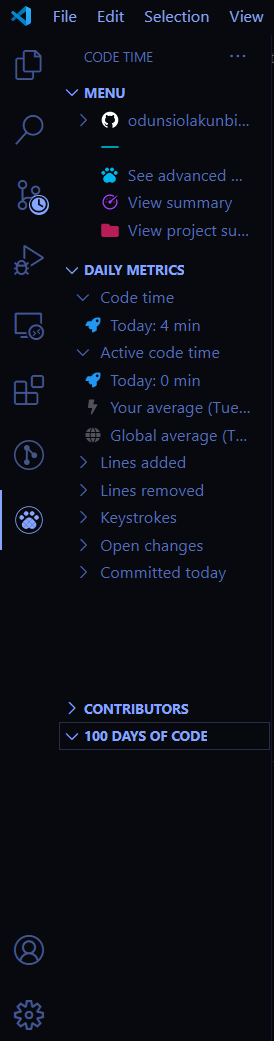⚠️ This plugin is no longer being maintained. You can continue to track your progress towards completing the challenge using Code Time.
100 Days of Code is a VS Code extension that helps you reach your goals and complete the #100DaysOfCode Challenge.
The 100 Days of Code is a coding challenge created by Alexander Kallaway to encourage people to learn new coding skills. The challenge follows one simple rule:
- Code for at least an hour each day for 100 consecutive days.
Tens of thousands of developers from around the world have taken on this challenge. Whether you are learning to code or an experienced developer, everyone—of any skill level—can participate in the 100 Days of Code challenge.
We want to do our part to make your experience a little easier (and more fun too!). To get a complete overview of the challenge and why you should join the community, visit the 100 Days of Code official website, or check out our Essential Guide to the 100 Days of Code.
-
Track your progress: Log daily progress, metrics, and milestones to see how far you have progressed over the 100 days.
-
Collect milestones: Work toward milestones while coding and unlock badges for your accomplishments along the way.
-
Build your dashboard: Quickly view your overall milestone progress, recent logs, and overall code time throughout the challenge.
-
Share your progress: Easily share your logs and milestones to Twitter.
-
Backup your data: Create a free Software account and we’ll back up your logs and milestones so you can pick up where you left off—even if you take a break or switch computers.
The 100 Days of Code plugin is built on Code Time, our powerful time tracking extension backed by a community of over 70,000 developers.
100 Days of Code requires that you're logged in via Google, Github or your Software account. This allows your data to be accessible and synced across multiple devices.
Logs are journal entries for your 100 Days of Code challenge to help you stay on track and remember all of your accomplishments. Each log entry includes a title, description, and set of links that you can add if you want to link to your projects and resources. Logs are also automatically populated with your code time, number of keystrokes, and lines added for that day of coding.
Open the Code Time view in the sidebar and navigate to 100 Days of Code section. Open the Add Log page by clicking View Logs. Click the Add Log link at the top of the new window.
You can only add one log entry per day. Any coding metrics (like code time) recorded after you submit your log entry will be automatically updated in the log. The title, description, and links for any log entry can be edited at any time.
Logging your daily progress is important to get the most out of the 100 Days of Code challenge, so this plugin makes it as easy as possible. Input a title, description, and resource links into the Add Log form and we will generate a log for you that includes your code metrics and milestones earned that day.
When you submit a log, it is added to your Logs page. Here you can view details about each log, including title, description, links, code metrics, and milestones for that day. Each day's metrics are compared to your average metrics calculated from all your log entries throughout the challenge.
If you forget to create a log for a day that you worked, don’t worry! We will automatically create a log for you. It will appear in your logs as No Title. You can edit these logs at any time with any additional details that you would like to add.
Milestones are fun, shareable badges that you can earn during the #100DaysOfCode challenge. For example, you can earn badges by coding for 10 hours, coding in a new language, or coding for 30 days in a row.
To open the Milestones view, click View Milestones below the View Logs link in the Code Time view of your editor's sidebar.
Milestones are divided into six levels of difficulty. You should complete the level one Milestones within the first few days, the level five Milestones should be completed by the end of the challenge, and the level 6 Milestones are for those who are looking for a little more when the challenge has been completed.
The Dashboard helps you visualize your progress during the challenge. You can view your aggregated code metrics for the challenge, your most recent Logs and Milestones, and a graph of your code time throughout the challenge.
Aggregated metrics at the top of your Dashboard help you measure your progress toward key milestones. Progress bars show how close you are to achieving each milestone and turn gold when you have reached your goal.
To navigate to the dashboard, click the View Dashboard button in the 100 Days of Code section of the Code Time view.
To be a part of the community, it's important to share your progress during the 100 Days of Code challenge. Even minor progress is progress, and we encourage you to share something every day.
Each log entry has a share button that will allow you to directly tweet your progress along with your daily code time metrics. You can also share any of your milestones right from your code editor.
Tweets about your milestones will include a badge, description, and link for your followers to explore.
As a participant in the 100 Days of Code challenge, you will work on a lot of projects. To show your followers that you have joined the 100 Days of Code challenge, you can add a custom 100 Days of Code badge to your repositories, website, or GitHub profile README.
You can add it to a Markdown file:
Left badge:
[](https://www.software.com/100-days-of-code)
Right badge:
[](https://www.100daysofcode.com)Or you can add it to an HTML file:
<!-- Left badge -->
<a href="https://www.software.com/100-days-of-code">
<img src="https://www.software.com/badges/100-days-of-code" />
</a>
<!-- Right badge -->
<a href="https://www.100daysofcode.com">
<img
src="https://img.shields.io/static/v1?label=Challenge&labelColor=384357&message=100%20Days%20of%20Code&color=00b4ee&style=for-the-badge&link=https://www.100daysofcode.com"
/>
</a>Yay! You completed the challenge. At the end of the 100 Days, this 100 Days of Code certificate will be unlocked on your dashboard. Share your achievement with the community you've been a part of on Twitter, LinkedIn and other social media websites.
Need help getting started? Check out some of these resources we've gathered to help you complete your 100 Days of Code challenge.
- Essential Guide to the 100 Days of Code Challenge - Software
- #100DaysofCode Official Website - #100DaysofCode
- Improve with the #100DaysOfCode Movement: Rounds, Resistance, and Adaptation - freeCodeCamp
- How to set up your own personal website for 100 Days of Code - Software
For a full list of the most important communities, articles, podcasts, and tools, read our Essential Guide to the 100 Days of Code Challenge.
The 100 Days of Code challenge is the first step in becoming a better, more consistent developer. Once you complete the challenge, how can you maintain your momentum?
Consider starting a second round of 100 days. Pick a new language or framework to learn, and level up even faster.
You can also continue to use Code Time, our time tracking extension that powers the 100 Days of Code plugin. With Code Time, you can track your progress, set goals, view your coding stats, and sign up for weekly email reports.
You can also view all your coding metrics right in your feed at app.software.com.
Enjoying the 100 Days of Code plugin? Let us know how it’s going by tweeting or following us at @software_hq.
Find a bug or have an idea for a new feature? You can open an issue on our GitHub repo or contact us at [email protected] with any additional questions or feedback.