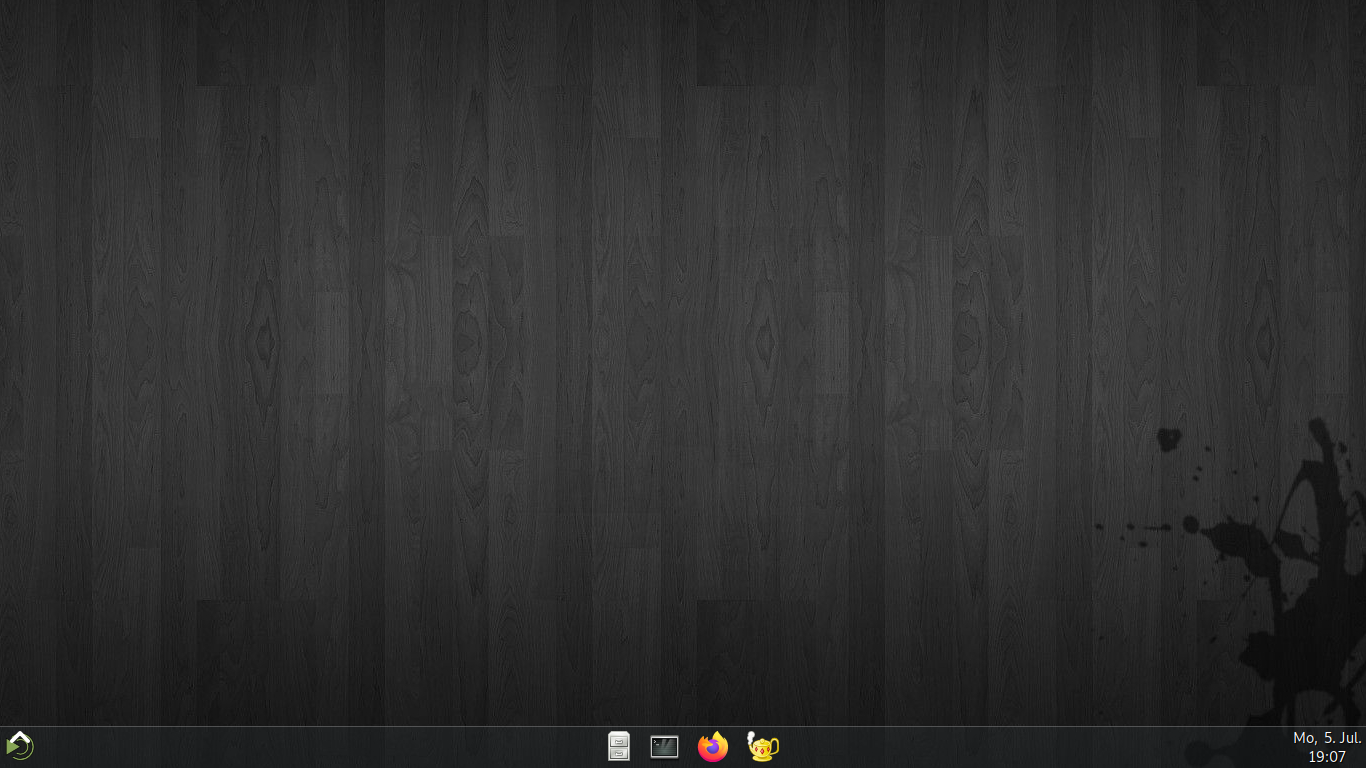Install RaspianOS with a customizable mate-desktop and some modern stylesheets.
'Mate' runs fast on the Raspberry Pi 3b+ or higher. You also can install cinnamon-desktop for more modern customization but you will maybe loose bits of speed: https://github.com/TRMSC/raspian-cinnamon-modified
There is plan for making a theme or an image in this repository. Till then you can use the description in this file.
The wallpaper on the image in this repository is from https://wallpaper.dog/dark-linux-mint-wallpapers. Got inspirations for this article from https://ubuntu-mate.community/t/how-to-install-a-minimal-mate-desktop-on-your-raspberry-pi/16077
- Download the image:
Get the latest RaspianOS LIGHT-image on https://www.raspberrypi.org/software/operating-systems/
Flash the image on a SD-Card.
- First settings
Login - userame: pi - password: raspberry (if it doesn't work you have to use a 'z' instead of the 'y')
sudo raspi-config
Localitation options:
- NO LOCALE at this moment
- Select time-zone
- Change keyboard layout (for example Generic 105-Key-PC). Press enter even if the correct one is marked.
- Select wifi-country
- Press escape
Make a reboot.
sudo reboot now
- WiFi
If you have an internet-connecion by lan-cable you can skip this step.
sudo nano /etc/wpa_supplicant/wpa_supplicant.conf
Add to the end of the file:
network={
ssid="networkname"
psk="networkpassword"
}
Press CTRL+O - Enter - CTRL+X
sudo reboot now
- Select language
Now you can change the language.
sudo raspi-config
Localitation options - Change Locale:
- Select with space for example en_US.UTF-8 or de_DE.UTF-8.
- Unselect the languages you don't need if they are selected.
- Press enter.
- Select the default language und press enter again.
- Press escape when finished.
Make a reboot.
sudo reboot now
- Update & Upgrade
Let's do an update and upgrade.
sudo apt update && sudo apt upgrade -y
- User
Create a new user for example 'monica':
sudo useradd -m monica -G sudo
Select a password:
sudo passwd monica
sudo reboot now
- Login
Login with your new useraccount.
If you want you can delete the pi-user by typing in:
sudo deluser -remove-home pi
sudo rm /etc/sudoers.d/010_pi-nopasswd
- Install the desktop
Now everything is done for installing
sudo apt install mate-desktop mate-desktop-environment-core mate-themes mate-session-manager xinit mate-terminal mate-applets software-properties-gtk xserver-xorg lightdm pluma --no-install-recommends
sudo apt-get install mate-tweak engrampa
Make a reboot:
sudo reboot now
- Style the panel
You can start your changes by removing everything on the bottom panel:
- Rightclick on the stuff - unselect 'Lock Panel'
- Delete
Style the panel:
- Rightclick on the panel - Properties
- Change the size to a higher level
- On top of the popup go to 'Background'
- Select 'Solid Color' and change the color
- Use the slider to give your panel transparency
Add stuff to the panel:
- Rightclick on the panel - 'Add to panel'
- A menu as only one butto is called 'Main Menu'
- A menu like on the top-panel is called 'Menu Bar'
- Rightclick on the menu - move (eg to the right)
- You can add a clock to the right
- If you go to your apps in menu you can add them to the panel by doing a rightclick - 'Add this launcher to panel'
If you want you can delete the top panel now.
- Theme and background
Now you can choose a theme and etablish a background: Menu - System - Preferences - Look and feel - Appearance
You can get more themes on the internet.
- More changes
- For unshowing desktop icons go to Menu - System - Preferences - Look and feel - Mate Tweak
- Optional packages
You have a distribution without recommended software. If you want you can for example install the following tools:
sudo apt-get install chrome-browser #browser
sudo apt-get install firefox-esr #browser
sudo apt-get install geany #editor
sudo apt-get install gnome-utils #eg screenshot-tool