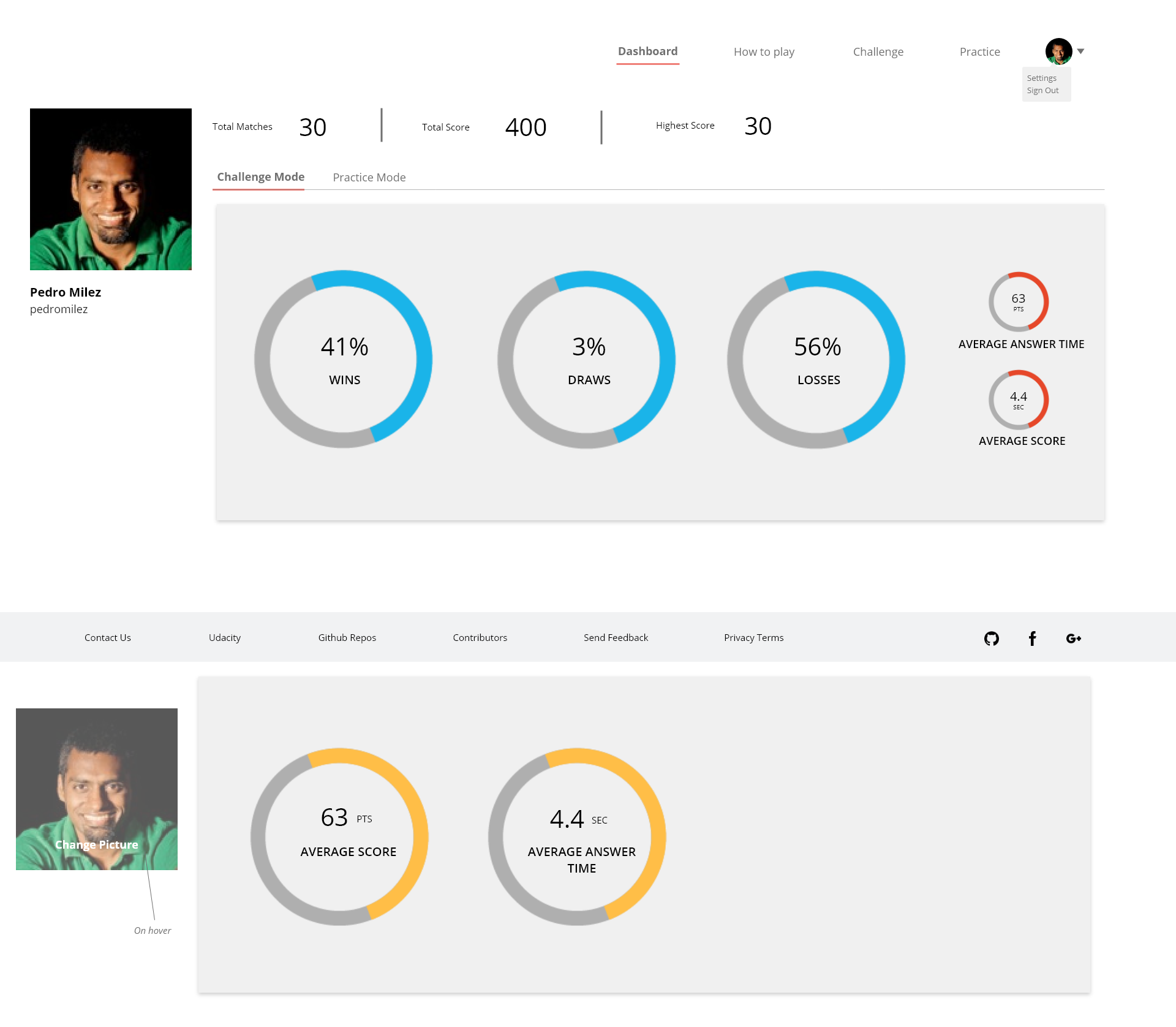Most good programmers do programming not because they expect to get paid or get adulation by the public, but because it is fun to program. - Linus Torvalds
This application is a collaborative project made by the Google Udacity Front-End Web Development students during the Scholarship phase.
The technologies which will be used in developing this application are as follows:
To know more about the above mentioned technologies, please refer to the project guidelines.
- Helpful in understanding the workflow of Redux/React application.
- Demonstrates the data flow in the application.
View ERD
This entity-relationship diagram is a visual representation of the database design for the application.
The moderator of this project is @ezioda004.
The co-moderators of this project are:
Refer to this link CONTRIBUTING.md
- Please make sure to read this before getting started.
- These guidelines will help us in keeping track of who is contributing and what is being contributed to the project.
We would like to express our gratitude to the Google Udacity Scholarship team for this idea of collaborative projects. It is a huge step towards improving the learning curve.
Special thanks to @akshit.udacity.