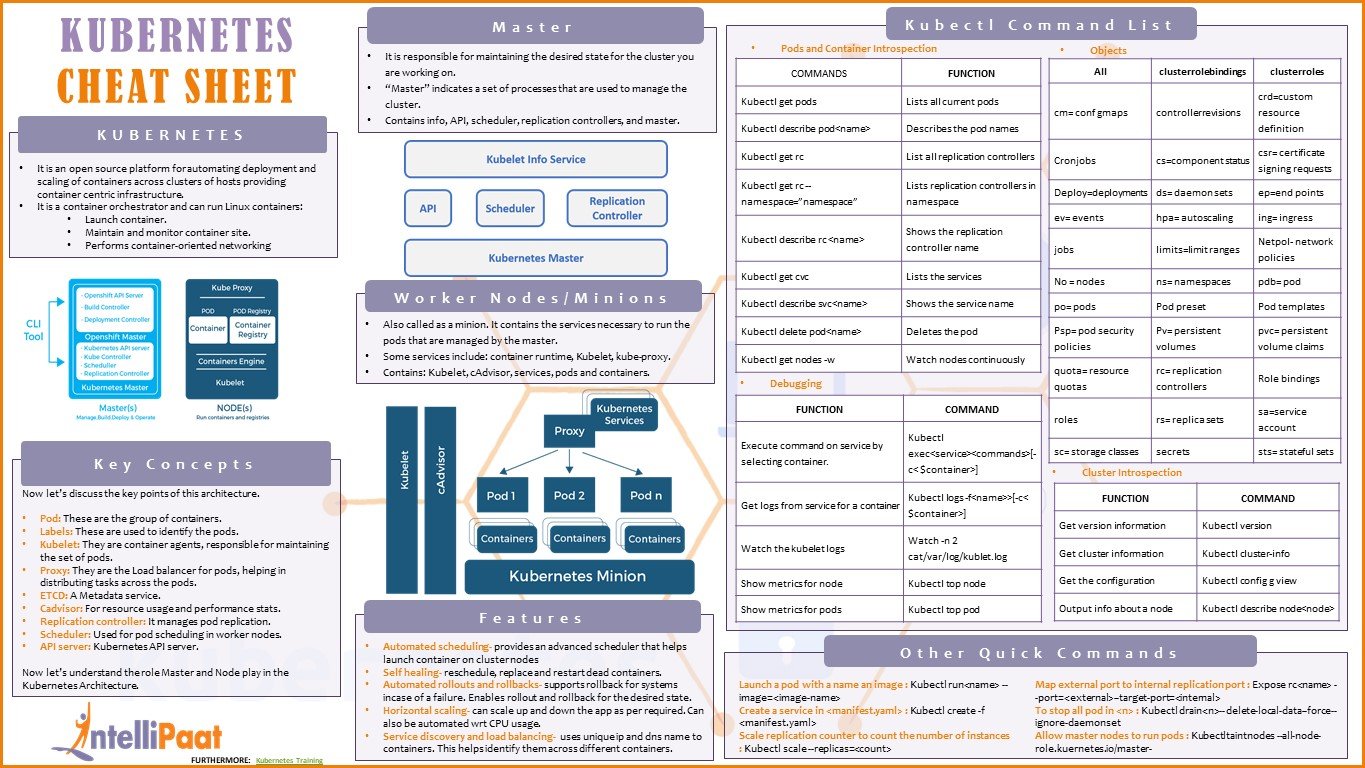learn-Kubernetes
Cheetsheet
Basic Objects
- pod = container / set of containers + storage resources + unique IP + local options
- service = abstraction layer on top of a set of ephemeral pods (think of this as the ‘face’ of a set of pods)
- volume = sometimes-shared, persistent storage
- namespace = virtual cluster on top of an underlying physical cluster
Service Types
- clusterIP = exposes services only inside the cluster (default)
- nodePort= exposes services at the specified port on all nodes (:)
- loadBalancer = exposes the service with a cloud-provider’s load balancer.
- externalName = this maps a service to endpoints completely outside of the cluster
Controllers
- replicaSet = ensures a certain number of pods are running
- deployment = declaratively manages a replicaSet
- statefulSet = like a deployment, but for non-interchangeable (or stateful) underlying pods
- daemonSet = manages pods that need to run on all/some nodes
- job = manages a set of pods that run to completion and tracks the overall progress
Control Plane
- master = entity responsible for managing cluster state. It consists of 3 major components:
- kube-apiserver = exposes cluster control and state
- kube-controller-manager = this is where the ‘brain’ of controllers live
- kube-scheduler = matches resources to work
- node = individual machines or VMs that make up the cluster. A node consists of:
- kubelet = service that communicates with the master
- kube-proxy = proxy for connecting to the cluster network
- namespace -> virtual cluster on top of an underlying physical cluster
First, set up the Docker and Kubernetes repositories:
curl -fsSL https://download.docker.com/linux/ubuntu/gpg | sudo apt-key add -
sudo add-apt-repository "deb [arch=amd64] https://download.docker.com/linux/ubuntu \
$(lsb_release -cs) \
stable"
curl -s https://packages.cloud.google.com/apt/doc/apt-key.gpg | sudo apt-key add -
cat << EOF | sudo tee /etc/apt/sources.list.d/kubernetes.list
deb https://apt.kubernetes.io/ kubernetes-xenial main
EOF
Install Docker and Kubernetes packages:
Note that if you want to use a newer version of Kubernetes, change the version installed for kubelet, kubeadm, and kubectl. Make sure all three use the same version.
Note: There is currently a bug in Kubernetes 1.13.4 (and earlier) that can cause problems installaing the packages. Use 1.13.5-00 to avoid this issue.
sudo apt-get update
sudo apt-get install -y docker-ce=18.06.1~ce~3-0~ubuntu kubelet=1.13.5-00 kubeadm=1.13.5-00 kubectl=1.13.5-00
sudo apt-mark hold docker-ce kubelet kubeadm kubectl
Enable iptables bridge call:
echo "net.bridge.bridge-nf-call-iptables=1" | sudo tee -a /etc/sysctl.conf
sudo sysctl -p
On the Kube master server Initialize the cluster:
sudo kubeadm init --pod-network-cidr=10.244.0.0/16
Set up local kubeconfig:
mkdir -p $HOME/.kube
sudo cp -i /etc/kubernetes/admin.conf $HOME/.kube/config
sudo chown $(id -u):$(id -g) $HOME/.kube/config
Install Flannel networking:
kubectl apply -f https://raw.githubusercontent.com/coreos/flannel/bc79dd1505b0c8681ece4de4c0d86c5cd2643275/Documentation/kube- flannel.yml
On each Kube node server Join the node to the cluster:
sudo kubeadm join $controller_private_ip:6443 --token $token --discovery-token-ca-cert-hash $hash
On the Kube master server Verify that all nodes are joined and ready:
kubectl get nodes You should see all three servers with a status of Ready:
NAME STATUS ROLES AGE VERSION
wboyd1c.mylabserver.com Ready master 54m v1.13.4
wboyd2c.mylabserver.com Ready <none> 49m v1.13.4
wboyd3c.mylabserver.com Ready <none> 49m v1.13.4
kubectl api-resources -o name
kubectl get pods -n kube-system
kubectl get nodes
kubectl get nodes $node_name
kubectl get nodes $node_name -o yaml
kubectl describe node $node_name
Pods are one of the most essential Kubernetes object types. Most of the orchestration features of Kubernetes are centered around the management of Pods. In this lesson, we will discuss what Pods are and demonstrate how to create a pod. We will also talk about how to edit and delete pods after they are created. The principles discussed in this lesson for managing pods apply to the management of other types of Kubernetes objects as well.
Create a new yaml file to contain the pod definition. Use whatever editor you like, but we used vi:
vi my-pod.yml
my-pod.yml:
apiVersion: v1
kind: Pod
metadata:
name: my-pod
labels:
app: myapp
spec:
containers:
- name: myapp-container
image: busybox
command: ['sh', '-c', 'echo Hello Kubernetes! && sleep 3600']
Create a pod from the yaml definition file:
kubectl create -f my-pod.yml
Edit a pod by updating the yaml definiton and re-applying it:
kubectl apply -f my-pod.yml
You can also edit a pod like this:
kubectl edit pod my-pod
You can delete a pod like this:
kubectl delete pod my-pod
You can get a list of the namespaces in the cluster like this:
kubectl get namespaces
You can also create your own namespaces.
kubectl create ns my-ns To assign an object to a custom namespace, simply specify its metadata.namespace attribute.
apiVersion: v1
kind: Pod
metadata:
name: my-ns-pod
namespace: my-ns
labels:
app: myapp
spec:
containers:
- name: myapp-container
image: busybox
command: ['sh', '-c', 'echo Hello Kubernetes! && sleep 3600']
Create the pod with the created yaml file.
kubectl create -f my-ns.yml
Use the -n flag to specify a namespace when using commands like kubectl get.
kubectl get pods -n my-ns
You can also use -n to specify a namespace when using kubectl describe.
kubectl describe pod my-ns-pod -n my-ns
Management of configuration data is one of the challenges involved in building and maintaining complex application infrastructures. Luckily, Kubernetes offers functionality that helps to maintain application configurations in the form of ConfigMaps. In this lesson, we will discuss what ConfigMaps are, how to create them, some of the ways that ConfigMap data can be passed in to containers running within Kubernetes Pods.
Here's an example of of a yaml descriptor for a ConfigMap containing some data:
apiVersion: v1
kind: ConfigMap
metadata:
name: my-config-map
data:
myKey: myValue
anotherKey: anotherValue
Passing ConfigMap data to a container as an environment variable looks like this:
apiVersion: v1
kind: Pod
metadata:
name: my-configmap-pod
spec:
containers:
- name: myapp-container
image: busybox
command: ['sh', '-c', "echo $(MY_VAR) && sleep 3600"]
env:
- name: MY_VAR
valueFrom:
configMapKeyRef:
name: my-config-map
key: myKey
It's also possible to pass ConfigMap data to containers, in the form of file using a mounted volume, like so:
apiVersion: v1
kind: Pod
metadata:
name: my-configmap-volume-pod
spec:
containers:
- name: myapp-container
image: busybox
command: ['sh', '-c', "echo $(cat /etc/config/myKey) && sleep 3600"]
volumeMounts:
- name: config-volume
mountPath: /etc/config
volumes:
- name: config-volume
configMap:
name: my-config-map
In the lesson, we'll also use the following commands to explore how the ConfigMap data interacts with pods and containers:
kubectl logs my-configmap-pod
kubectl logs my-configmap-volume-pod
kubectl exec my-configmap-volume-pod -- ls /etc/config
kubectl exec my-configmap-volume-pod -- cat /etc/config/myKey
Occasionally, it's necessary to customize how containers interact with the underlying security mechanisms present on the operating systems of Kubernetes nodes. The securityContext attribute in a pod specification allows for making these customizations. In this lesson, we will briefly discuss what the securityContext is, and demonstrate how to use it to implement some common functionality.
First, create some users, groups, and files on both worker nodes which we can use for testing.
sudo useradd -u 2000 container-user-0
sudo groupadd -g 3000 container-group-0
sudo useradd -u 2001 container-user-1
sudo groupadd -g 3001 container-group-1
sudo mkdir -p /etc/message/
echo "Hello, World!" | sudo tee -a /etc/message/message.txt
sudo chown 2000:3000 /etc/message/message.txt
sudo chmod 640 /etc/message/message.txt
On the controller, create a pod to read the message.txt file and print the message to the log.
vi my-securitycontext-pod.yml
Content of the YAML File
apiVersion: v1
kind: Pod
metadata:
name: my-securitycontext-pod
spec:
containers:
- name: myapp-container
image: busybox
command: ['sh', '-c', "cat /message/message.txt && sleep 3600"]
volumeMounts:
- name: message-volume
mountPath: /message
volumes:
- name: message-volume
hostPath:
path: /etc/message
Check the pod's log to see the message from the file:
kubectl logs my-securitycontext-pod
Delete the pod and re-create it, this time with a securityContext set to use a user and group that do not have access to the file.
kubectl delete pod my-securitycontext-pod --now
apiVersion: v1
kind: Pod
metadata:
name: my-securitycontext-pod
spec:
securityContext:
runAsUser: 2001
fsGroup: 3001
containers:
- name: myapp-container
image: busybox
command: ['sh', '-c', "cat /message/message.txt && sleep 3600"]
volumeMounts:
- name: message-volume
mountPath: /message
volumes:
- name: message-volume
hostPath:
path: /etc/message
Check the log again. You should see a "permission denied" message.
kubectl logs my-securitycontext-pod
Delete the pod and re-create it again, this time with a user and group that are able to access the file.
kubectl delete pod my-securitycontext-pod --now
apiVersion: v1
kind: Pod
metadata:
name: my-securitycontext-pod
spec:
securityContext:
runAsUser: 2000
fsGroup: 3000
containers:
- name: myapp-container
image: busybox
command: ['sh', '-c', "cat /message/message.txt && sleep 3600"]
volumeMounts:
- name: message-volume
mountPath: /message
volumes:
- name: message-volume
hostPath:
path: /etc/message
Check the log once more. You should see the message from the file.
kubectl logs my-securitycontext-pod
Kubernetes is a powerful tool for managing and utilizing available resources to run containers. Resource requests and limits provide a great deal of control over how resources will be allocated. In this lesson, we will talk about what resource requests and limits do, and also demonstrate how to set resource requests and limits for a container.
Specify resource requests and resource limits in the container spec like this:
apiVersion: v1
kind: Pod
metadata:
name: my-resource-pod
spec:
containers:
- name: myapp-container
image: busybox
command: ['sh', '-c', 'echo Hello Kubernetes! && sleep 3600']
resources:
requests:
memory: "64Mi"
cpu: "250m"
limits:
memory: "128Mi"
cpu: "500m"
One of the challenges in managing a complex application infrastructure is ensuring that sensitive data remains secure. It is always important to store sensitive data, such as tokens, passwords, and keys, in a secure, encrypted form. In this lesson, we will talk about Kubernetes secrets, a way of securely storing data and providing it to containers. We will also walk through the process of creating a simple secret, and passing the sensitive data to a container as an environment variable.
Create a secret using a yaml definition like this. It is a good idea to delete the yaml file containing the sensitive data after the secret object has been created in the cluster.
apiVersion: v1
kind: Secret
metadata:
name: my-secret
stringData:
myKey: myPassword
Once a secret is created, pass the sensitive data to containers as an environment variable:
apiVersion: v1
kind: Pod
metadata:
name: my-secret-pod
spec:
containers:
- name: myapp-container
image: busybox
command: ['sh', '-c', "echo Hello, Kubernetes! && sleep 3600"]
env:
- name: MY_PASSWORD
valueFrom:
secretKeyRef:
name: my-secret
key: myKey
Kubernetes allows containers running within the cluster to interact with the Kubernetes API. This opens the door to some powerful forms of automation. But in order to ensure that this gets done securely, it is a good idea to use specialized ServiceAccounts with restricted permissions to allow containers to access the API. In this lesson, we will discuss ServiceAccounts as they pertain to pod configuration, and we will walk through the process of specifying which ServiceAccount a pod will use to connect to the Kubernetes API.
- https://kubernetes.io/docs/reference/access-authn-authz/service-accounts-admin/
- https://kubernetes.io/docs/tasks/configure-pod-container/configure-service-account/
Creating a ServiceAccount looks like this:
kubectl create serviceaccount my-serviceaccount
Use the serviceAccountName attribute in the pod spec to specify which ServiceAccount the pod should use:
apiVersion: v1
kind: Pod
metadata:
name: my-serviceaccount-pod
spec:
serviceAccountName: my-serviceaccount
containers:
- name: myapp-container
image: busybox
command: ['sh', '-c', "echo Hello, Kubernetes! && sleep 3600"]
Multi-container pods provide an opportunity to enhance containers with helper containers that provide additional functionality. This lesson covers the basics of what multi-container pods are and how they are created. It also discusses the primary ways that containers can interact with each other within the same pod, as well as the three main multi-container pod design patterns: sidecar, ambassador, and adapter.
Be sure to check out the hands-on labs for this course (including the practice exam) to get some hands-on experience with implementing multi-container pods.
- https://kubernetes.io/docs/concepts/cluster-administration/logging/#using-a-sidecar-container-with-the-logging-agent
- https://kubernetes.io/docs/tasks/access-application-cluster/communicate-containers-same-pod-shared-volume/
- https://kubernetes.io/blog/2015/06/the-distributed-system-toolkit-patterns/
Here is the YAML used to create a simple multi-container pod in the video:
apiVersion: v1
kind: Pod
metadata:
name: multi-container-pod
spec:
containers:
- name: nginx
image: nginx:1.15.8
ports:
- containerPort: 80
- name: busybox-sidecar
image: busybox
command: ['sh', '-c', 'while true; do sleep 30; done;']
Kubernetes is often able to detect problems with containers and respond appropriately without the need for specialized configuration. But sometimes we need additional control over how Kubernetes determines container status. Kubernetes probes provide the ability to customize how Kubernetes detects the status of containers, allowing us to build more sophisticated mechanisms for managing container health. In this lesson, we discuss liveness and readiness probes in Kubernetes, and demonstrate how to create and configure them.
- https://kubernetes.io/docs/concepts/workloads/pods/pod-lifecycle/#container-probes
- https://kubernetes.io/docs/tasks/configure-pod-container/configure-liveness-readiness-probes/
Here is a pod with a liveness probe that uses a command:
my-liveness-pod.yml:
apiVersion: v1
kind: Pod
metadata:
name: my-liveness-pod
spec:
containers:
- name: myapp-container
image: busybox
command: ['sh', '-c', "echo Hello, Kubernetes! && sleep 3600"]
livenessProbe:
exec:
command:
- echo
- testing
initialDelaySeconds: 5
periodSeconds: 5
Here is a pod with a readiness probe that uses an http request:
my-readiness-pod.yml:
apiVersion: v1
kind: Pod
metadata:
name: my-readiness-pod
spec:
containers:
- name: myapp-container
image: nginx
readinessProbe:
httpGet:
path: /
port: 80
initialDelaySeconds: 5
periodSeconds: 5
When managing containers, obtaining container logs is sometimes necessary in order to gain insight into what is going on inside a container. Kubernetes offers an easy way to view and interact with container logs using the kubectl logs command. In this lesson, we discuss container logs and demonstrate how to access them using kubectl logs.
https://kubernetes.io/docs/concepts/cluster-administration/logging/
A sample pod that generates log output every second:
apiVersion: v1
kind: Pod
metadata:
name: counter
spec:
containers:
- name: count
image: busybox
args: [/bin/sh, -c, 'i=0; while true; do echo "$i: $(date)"; i=$((i+1)); sleep 1; done']
Get the container's logs:
kubectl logs counter
For a multi-container pod, specify which container to get logs for using the -c flag:
kubectl logs <pod name> -c <container name>
Save container logs to a file:
kubectl logs counter > counter.log
Monitoring is an important part of managing any application infrastructure. In this lesson, we will discuss how to view the resource usage of pods and nodes using the kubectl top command.
https://kubernetes.io/docs/tasks/debug-application-cluster/resource-usage-monitoring/
Here are some sample pods that can be used to test kubectl top. They are designed to use approximately 300m and 100m CPU, respectively.
apiVersion: v1 kind: Pod metadata: name: resource-consumer-big spec: containers: - name: resource-consumer image: gcr.io/kubernetes-e2e-test-images/resource-consumer:1.4 resources: requests: cpu: 500m memory: 128Mi - name: busybox-sidecar image: radial/busyboxplus:curl command: [/bin/sh, -c, 'until curl localhost:8080/ConsumeCPU -d "millicores=300&durationSec=3600"; do sleep 5; done && sleep 3700']
-- apiVersion: v1 kind: Pod metadata: name: resource-consumer-small spec: containers: - name: resource-consumer image: gcr.io/kubernetes-e2e-test-images/resource-consumer:1.4 resources: requests: cpu: 500m memory: 128Mi - name: busybox-sidecar image: radial/busyboxplus:curl command: [/bin/sh, -c, 'until curl localhost:8080/ConsumeCPU -d "millicores=100&durationSec=3600"; do sleep 5; done && sleep 3700']
Here are the commands used in the lesson to view resource usage data in the cluster:
kubectl top pods
kubectl top pod resource-consumer-big
kubectl top pods -n kube-system
kubectl top nodes
Problems will occur in any system, and Kubernetes provides some great tools to help locate and fix problems when they occur within a cluster. In this lesson, we will go through the process of debugging an issue in Kubernetes. We will use our knowledge of kubectl get and kubectl describe to locate a broken pod, and then explore various ways of editing Kubernetes objects to fix issues.
- https://kubernetes.io/docs/tasks/debug-application-cluster/debug-application/
- https://kubernetes.io/docs/tasks/debug-application-cluster/debug-pod-replication-controller/
- https://kubernetes.io/docs/tasks/debug-application-cluster/debug-service/
Exploring the cluster to locate the problem
kubectl get pods
kubectl get namespace
kubectl get pods --all-namespaces
kubectl describe pod nginx -n nginx-ns
Fixing the broken image name Edit the pod:
kubectl edit pod nginx -n nginx-ns
Change the container image to nginx:1.15.8.
Exporting a descriptor to edit and re-create the pod. Export the pod descriptor and save it to a file:
kubectl get pod nginx -n nginx-ns -o yaml --export > nginx-pod.yml
Add this liveness probe to the container spec:
livenessProbe:
httpGet:
path: /
port: 80
Delete the pod and recreate it using the descriptor file. Be sure to specify the namespace:
kubectl delete pod nginx -n nginx-ns
kubectl apply -f nginx-pod.yml -n nginx-ns
Kubernetes labels provide a way to attach custom, identifying information to your objects. Selectors can then be used to filter objects using label data as criteria. Annotations, on the other hand, offer a more freeform way to attach useful but non-identifying metadata. In this lesson, we will discuss labels, selectors, and annotations. We will also demonstrate how to use them in a cluster.
- https://kubernetes.io/docs/concepts/overview/working-with-objects/labels/
- https://kubernetes.io/docs/concepts/overview/working-with-objects/annotations/
Deployments provide a variety of features to help you automatically manage groups of replica pods. In this lesson, we will discuss what deployments are. We will also create a simple deployment and go through the process of scaling the deployment up and down by changing the number of desired replicas.
You can explore and manage deployments using the same kubectl commands you would use for other object types.
kubectl get deployments
kubectl get deployment <deployment name>
kubectl describe deployment <deployment name>
kubectl edit deployment <deployment name>
kubectl delete deployment <deployment name>
One powerful feature of Kubernetes deployments is the ability to perform rolling updates and rollbacks. These allow you to push out new versions without incurring downtime, and they allow you to quickly return to a previous state in order to recover from problems that may arise when deploying changes. In this lesson, we will discuss rolling updates and rollback, and we will demonstrate the process of performing them on a deployment in the cluster.
- https://v1-12.docs.kubernetes.io/docs/concepts/workloads/controllers/deployment/#updating-a-deployment
- https://v1-12.docs.kubernetes.io/docs/concepts/workloads/controllers/deployment/#rolling-back-a-deployment
Kubernetes provides the ability to easily run container workloads in a distributed cluster, but not all workloads need to run constantly. With jobs, we can run container workloads until they complete, then shut down the container. CronJobs allow us to do the same, but re-run the workload regularly according to a schedule. In this lesson, we will discuss Jobs and CronJobs and explore how to create and manage them.
Relevant Documentation
-
https://kubernetes.io/docs/concepts/workloads/controllers/jobs-run-to-completion/
-
https://kubernetes.io/docs/concepts/workloads/controllers/cron-jobs/
-
https://kubernetes.io/docs/tasks/job/automated-tasks-with-cron-jobs/
Deployments make it easy to create a set of replica pods that can be dynamically scaled, updated, and replaced. However, providing network access to those pods for other components is difficult. Services provide a layer of abstraction that solves this problem. Clients can simply access the service, which dynamically proxies traffic to the current set of replicas. In this lesson, we will discuss services and demonstrate how to create one that exposes a deployment's replica pods.
-
https://kubernetes.io/docs/concepts/services-networking/service/
-
https://kubernetes.io/docs/tutorials/kubernetes-basics/expose/expose-intro/
You can get more information about the service with these commands:
kubectl get svc
kubectl get endpoints my-service
From a security perspective, it is often a good idea to place network-level restrictions on any communication between different parts of your infrastructure. NetworkPolicies allow you to restrict and control the network traffic going to and from your pods. In this lesson, we will discuss NetworkPolicies and demonstrate how to create a simple policy to restrict access to a pod.
Get information about NetworkPolicies in the cluster:
kubectl get networkpolicies
kubectl describe networkpolicy my-network-policy
- https://github.com/knrt10/kubernetes-basicLearning
- https://github.com/ajeetraina/kubernetes101
- https://github.com/ramitsurana/awesome-kubernetes
- https://github.com/kelseyhightower/intro-to-kubernetes-workshop
- https://github.com/kubernauts/Kubernetes-Learning-Resources/blob/master/pages/resources.md
- https://github.com/kubernauts/Kubernetes-Learning-Resources/blob/master/pages/professionals.md