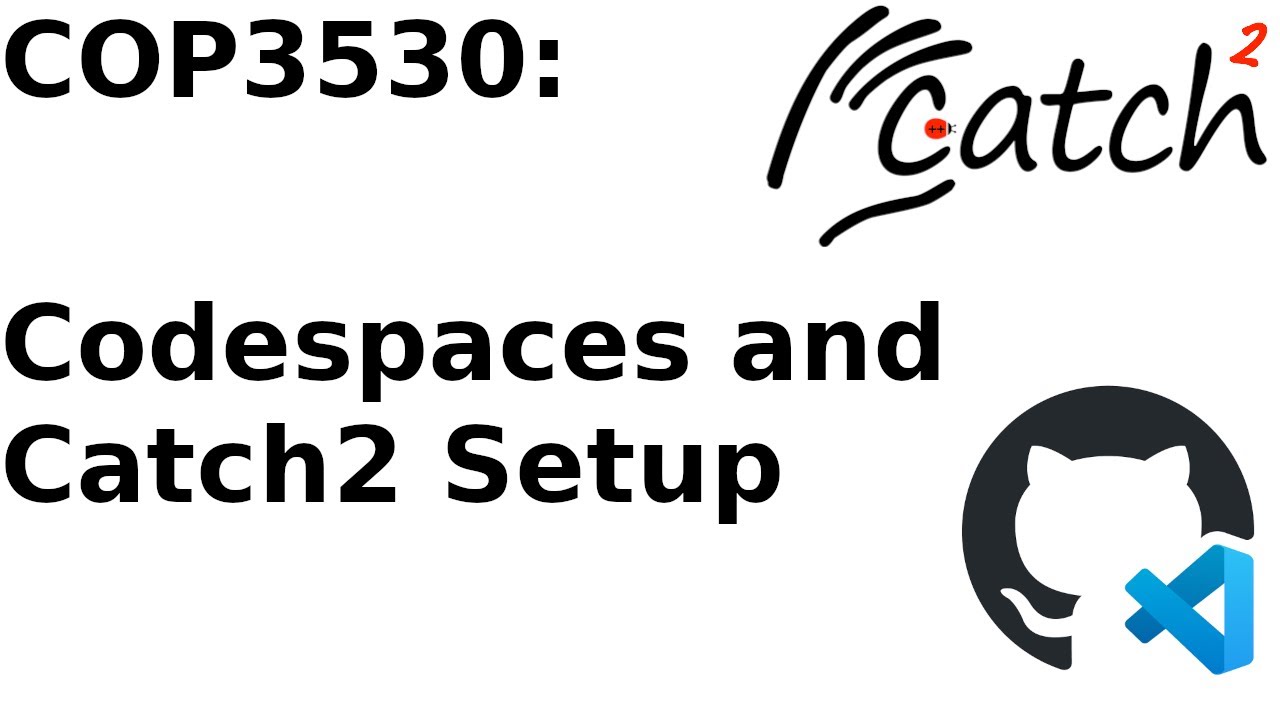From the very start of your project! By following principles of Test Driven Development (TDD) from the very start of your project, you create a tangible roadmap of features to implement, and you can be confident in knowing that your simpler features work when implementing more advanced ones. If you don't develop with testing in mind, you may end up having to refactor your code so you can test the output of functions (or use a workaround to capture COUT).
It is recommended that before you start writing any functionality, you define an API (application programming interface) that your project will adhere to, and then write tests that assert how you expect each feature to work. Then, you can write the actual implementation that can pass the tests that you defined. Consider the following image:

By using this template right when you start work on your project, you can write tests as you go and finish working on the project more quickly.
"Local" development is when your editor and your code are on your own device, and when you compile it, you use your own computer to do so. This is likely what you are familiar with from previous programming courses.
"Cloud" or "Remote" development is when your editor and code are on someone else's server and you perform your programming through the internet - when you press "compile", the cloud computer will actually be the one to build your code. Things like Replit, OnlineGDB, and our Codespaces option are examples of remote development.
Method 1: Cloud Development will have you set up with a working programming environment the quickest, and requires no set up on your computer by using cloud containers. You are limited to using VSCode, however, and there is a limit to the amount of time you can spend programming with it, although you are unlikely to run into it. Still, it enables you to work on your project anywhere and on any device, so long as you have a web browser.
Method 2: Local Development can take a bit more work as you might have to install some dependencies, but it enables you to use CLion (which tends to have better C++-specific features) in addition to a local VSCode instance with your preferred settings and extensions. If you want to work on your project on multiple devices, however, you need to make sure to sync your project with Git. This is the recommended way to work on the project if you don't have any issues with your local setup.
Method 3: Command-line Development is the simplest - it will work with any editor and on any computer so long as you have g++ installed, but you miss out on GUI integration as you have to run your tests and builds from the command line.
If you run into any trouble with any of these methods, please read over the Common Issues section before asking for help! It is likely that your problem stems from something covered there. The section also provides some useful tips for making it easier to test your code.
Provided with this Github page is a Codespaces template that allows you to develop, compile, debug, and test this programming quiz from the cloud, either in your browser or through VSCode on your desktop. It includes a provided installation of Catch2 so that you do not need to install any additional software or libraries to start working.
To get started, simply click "Use this template" in the top right of the GitHub window, and then select the "Create a new repository" option to make a personal (private!) copy of the template to work in. From there, click the green "Code" button, then click the "Codespaces" tab, and then "Create codespace on main". This will then generate your very own Codespace to work with which operates much the same as VSCode.
From here, you can either work in your browser, or open your Codespace through VSCode on your desktop and use any extra themes, settings, or extensions you might have installed.
IMPORTANT: Watch the video if you have trouble running your tests! You must run your tests through the testing tab or CMake tab for VSCode to recognize Catch, not the play button in the top right of the editing window! See this link for a video tutorial of the above and more detail on using the development environment in case you are unfamiliar with VSCode and CMake.
Note that you get 120 "core hours" per month by default, and 180 with a GitHub Premium account, included with the free GitHub Student Developer Pack. "Core hours" are calculated by multiplying the number of CPU cores in your virtual by the actual number of hours you use the software for. So, with the (perfectly sufficient) 2-core default, you get 60/90 hours of actual use, which should be plenty for this course.
In the case that you do run out of hours or you simply no longer wish to use Codespaces, as long as you've been regularly committing to your GitHub repo, you can simply clone your work to your local machine and work on it the regular way, detailed below.
This is the "regular" way to work on programming quizzes and projects, and lets you use any IDE of your choosing, like CLion (my personal favorite). However, it depends on your local environment having all of the required packages and libraries, namely Git. Instructions are provided below, and you are welcome to ask any TA for help in setting up your computer, but if for whatever reason you are absolutely unable to get the toolchain set up, you should fall back on the Codespaces option, which is guaranteed to work.
Catch2 is automatically pulled in to your project by our CMakeLists.txt configuration, and should require no extra work on your part (given that you have git installed and working).
CLion works with Catch2 out of the box and as such requires no extra set up in your environment. Make sure your CLion is as up to date as possible, however, as there have been issues with older versions of CLion and newer versions of Catch 2.
At the bottom of the CMakeLists.txt file are some extra lines of setup code to integrate testing in VSCode.
include(CTest)
include(Catch)
catch_discover_tests(Tests) # must be named the same as your test executableIn case they cause issues with CLion, simply comment them out and reload your CMake configuration.
See here for more detail.
Make sure that you have the following extensions installed on your VSCode.
- C/C++ (Microsoft)
- C/C++ Extension Pack (Microsoft)
- CMake Tools (Microsoft)
- CMake Language Support (either twxs or Jose Torres)
You must also install CMake itself to your system. CLion bundles a version of CMake with itself so this step is unnecessary if on CLion. Note that the version you install may be older that what CLion would package - if you get an error in your CMakeLists.txt about your CMake being too old, simply change this line
cmake_minimum_required(VERSION 3.24)to have whichever version of CMake that you have installed.
Beyond this setup, the editing/testing process should be the same as outlined in the Codespaces tutorial video. More details are avaiable here, although note that the suggested edits to the CMakeLists.txt file are already present in the template.
This template has also been confirmed working with Visual Studio. Make sure you have the Desktop Development with C++ "workload" installed (guide). Choose the Tests.exe executable from the Run button, and it should pop open a command prompt window with your test results after compiling. Currently I haven't gotten it to integrate with the testing UI yet - if you figure this out, please reach out!
You may run into an error where it says the /Werror flag is unrecognized. If this is the case, remove the -Werror flag from line 7 of CMakeLists.txt, like so:
set(GCC_COVERAGE_COMPILE_FLAGS "-Wall -Werror")
# becomes
set(GCC_COVERAGE_COMPILE_FLAGS "-Wall")Note however that Gradescope does use the -Werror flag when compiling your code, so if you remove this flag, you may introduce compiler errors that you need to fix when uploading for testing.
In test/test.cpp, replace the line at the top that reads #include <catch2/catch_test_macros.hpp> with this line:
#include "catch/catch_amalgamated.hpp"Also add includes for your header files with a relative path, like so:
#include "../src/AVLTree.h"Run this command once from your project directory:
g++ -std=c++14 -Werror -Wuninitialized -g -c test/catch/catch_amalgamated.cpp -o build/catch_amalgamated.oNext, run these commands to build and view your tests. Add any source files (.cpp files) you might need to the command. Do not add the source file containing the main function.
g++ -std=c++14 -Werror -Wuninitialized -g build/catch_amalgamated.o test/test.cpp -o build/test
./build/testIf you make any changes to your files, you can run the last two commands again. You do not need to run the first command again.
This template provides 2 executables, Main and Tests. Main will run your main.cpp file as it is, while Tests will run Catch tests on your test.cpp and ignore your main.cpp file.
Depending on your editor, you may need to modify the add_executable() sections in the CMakeLists.txt file as you add header files that you reference in main. An example is provided within the file. This should be done automatically in CLion.
Choosing the executable differs depending on the editor that you are using. In Clion (and potentially Visual Studio), you should be able to click the dropdown next to the Run button and choose Main or Tests. In VSCode, you should click on the CMake tab in the sidebar, and under Launch, click the edit button to select Main to run your AVL tree.
Please reach out on Slack if you have any questions, and the guide will be updated accordingly.
The template includes the suggested code structure from the "Simplified Page Rank" document. Feel free to change it to suit your needs, but be sure that any code you want to test is not written in main.cpp!
To run main, first enter the CMake tab on the left and select Main as your launch target:

Then to run your main by itself without any tests, click the play button on the bottom of your VSCode window:

To run your tests, navigate to the testing tab as normal, and click the relevant run tests button:

To debug your either your main or tests, you can place breakpoints as normal. Then, go into the CMake tab and under the debug section, choose whether to debug the Main or Tests target. Press either of the buttons indicated by red arrows to start the debugger for the target you selected.
Make sure to comment out the lines at the bottom of CMakeLists.txt or you will have a lot of possible targets. To select whether to run your main or tests, click the dropdown at the top of the window and select your desired executable:
Debugging should work as expected. You can also put breakpoints in your catch tests if you desire.
Catch2 uses its own main function, and as such having your class and function definitions in main.cpp and including them in your test.cpp file will not work. To test your code effectively, you should split any code you want to be able to test into a separate .h and .cpp files. For example, if you put your tree code into AVL.h and AVL.cpp, the top of your test.cpp would look like:
#include <catch2/catch_test_macros.hpp>
#include <iostream>
#include "AVL.h"and the add_executable() blocks in CMakeLists.txt would look like:
add_executable(Main
src/main.cpp
src/AVL.h src/AVL.cpp
)
# These tests can use the Catch2-provided main
add_executable(Tests
test/test.cpp
src/AVL.h src/AVL.cpp
)For CMake to build your tests, all of the executables need to build successfully. Therefore, if your main.cpp is missing something like a main() function or otherwise fails to build, your tests will not successfully build and run either.
The idea behind this template is that you use it and start testing from when you first begin working on your project. That way, you'll be able to address any issues with testing as they come up and be able to ensure that your basic functionality is working before you start writing the more advanced parts of this project.
However, if you just started using this template to run your catch tests, you may run into errors that you didn't see when running your code elsewhere. This is because CMakeLists.txt sets the -Werror and -Wall compiler flags which treats all warnings as errors and increases the number of warnings, respectively. If you don't feel like addressing the cause of the errors, you can safely remove the -Wall flag, which should suppress most of the errors.
However, if you still have errors, you should fix them and leave the -Werror flag as it is. This is because Gradescope uses -Werror when compiling your project, so if you don't address them now, the autograder will likely fail to successfully build and test your project.
This template uses the latest version of Catch2 (3.5.2 as of the writing of this readme). Older versions of CLion can have trouble with later versions of Catch2 v3. These errors can usually be fixed by just updating your CLion.
If for whatever reason it still doesn't work, you could also try downgrading to a lower version >= 3.0 (visible from the Catch2 Releases page). Edit the GIT_TAG attribute in CMakeLists.txt to change this.
If you do your input parsing in main.cpp, you will not be able to test those functions in test.cpp. The easiest solution would be to simply move that functionality into a method that you either include in your Tree class or in a separate Parser class, but other solutions could also work.
Similarly, you may run into trouble if you made all of your tree functions output to console but return void. The easiest way to solve this would be to simply make those functions return some testable datatype like a string or a vector that you can verify in your Catch tests. Alternatively, you could follow the structure of this link to capture and test console output, but this is more complex.
You may want to test helper methods in your AVL class that are declared as private. By default, Catch testing can't see private methods because it uses regular C++ class access, but there is a workaround that you can use to make these private functions visible to Catch while still keeping proper access declarations in your actual code (which we grade). Consider the following:
#include <catch2/catch_test_macros.hpp>
#include <iostream>
#define private public
#include "AVL.h"This preprocessor directive will replace every instance of the word "private" with "public" in the included files that follow the declaration. This has the effect of turning all of your private methods into public ones that Catch2 can see, but only in your test.cpp. There are a couple things keep in mind if you choose to do this, however:
- This directive will only replace "private" with "public" if the word is actually present, so if you make use of the fact that a class's properties and function definitions are private by default without having to write
private:, you'll need to go back into your header and explicitly write the access modifier for this to work. - Depending on what standard library headers you use, this change could break their functionality. To get around this, you can either:
- (Simpler) Include whatever system headers you use in your code in
test.cppabove the#define public privateline. This causes the compiler to include the relevant headers before redefining theprivatekeyword, and once the#includeblocks inside of yourAVL.hheaders are reached, the system headers won't be included again due to the#pragma onceor#ifndefdirectives preventing a multiple definition error in the headers. - (More advanced) Using another
#definedirective, define a "debug" flag (#define debug) in yourtest.cppand remove#define public private. Then, put a#ifdef debug #define public private #endif
#ifdefblock in. - (Simpler) Include whatever system headers you use in your code in