worldfamouselectronics / pulsesensor_pulse_transit_time Goto Github PK
View Code? Open in Web Editor NEWmeasures the time between beats on two Pulse Sensors
License: MIT License
measures the time between beats on two Pulse Sensors
License: MIT License
Recently I have been engaged in my Conclusion Project of an technician course in electronics...
When trying to use two pulse sensors at once, in order to find PTT. I have received high variance values, while using Processing...
The sensor in Analog pin0 is located in the beginning of my hand thumb and the sensor in Analog pin1 is located at the tip of the same thumb. Is it possible that the two IR LEDs nearby can add noise to the signal, therefore creating this difference in Threshold?
Using windows 10 , Arduino UNO and PulseSensor Playground 1.5.1. I emphasize that the pulse graphics are tiny, even if I try "goldilocks pressure" : (
Is it possible that once both sensors are being powerd by de Arduino built-in 5v supply, they are acting like a current divider?
I have reason to believe that this errors may happen due to Arduino Interupts malfunction... Do I need to install some especific version of the Arduino IDE to use this define?
Once both signals oscillate in different levels, I think the PTT software cannot use the same Threshold for the pulse sensors...
In the pictures , the correspondig Processing GUI and Serial Plotter prints:
SerialPlotter_with_Interupts=False:
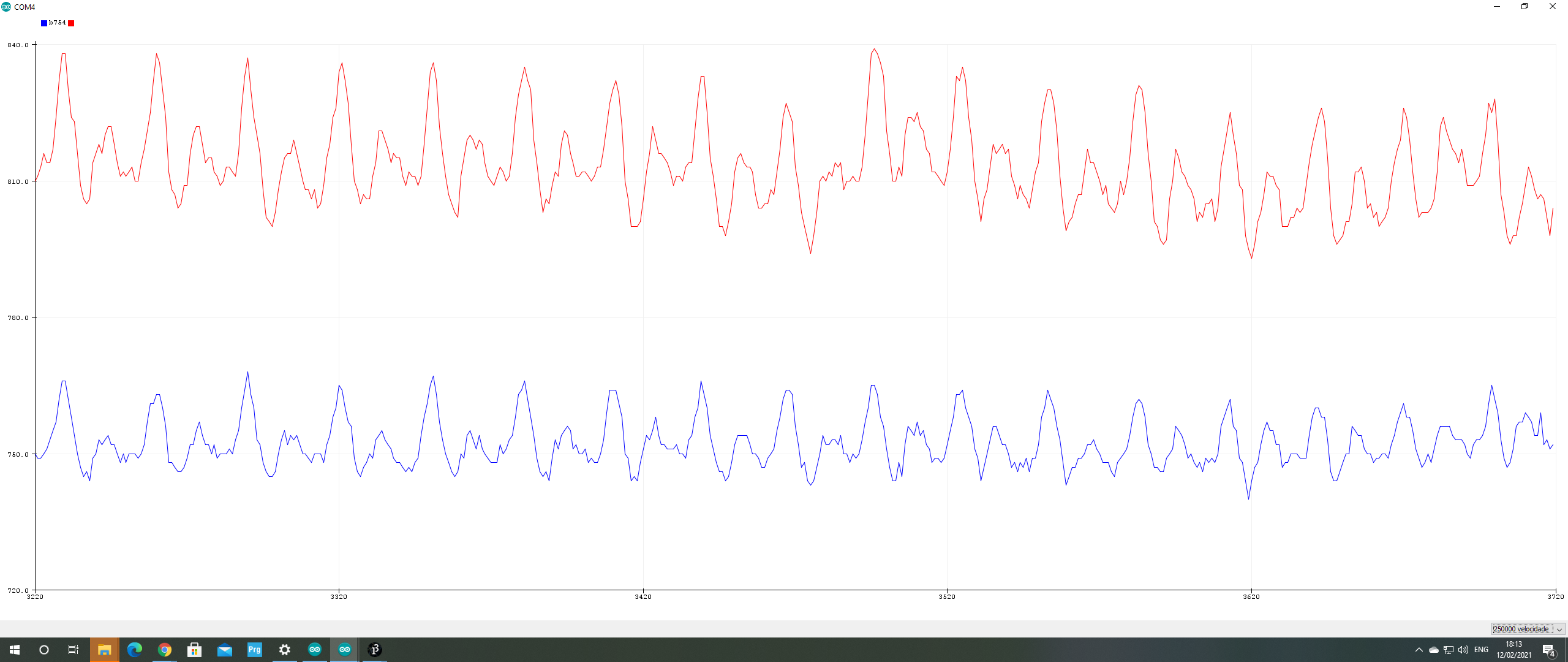
SerialPlotter_with_Interupts=True:
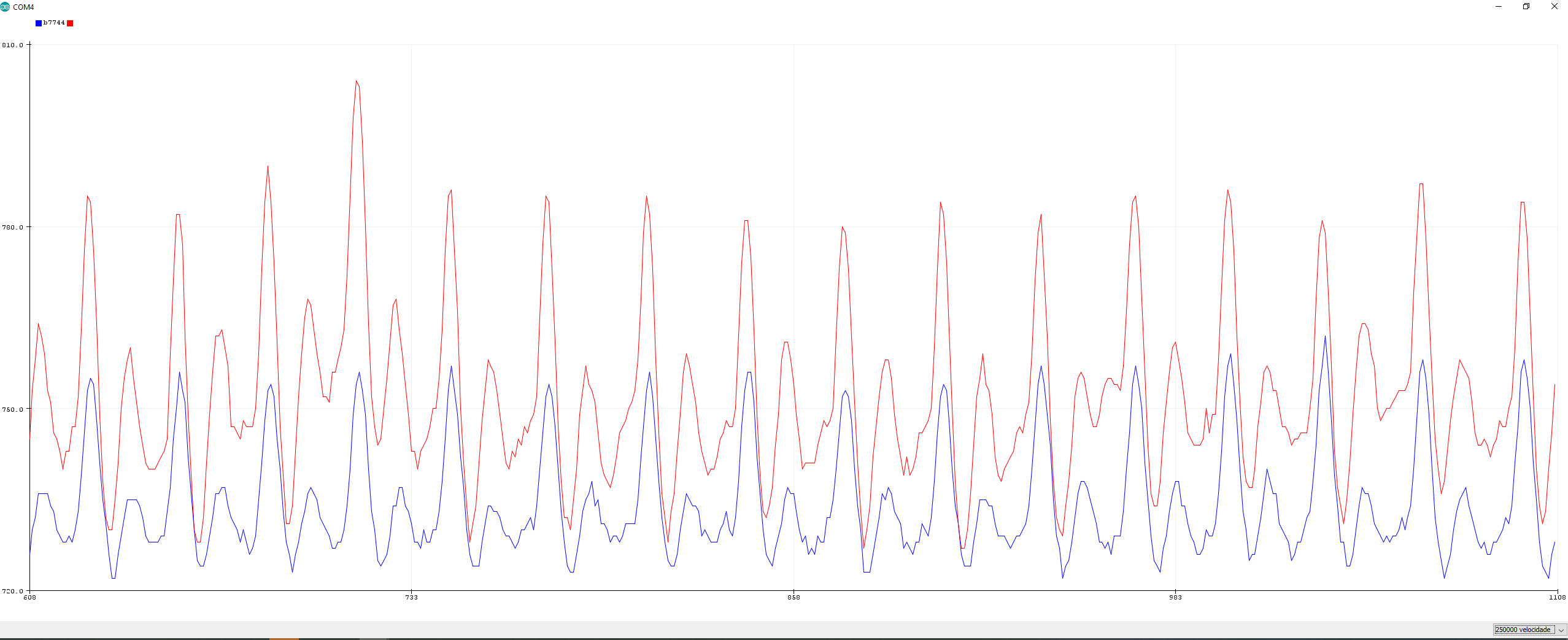
ProcessingGUI_with_Interupts=False:
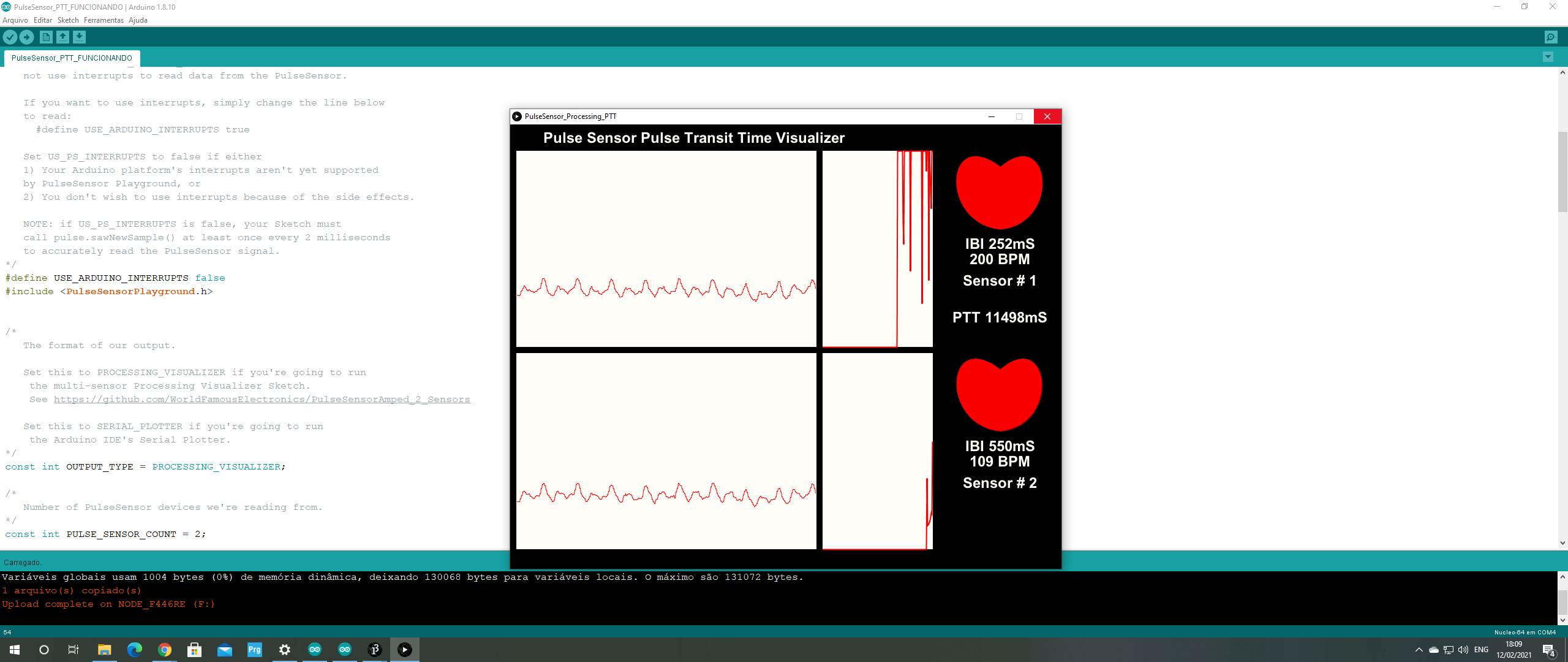
ProcessingGUI_with_Interupts=True:
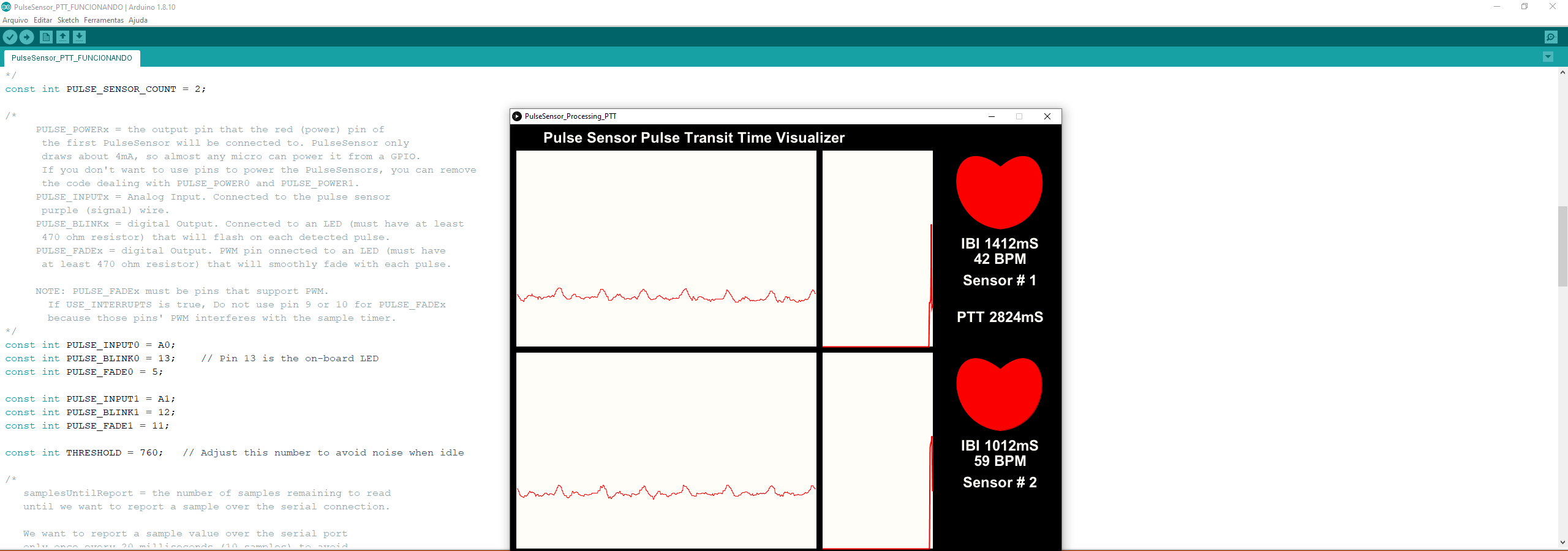
The .ino code is written as follows:
/*
Arduino Sketch to detect pulses from two PulseSensors
and measures the time between! This can be used to derive
Pulse Transit Time (PTT)
Here is a link to the PTT tutorial
https://pulsesensor.com/pages/pulse-transit-time
Copyright World Famous Electronics LLC - see LICENSE
Contributors:
Joel Murphy, https://pulsesensor.com
Yury Gitman, https://pulsesensor.com
Bradford Needham, @bneedhamia, https://bluepapertech.com
Licensed under the MIT License, a copy of which
should have been included with this software.
This software is not intended for medical use.
*/
/*
Every Sketch that uses the PulseSensor Playground must
define USE_ARDUINO_INTERRUPTS before including PulseSensorPlayground.h.
Here, #define USE_ARDUINO_INTERRUPTS false tells the library to
not use interrupts to read data from the PulseSensor.
If you want to use interrupts, simply change the line below
to read:
#define USE_ARDUINO_INTERRUPTS true
Set US_PS_INTERRUPTS to false if either
NOTE: if US_PS_INTERRUPTS is false, your Sketch must
call pulse.sawNewSample() at least once every 2 milliseconds
to accurately read the PulseSensor signal.
*/
#define USE_ARDUINO_INTERRUPTS true
#include <PulseSensorPlayground.h>
/*
The format of our output.
Set this to PROCESSING_VISUALIZER if you're going to run
the multi-sensor Processing Visualizer Sketch.
See https://github.com/WorldFamousElectronics/PulseSensorAmped_2_Sensors
Set this to SERIAL_PLOTTER if you're going to run
the Arduino IDE's Serial Plotter.
*/
const int OUTPUT_TYPE = PROCESSING_VISUALIZER;
/*
Number of PulseSensor devices we're reading from.
*/
const int PULSE_SENSOR_COUNT = 2;
/*
PULSE_POWERx = the output pin that the red (power) pin of
the first PulseSensor will be connected to. PulseSensor only
draws about 4mA, so almost any micro can power it from a GPIO.
If you don't want to use pins to power the PulseSensors, you can remove
the code dealing with PULSE_POWER0 and PULSE_POWER1.
PULSE_INPUTx = Analog Input. Connected to the pulse sensor
purple (signal) wire.
PULSE_BLINKx = digital Output. Connected to an LED (must have at least
470 ohm resistor) that will flash on each detected pulse.
PULSE_FADEx = digital Output. PWM pin onnected to an LED (must have
at least 470 ohm resistor) that will smoothly fade with each pulse.
NOTE: PULSE_FADEx must be pins that support PWM.
If USE_INTERRUPTS is true, Do not use pin 9 or 10 for PULSE_FADEx
because those pins' PWM interferes with the sample timer.
*/
const int PULSE_INPUT0 = A0;
const int PULSE_BLINK0 = 13; // Pin 13 is the on-board LED
const int PULSE_FADE0 = 5;
const int PULSE_INPUT1 = A1;
const int PULSE_BLINK1 = 12;
const int PULSE_FADE1 = 11;
const int THRESHOLD = 550; // Adjust this number to avoid noise when idle
/*
All the PulseSensor Playground functions.
We tell it how many PulseSensors we're using.
*/
PulseSensorPlayground pulseSensor(PULSE_SENSOR_COUNT);
/*
Variables used to determine PTT.
NOTE: This code assumes the Pulse Sensor on analog pin 0 is closer to he heart.
*/
unsigned long lastBeatSampleNumber[PULSE_SENSOR_COUNT];
int PTT;
void setup() {
/*
Use 250000 baud because that's what the Processing Sketch expects to read,
and because that speed provides about 25 bytes per millisecond,
or 50 characters per PulseSensor sample period of 2 milliseconds.
If we used a slower baud rate, we'd likely write bytes faster than
they can be transmitted, which would mess up the timing
of readSensor() calls, which would make the pulse measurement
not work properly.
*/
Serial.begin(250000);
/*
Configure the PulseSensor manager,
telling it which PulseSensor (0 or 1)
we're configuring.
*/
pulseSensor.analogInput(PULSE_INPUT0, 0);
pulseSensor.blinkOnPulse(PULSE_BLINK0, 0);
pulseSensor.fadeOnPulse(PULSE_FADE0, 0);
pulseSensor.analogInput(PULSE_INPUT1, 1);
pulseSensor.blinkOnPulse(PULSE_BLINK1, 1);
pulseSensor.fadeOnPulse(PULSE_FADE1, 1);
pulseSensor.setSerial(Serial);
pulseSensor.setOutputType(OUTPUT_TYPE);
pulseSensor.setThreshold(THRESHOLD);
// Now that everything is ready, start reading the PulseSensor signal.
if (!pulseSensor.begin()) {
/*
PulseSensor initialization failed,
likely because our Arduino platform interrupts
aren't supported yet.
If your Sketch hangs here, try changing USE_ARDUINO_INTERRUPTS to false.
*/
for (;;) {
// Flash the led to show things didn't work.
digitalWrite(PULSE_BLINK0, LOW);
delay(50);
digitalWrite(PULSE_BLINK0, HIGH);
delay(50);
}
}
}
void loop() {
/*
Wait a bit.
We don't output every sample, because our baud rate
won't support that much I/O.
*/
delay(20);
// write the latest sample to Serial.
pulseSensor.outputSample();
/*
If a beat has happened on a given PulseSensor
since we last checked, write the per-beat information
about that PulseSensor to Serial.
*/
for (int i = 0; i < PULSE_SENSOR_COUNT; ++i) {
if (pulseSensor.sawStartOfBeat(i)) {
pulseSensor.outputBeat(i);
lastBeatSampleNumber[i] = pulseSensor.getLastBeatTime(i);
if(i == 1){
PTT = lastBeatSampleNumber[1] - lastBeatSampleNumber[0];
pulseSensor.outputToSerial('|',PTT);
}
}
}
}
I would really appreciate any collaboration and will be forever in debt! I apologize the bad English, my native country is Brazil. If there is any doubt, I am happy to help!
Thank you in advance,
Looking forward for answers...
A declarative, efficient, and flexible JavaScript library for building user interfaces.
🖖 Vue.js is a progressive, incrementally-adoptable JavaScript framework for building UI on the web.
TypeScript is a superset of JavaScript that compiles to clean JavaScript output.
An Open Source Machine Learning Framework for Everyone
The Web framework for perfectionists with deadlines.
A PHP framework for web artisans
Bring data to life with SVG, Canvas and HTML. 📊📈🎉
JavaScript (JS) is a lightweight interpreted programming language with first-class functions.
Some thing interesting about web. New door for the world.
A server is a program made to process requests and deliver data to clients.
Machine learning is a way of modeling and interpreting data that allows a piece of software to respond intelligently.
Some thing interesting about visualization, use data art
Some thing interesting about game, make everyone happy.
We are working to build community through open source technology. NB: members must have two-factor auth.
Open source projects and samples from Microsoft.
Google ❤️ Open Source for everyone.
Alibaba Open Source for everyone
Data-Driven Documents codes.
China tencent open source team.