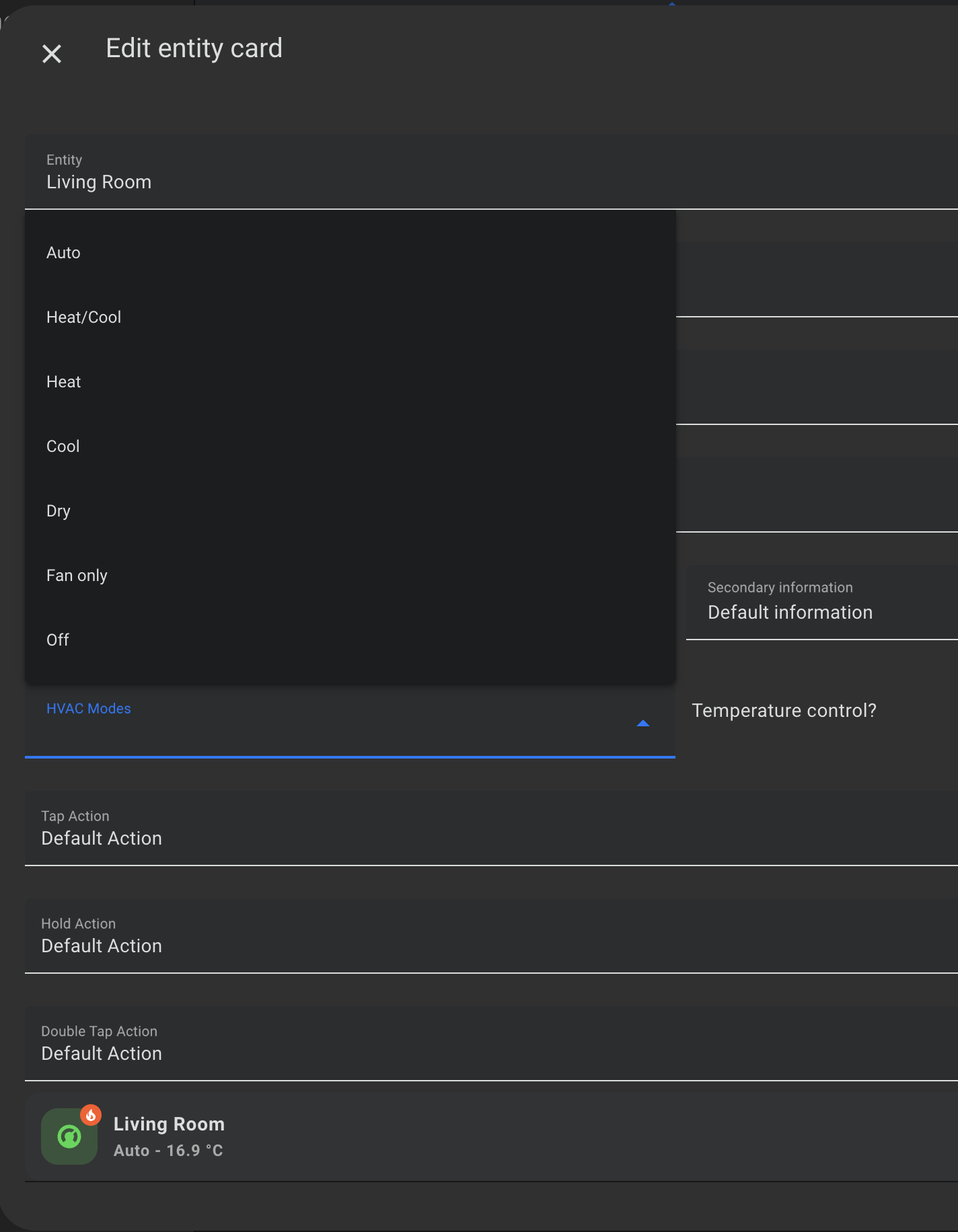Warning Mushroom theme is not needed anymore if you have Home Assistant 2022.11
version! You only need it if you wantSquare,ShadoworSquare Shadowtheme.
Warning It's only a theme! You need to install Mushroom if you want to use Mushroom cards!
Mushroom themes allow you to customize your Mushroom dashboard using Home Assistant themes.
Just select your theme in your Home Assistant profile settings.
4 themes are available :
- Mushroom (default) : If you use this one, just simply uninstall Mushroom Themes as it's now part of Home Assistant default theme.
- Mushroom Square
- Mushroom Shadow
- Mushroom Square Shadow
You can build your own theme by using the mushroom variables.
em unit is relative to container height.
Mushroom:
# HA variables
ha-card-box-shadow: 0px 2px 4px 0px rgba(0,0,0,0.16)
ha-card-border-radius: 12px
# Mushroom layout
mush-spacing: 12px
# Title
mush-title-padding: 24px 12px 8px
mush-title-spacing: 8px
mush-title-font-size: 24px
mush-title-font-weight: normal
mush-title-line-height: 32px
mush-title-color: var(--primary-text-color)
mush-title-letter-spacing: -0.288px
# Subtitle
mush-subtitle-font-size: 16px
mush-subtitle-font-weight: normal
mush-subtitle-line-height: 24px
mush-subtitle-color: var(--secondary-text-color);
mush-subtitle-letter-spacing: 0px
# Card
mush-card-primary-font-size: 14px
mush-card-secondary-font-size: 12px
mush-card-primary-font-weight: 500
mush-card-secondary-font-weight: 400
mush-card-primary-line-height: 20px
mush-card-secondary-line-height: 16px
mush-card-primary-color: var(--primary-text-color)
mush-card-secondary-color: var(--primary-text-color)
mush-card-primary-letter-spacing: 0.1px
mush-card-secondary-letter-spacing: 0.4px
# Chip
mush-chip-spacing: 8px
mush-chip-padding: 0 0.25em
mush-chip-height: 36px
mush-chip-border-radius: 18px
mush-chip-font-size: 0.3em
mush-chip-font-weight: bold
mush-chip-icon-size: 0.5em
mush-chip-avatar-padding: 0.1em
mush-chip-avatar-border-radius: 50%
mush-chip-background: var(--ha-card-background)
# Control
mush-control-border-radius: 12px
mush-control-height: 42px
mush-control-button-ratio: 1
mush-control-icon-size: 0.5em
# Slider
mush-slider-threshold: 10
# Badge
mush-badge-size: 16px
mush-badge-icon-size: 0.75em
mush-badge-border-radius: 50%
# Icon
mush-icon-border-radius: 50%
mush-icon-size: 40px
mush-icon-symbol-size: 0.6em
# Colors
mush-rgb-red: 244, 67, 54
mush-rgb-pink: 233, 30, 99
mush-rgb-purple: 106, 107, 201
mush-rgb-deep-purple: 111, 66, 193
mush-rgb-indigo: 63, 81, 181
mush-rgb-blue: 33, 150, 243
mush-rgb-light-blue: 3, 169, 244
mush-rgb-cyan: 0, 188, 212
mush-rgb-teal: 0, 150, 136
mush-rgb-green: 76, 175, 80
mush-rgb-light-green: 139, 195, 74
mush-rgb-lime: 205, 220, 57
mush-rgb-yellow: 255, 235, 59
mush-rgb-amber: 255, 193, 7
mush-rgb-orange: 255, 152, 0
mush-rgb-deep-orange: 255, 111, 0
mush-rgb-brown: 121, 85, 72
mush-rgb-light-grey: 189, 189, 189;
mush-rgb-grey: 158, 158, 158
mush-rgb-dark-grey: 96, 96, 96;
mush-rgb-blue-grey: 96, 125, 139
mush-rgb-black: 0, 0, 0
mush-rgb-white: 255, 255, 255
mush-rgb-info: var(--mush-rgb-blue)
mush-rgb-success: var(--mush-rgb-green)
mush-rgb-warning: var(--mush-rgb-orange)
mush-rgb-danger: var(--mush-rgb-red)
mush-rgb-state-fan: var(--mush-rgb-green)
mush-rgb-state-light: var(--mush-rgb-orange)
mush-rgb-state-entity: var(--mush-rgb-blue)
mush-rgb-state-switch: var(--mush-rgb-blue)
mush-rgb-state-alarm-disarmed: var(--mush-rgb-info)
mush-rgb-state-alarm-armed: var(--mush-rgb-success)
mush-rgb-state-alarm-triggered: var(--mush-rgb-danger)
mush-rgb-state-person-home: var(--mush-rgb-success)
mush-rgb-state-person-not-home: var(--mush-rgb-danger)
mush-rgb-state-person-zone: var(--mush-rgb-info)
mush-rgb-state-person-unknown: var(--mush-rgb-grey)
mush-rgb-state-cover-open: var(--mush-rgb-blue)
mush-rgb-state-cover-closed: var(--mush-rgb-disabled)
mush-rgb-state-climate-auto: var(--mush-rgb-green);
mush-rgb-state-climate-cool: var(--mush-rgb-blue);
mush-rgb-state-climate-dry: var(--mush-rgb-orange);
mush-rgb-state-climate-fan-only: var(--mush-rgb-blue-grey);
mush-rgb-state-climate-heat: var(--mush-rgb-deep-orange);
mush-rgb-state-climate-heat-cool: var(--mush-rgb-green);
mush-rgb-state-climate-idle: var(--mush-rgb-grey);
mush-rgb-state-climate-off: var(--mush-rgb-disabled);
# You must keep this to support light/dark theme
modes:
light:
mush-rgb-disabled: 189, 189, 189
dark:
mush-rgb-disabled: 111, 111, 111Add the following code to your configuration.yaml file (restart required).
frontend:
... # your configuration.
themes: !include_dir_merge_named themes
... # your configuration.Mushroom Themes is available in HACS (Home Assistant Community Store).
- Open HACS
- Go to "Frontend" section
- Click button with "+" icon
- Search for "Mushroom Themes"
Clone this repository in your existing (or create it) themes/ folder.
cd themes/
git clone https://github.com/piitaya/lovelace-mushroom-themes