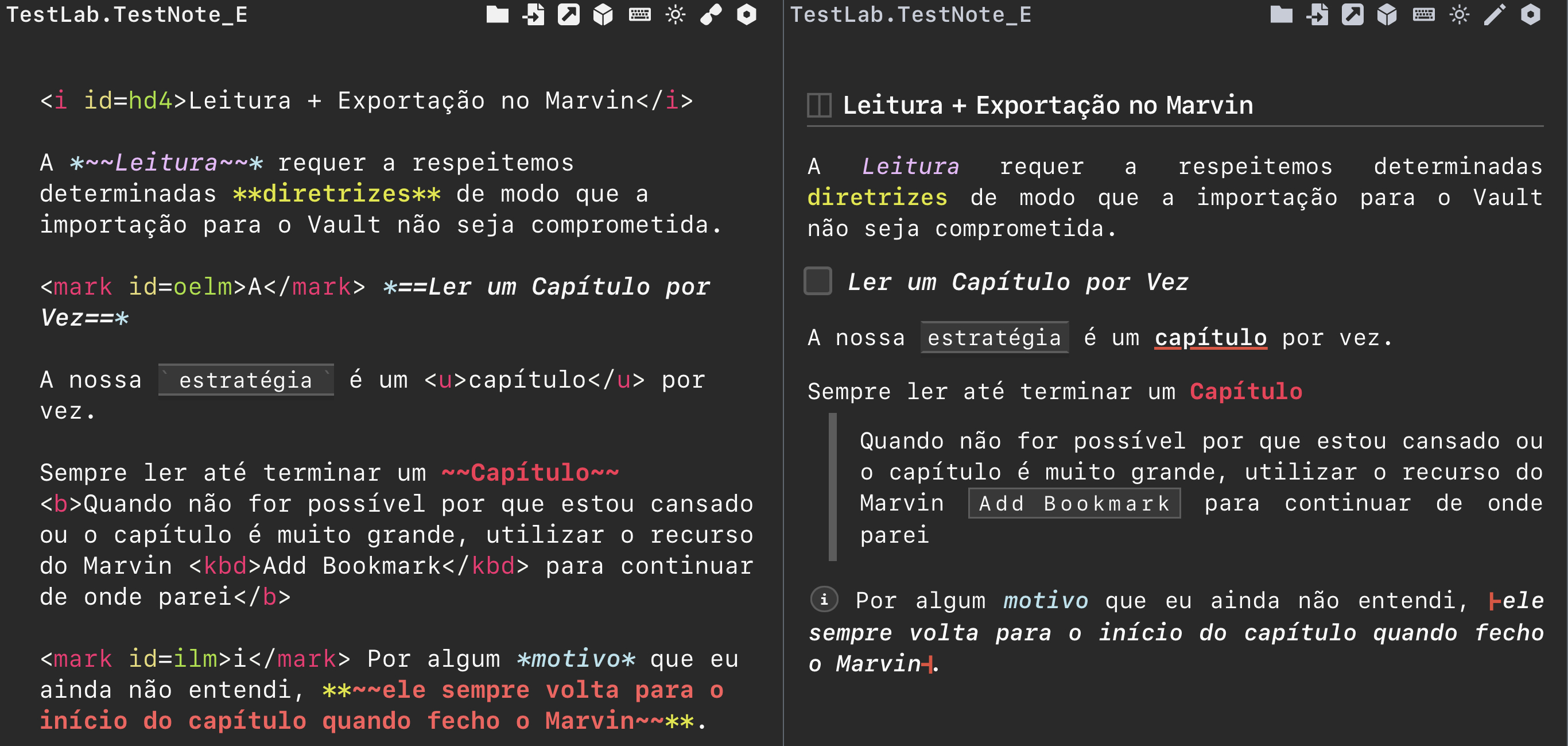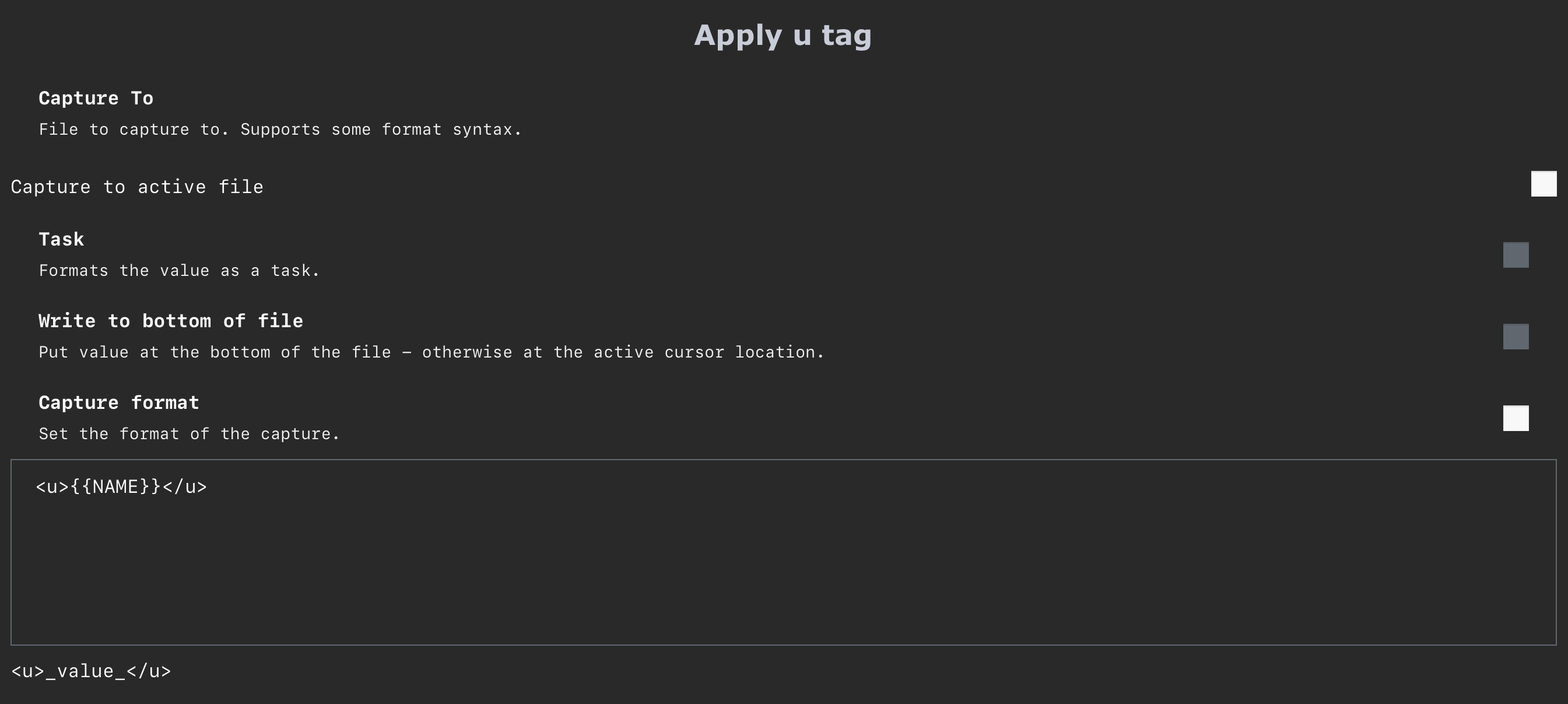Note
Due to personal circumstances, active development is paused on this project until approximately mid-2024. Please continue to use the existing features, submit issues and contribute pull requests, but expect a delayed response.
Feature requests won't be individually acknowledged but will still be tracked on the project board as before.
This Obsidian plugin adds keyboard shortcuts (hotkeys) commonly found in code editors such as Visual Studio Code or Sublime Text.
| Command | Shortcut * |
|---|---|
| Insert line below | Ctrl + Enter |
| Insert line above | Ctrl + Shift + Enter |
| Delete line | Ctrl + Shift + K |
| Duplicate line | Ctrl + Shift + D |
| Copy line up | Alt + Shift + Up |
| Copy line down | Alt + Shift + Down |
| Join line below to current line | Ctrl + J |
| Select line (repeat to keep expanding selection) | Ctrl + L |
| Add cursors to selection ends | Alt + Shift + I |
| Select word or next occurrence of selection | Ctrl + D |
| Select all occurrences of selection | Ctrl + Shift + L |
| Move cursor up | Not set |
| Move cursor down | Not set |
| Move cursor left | Not set |
| Move cursor right | Not set |
| Go to previous word | Not set |
| Go to next word | Not set |
| Go to start of line | Not set |
| Go to end of line | Not set |
| Go to previous line | Not set |
| Go to next line | Not set |
| Go to first line | Not set |
| Go to last line | Not set |
| Go to line number | Not set |
| Delete to start of line | Not set |
| Delete to end of line | Not set |
| Transform selection to uppercase | Not set |
| Transform selection to lowercase | Not set |
| Transform selection to title case | Not set |
| Toggle case of selection | Not set |
| Expand selection to brackets | Not set |
| Expand selection to quotes | Not set |
| Expand selection to quotes or brackets | Not set |
| Insert cursor above | Not set |
| Insert cursor below | Not set |
| Go to next heading | Not set |
| Go to previous heading | Not set |
| Toggle line numbers | Not set |
| Indent using tabs | Not set |
| Indent using spaces | Not set |
| Undo | Not set |
| Redo | Not set |
* On macOS, replace Ctrl with Cmd and Alt with Opt
Ctrl+Enterfor 'Insert line below' may conflict with the default shortcut for Open link under cursor in new tab; changing/removing one of the bindings is recommended.Ctrl+Lfor 'Select line' may conflict with the default shortcut for Toggle checkbox status; changing/removing one of the bindings is recommended.Ctrl+Dfor 'Select word or next occurrence of selection' will behave differently depending on how the initial selection was made. If it was also done viaCtrl+D, the command will only look for the entire word in subsequent matches. However, if the selection was done by hand, it will search within words as well.- 'Toggle case of selection' will cycle between uppercase, lowercase and title case.
- If you are looking for the
Alt+UpandAlt+Downshortcuts from VS Code, you can assign those hotkeys to Obsidian's built in actions "Move line up" and "Move line down".
Most* of these shortcuts work with multiple cursors. However, undo and redo will not work intuitively in Live Preview – actions will be handled individually for each cursor, rather than grouped together. Work is underway to incrementally migrate them to the newer Obsidian editor API so they are grouped, and has been completed for the following:
- Insert line above
- Insert line below
- Delete line
As a workaround, you can also switch back to the legacy editor in Settings as all actions will be grouped in that case.
* These shortcuts currently do not support multiple cursors:
- Expand selection to quotes or brackets
- Go to next/previous heading
Refer to the official installation instructions for third-party plugins here and search for the plugin Code Editor Shortcuts.
Go to Settings → Hotkeys to customise the keyboard shortcut for each action.
The following behaviour can be configured via the settings tab for this plugin:
| Setting | Description |
|---|---|
| Auto insert list prefix | Automatically insert list prefix when inserting a line above or below |
Contributions and suggestions are welcome – feel free to open an issue or raise a pull request.
To get started:
- Switch to the specified Node version:
nvm use - Install dependencies:
yarn install - Run the extension:
yarn start - Run tests:
yarn test(use--watchfor watch mode)
This plugin is completely free to use, but if you'd like to say thanks, consider buying me a coffee! 😄